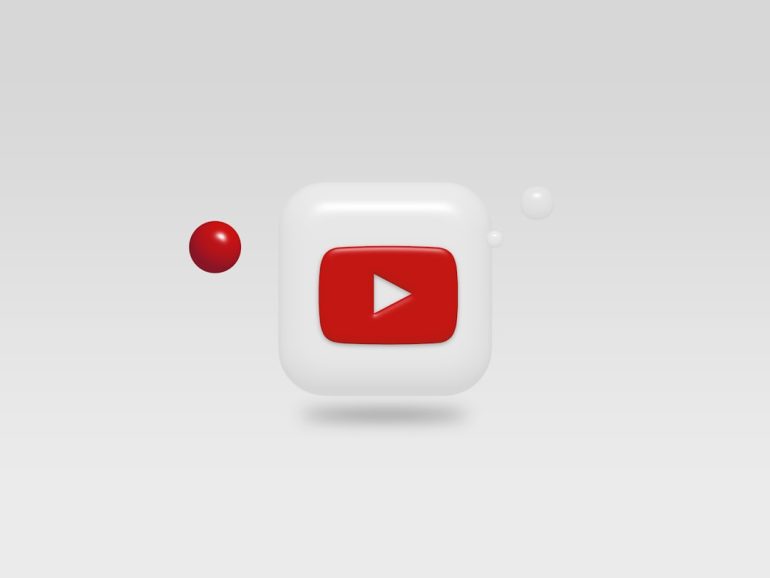Best 4 Methods to Rotate Video 90 Degrees Easily and Quickly
Oops! You just captured an awesome video, but it’s sideways. No worries! Rotating a video 90 degrees is super easy—once you know how. Whether you’re using your phone, computer, or an online tool, we’ve got the best methods to spin that video the right way.
Below are the 4 best and easiest ways to rotate a video 90 degrees without losing your mind or your cool!
1. Use VLC Media Player
Table of Contents
VLC isn’t just for watching movies. It’s also a little video-editing ninja!
- Step 1: Download and open VLC Media Player (it’s free!).
- Step 2: Go to Media > Open File and select your video.
- Step 3: Click on Tools > Effects and Filters.
- Step 4: Under Video Effects, click the Geometry tab.
- Step 5: Check the box for Transform and select Rotate by 90 degrees.
- Step 6: Hit save and enjoy your perfectly rotated video!
Bonus: You can also rotate by 180 or 270 degrees if you’re feeling wild.

2. Try an Online Video Rotator
Don’t want to install anything? Totally fair. Online tools are here to save the day!
Some popular tools are:
Why they’re awesome:
- Instant upload and rotate.
- No software needed.
- Works on phones, tablets, and PCs.
How it works:
- Upload your video.
- Click the rotate button (usually 90°, 180°, or 270°).
- Wait for it to process, then download. Done!

3. Use Your Phone’s Built-in Editor
Yep, your phone is smarter than you think. No app needed!
For iPhone:
- Open the Photos app.
- Select your video and tap Edit.
- Tap the crop/adjust icon (it looks like a square).
- Tap the rotate icon until the video is just right.
- Tap Done.
For Android:
- Open the Gallery or Google Photos.
- Select your video.
- Tap Edit, then find the rotate tool.
- Rotate your video and hit Save.
No tech skills? No problem. Your phone’s got your back!
4. Use a Desktop Video Editor (Like iMovie or Windows Video Editor)
Want more control? Desktop editors are great for more than just rotating.
iMovie (Mac users):
- Open iMovie and import your video.
- Drag the video to the timeline.
- Select the video, then click the crop/rotate icon.
- Click the rotate button until it looks perfect.
- Export the video back out. Boom!
Windows Video Editor (Built into Windows 10+):
- Open the Photos app.
- Go to New Video > New Video Project.
- Add your video and drag it to the timeline.
- Use the Rotate button as needed.
- Click Finish Video to export it.

Final Thoughts
Whether you’re flipping a vacation selfie or fixing a birthday video, rotating your clips shouldn’t be a chore. With these 4 easy methods, you can have your video upright and looking great in minutes.
So next time your camera betrays you with a sideways shot, you’ll know exactly how to handle it—like a pro!
Now go out there and rotate with confidence!