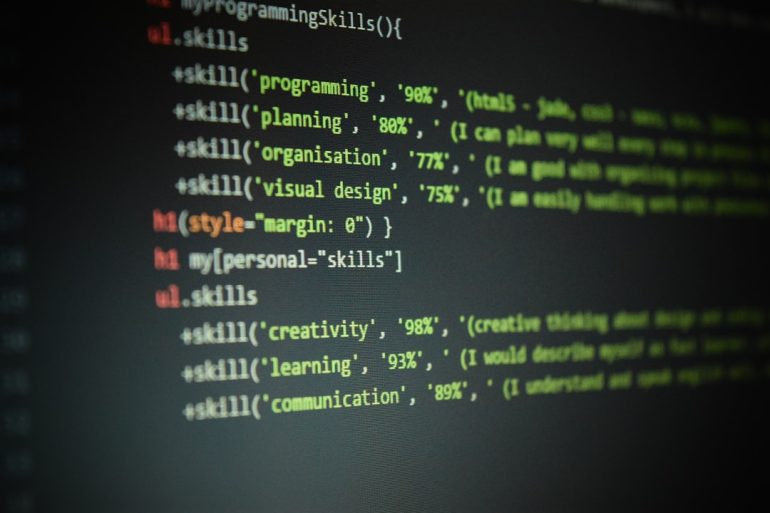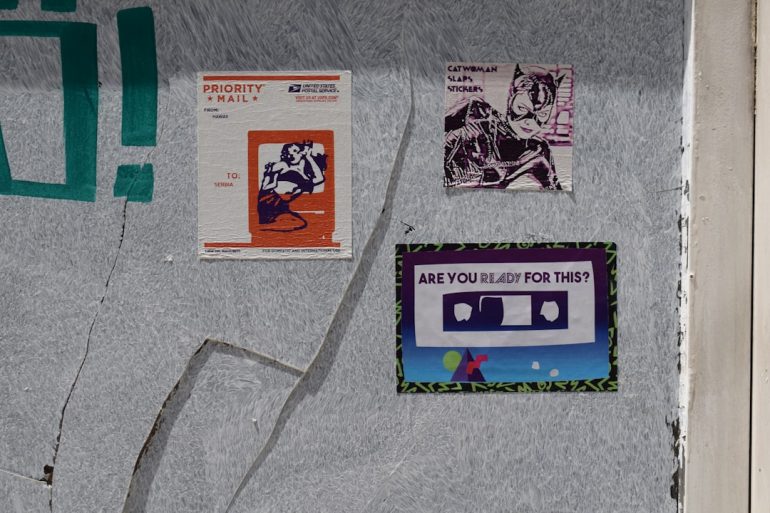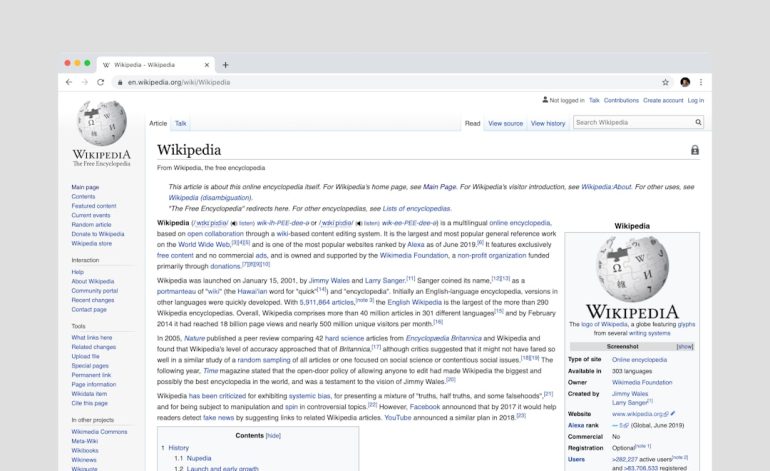AHCI vs RAID Drivers: Do You Need Them?
When dealing with the installation of Windows or configuring a system for optimal storage performance, users often encounter two acronyms that may seem confusing: AHCI and RAID. These are not just terms, but storage controller modes related to how the operating system communicates with hard drives and SSDs. One of the common dilemmas is whether a user really needs AHCI or RAID drivers — or if the default settings suffice.
TLDR: AHCI vs RAID Drivers — Do You Need Them?
Table of Contents
In most cases, the native Windows installation includes both AHCI and RAID drivers, meaning your system will function without manual driver installation. However, using one over the other depends on your needs — AHCI for SSD performance and TRIM support, RAID for disk redundancy or performance configurations. Motherboard chipsets and BIOS settings play a crucial role in this decision, and incorrect setups can lead to boot failures. Simply put, if you’re not using RAID features, AHCI is most likely the right choice.
Understanding AHCI: What Is It?
AHCI stands for Advanced Host Controller Interface, a widespread standard developed by Intel for SATA (Serial ATA) devices. It provides features such as:
- Hot swapping (connecting/disconnecting drives without shutting down)
- Native Command Queuing (NCQ) for better performance on SSDs
- TRIM command support for SSD lifespan and speed optimization
In simpler terms, AHCI helps the operating system communicate more efficiently with modern SSDs and HDDs installed using SATA connections.
What Is RAID and How Is It Different?
RAID, or Redundant Array of Independent Disks, is a technology that combines multiple physical drives into one logical unit for improved performance, redundancy, or both. It can be configured in different levels, such as:
- RAID 0: Data striping for speed, but no redundancy
- RAID 1: Data mirroring for redundancy
- RAID 5, 10, etc.: Advanced combinations of striping and mirroring
Unlike AHCI, which is a mode, RAID is more of a storage strategy. RAID setups require at least two drives and proper configuration through the motherboard BIOS or a dedicated RAID controller.

Do You Need AHCI or RAID Drivers?
Most modern operating systems, especially Windows 10 and 11, come equipped with generic AHCI and RAID drivers. However, there are situations where using the correct manufacturer-specific drivers can yield better performance and stability.
When Are AHCI Drivers Needed?
- If you plan to install an SSD and want to get the full performance benefits, ensure that AHCI mode is enabled in BIOS before installing the OS.
- Switching to AHCI after Windows has been installed in IDE or RAID mode may require registry tweaks and can result in a failure to boot if not done correctly.
- Manufacturer-specific AHCI drivers (such as ones from Intel or AMD) may offer better performance compared to Windows’ default drivers.
When Are RAID Drivers Necessary?
- If you are creating a RAID array through BIOS or Intel’s Rapid Storage Technology, you’ll likely need RAID drivers installed during or directly after Windows installation.
- RAID drivers help Windows recognize the RAID configuration as a single logical volume, otherwise the OS might not see it at all.
- Performance-sensitive environments, such as video editing workstations or servers, benefit greatly from RAID configurations
How to Check If You Are Using AHCI or RAID Mode
If you’re unsure which mode your system is using, follow these steps in Windows:
- Open the Start Menu and type Device Manager.
- Expand the section labeled IDE ATA/ATAPI controllers or Storage Controllers.
- Look for terms like AHCI or RAID in the listed drivers.
Alternatively, check your BIOS/UEFI settings by pressing the appropriate key (usually Del or F2) during boot and navigating to the SATA configuration settings.
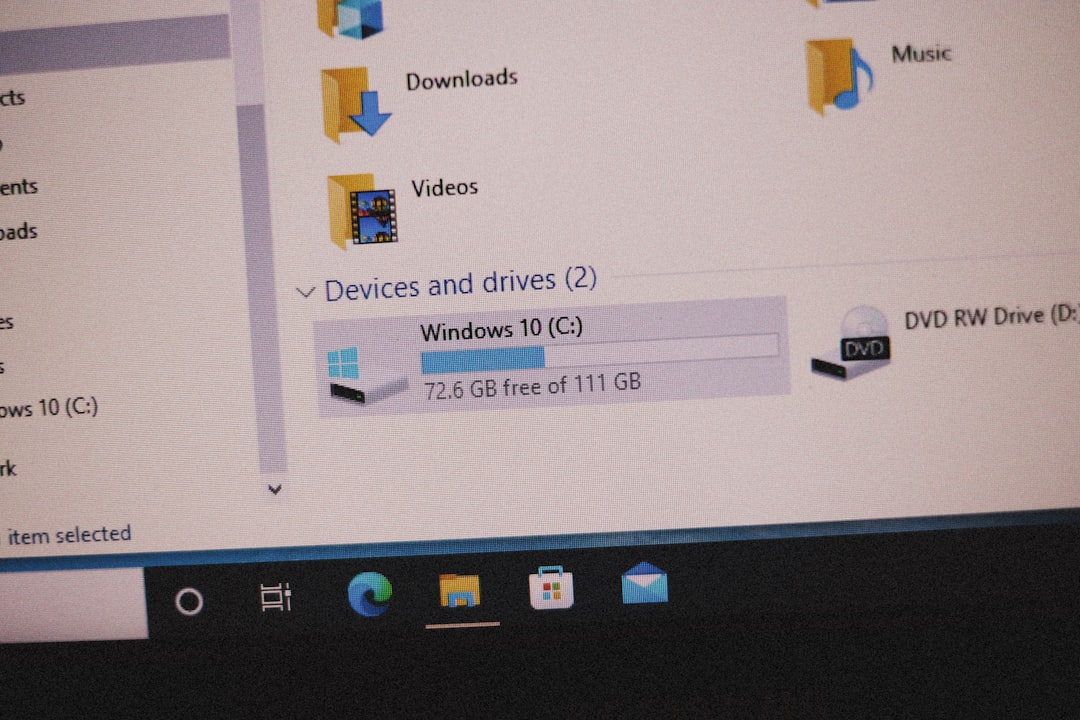
What Happens If You Change Modes After Installing Windows?
Changing between AHCI and RAID modes after Windows is installed can cause the system to fail to boot. This is because Windows loads specific drivers during installation based on the storage mode, and switching modes later can result in the required drivers not being available during startup.
To switch modes safely:
- Enable Safe Mode before making the switch
- Modify registry keys to anticipate the new driver
- Ensure drivers for the new mode are installed before restarting
Alternatively, reinstalling Windows is a foolproof (though time-consuming) method to ensure proper support for the new storage mode.
Performance and Compatibility Considerations
From a performance standpoint, AHCI offers benefits mainly for single-drive setups, especially when using SSDs. For users working in general computing environments, including gaming and productivity, AHCI is the preferred choice.
RAID, on the other hand, shines in environments where storage redundancy or speed is crucial. Although it may offer performance improvements in specific RAID setups, it comes with added complexity and the overhead of managing multiple drives.
When to Stick With Default Drivers
If you’re using a plug-and-play installation of Windows and are not doing any specialized storage configurations, sticking with the OS-provided drivers is typically fine. They are stable, well-tested, and often sufficient for day-to-day operations.
However, enthusiasts and professionals who demand top-tier performance or are setting up RAID arrays may benefit from downloading the latest AHCI or RAID drivers directly from Intel, AMD, or their motherboard manufacturer’s website.
Conclusion
AHCI and RAID drivers aren’t just an optional addition — they’re the foundation of how storage devices interact with your system. While average users may never need to think twice about them, understanding when and why they’re required can prevent configuration issues, optimize system performance, and even protect against data failures. Decide wisely based on your setup: AHCI for simplicity and SSDs, RAID for complex storage needs and data redundancy.
Frequently Asked Questions
- Q: Can I switch from RAID to AHCI after installing Windows?
A: Yes, but it’s tricky. It typically involves changing registry entries and enabling Safe Mode before switching the BIOS mode. If done incorrectly, it can lead to startup errors. - Q: Do modern motherboards automatically include RAID and AHCI drivers?
A: Most modern motherboards come with UEFI firmware which supports loading both RAID and AHCI drivers during OS installation or via the manufacturer’s support CD/USB. - Q: Is AHCI better than RAID?
A: It depends on your needs. AHCI is better for general use and SSDs. RAID is better for redundancy or speed using multiple drives. Choose based on your specific requirements. - Q: What happens if I don’t install RAID drivers?
A: The OS may not detect the RAID array during installation, or functionality/performance could be limited. In some cases, installation will fail entirely if drivers are missing. - Q: Do SSDs require AHCI?
A: Yes, AHCI provides SSD-specific features like NCQ and TRIM, essential for maintaining performance and longevity.