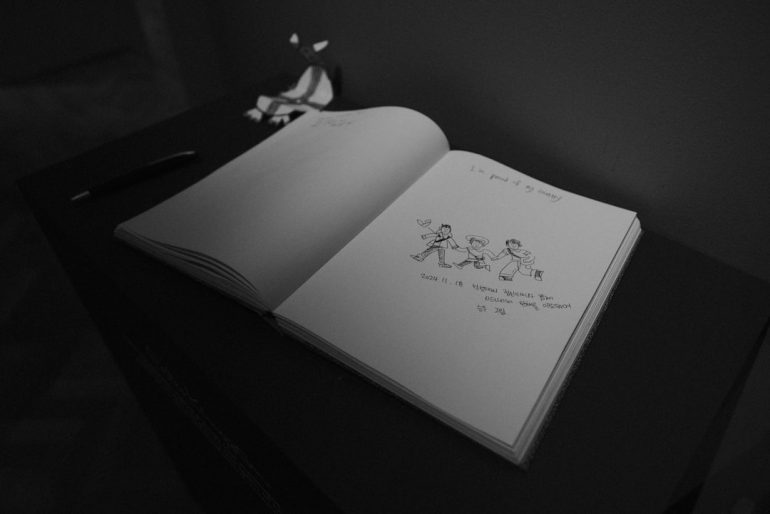Fixing Logos That Used Low-Resolution Assets and the Replacement + Upscale Workflow That Preserved Quality
You’ve probably come across a blurry, pixelated logo at some point. Maybe on a website, a poster — or worse — your client’s business card. Low-resolution logos are all over the place, and they can make even the best brands look unprofessional.
TL;DR — Quick Summary
Table of Contents
Low-res logos are quite common, especially with older brands or inexperienced designers. Instead of using poor-quality images, it’s best to recreate or replace the assets for crisp results. You can upscale logos using smart software, but that only works well if the source isn’t too damaged. A replacement + upscale workflow works wonders and keeps logos looking sharp and professional.
Where Do Low-Resolution Logos Come From?
Let’s start with the basics. Low-resolution logos usually happen for a few reasons:
- The original file is lost and all that remains is a screenshot or tiny image.
- The logo was pulled from a website as a compressed JPG or PNG.
- An old version of the logo was passed around and constantly downsized.
No matter how it happened, one thing’s clear — the logo needs fixing.
Why Low-Res Logos Are a Big Problem
Here’s why trying to use a low-resolution logo is risky:
- It looks bad on high-resolution screens.
- You can’t resize it without losing more quality.
- It reflects badly on the brand’s identity.
Imagine putting a blurry logo on a billboard. Not a good look.
The Most Common (But Wrong) Solution
People often try to fix a blurry logo by increasing its resolution in Photoshop. You might think: Just scale it up… right?
Not quite. That only scales the blur. You get a bigger, blurrier image.
Even using AI-based upscalers like Gigapixel AI won’t always save it — especially if the original image is small or has lots of compression artifacts.
The Right Way: Replace + Upscale
Instead of patching up a bad logo, the better plan is to:
- Replace the low-quality parts with clean assets.
- Upscale the remaining parts to preserve quality and detail.
It sounds like a lot of work, but with the right approach, it’s faster than you think.
Step 1: Rebuild the Logo Using Vector Tools
For most logos, you only need to recreate the shapes — like text, circles, or curves. Tools like Adobe Illustrator, Inkscape, or Figma work perfectly for this.
You don’t need to be a graphic design master. Many logos use simple fonts and shapes that you can recreate by:
- Tracing over the original image manually.
- Matching the font (try sites like WhatTheFont or FontSquirrel).
- Replacing outdated icons with SVG versions.
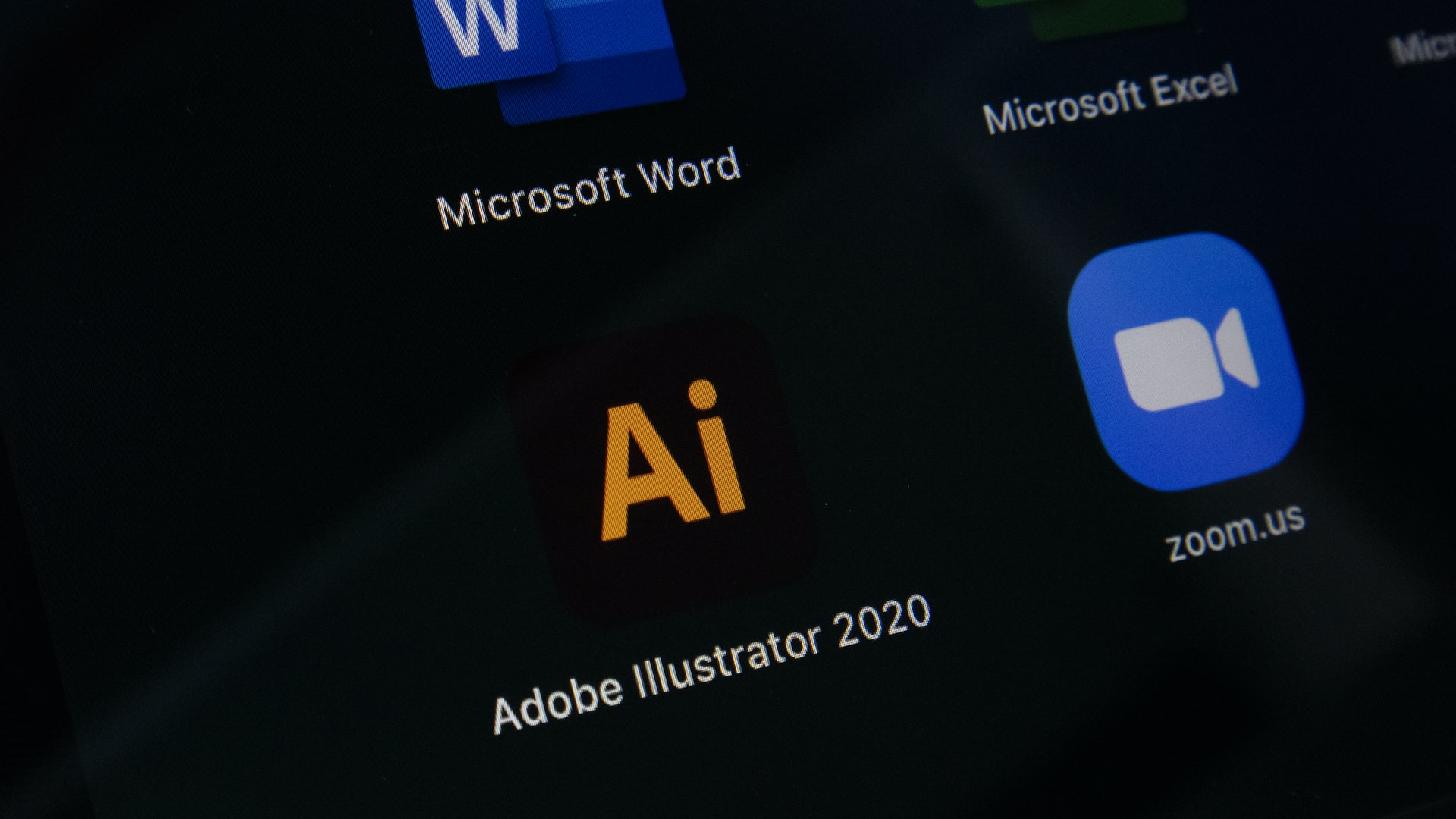
If the logo is extremely detailed — say, with textures or gradients — trace what you can and leave the complex elements for the next step.
Step 2: Use AI to Upscale What You Can’t Rebuild
Some parts of the logo might be too tricky to reproduce — maybe a hand-drawn illustration or a stylized mascot. That’s where smart upscaling comes in.
Use tools like:
- Let’s Enhance
- Topaz Gigapixel AI
- Photopea (free online alternative with some upscaling features)
These tools use AI to “predict” the missing details. It’s not perfect, but it’s far better than scaling the image manually.
After upscaling, you can blend the new element into your rebuilt logo. The result? A cleaner, more professional design.
Step 3: Save It Right (Seriously, This Matters)
Once your logo is restored, don’t save it as a low-res file again!
Here’s how to future-proof your logo from becoming a blurry mess:
- Save it as a vector file (SVG, PDF, or AI file).
- Export high-resolution PNGs or JPGs in multiple sizes.
- Create a style guide so others know how to use the logo properly.
This way, no matter where your logo ends up — print, web, social media — it’ll always look crisp and polished.
What If You Can’t Rebuild or Upscale?
Sometimes, you’re truly stuck. Maybe there’s no font that matches. Maybe the logo is one big image, with tons of artifacting and no clean lines to trace.
In that case, go nuclear: Redesign the logo from scratch.
Redesigning a logo is a big step, but sometimes it’s the best option. Use the old logo for reference, keep your client’s brand identity in mind, and use modern design principles to build something fresh but familiar.
Real-World Example: Saving a Fuzzy Freelancer Logo
A small business owner approached me with a common issue. She had a JPG logo that she got from a freelancer… six years ago. It was 200×100 pixels. 🙃
Here’s what we did:
- We identified the main font using WhatTheFont.
- We traced the icon in Illustrator using the pen tool.
- We upscaled the unique background texture using Topaz AI.
- We reassembled everything in high res and saved it as SVG, PNG, and PDF.
The final result was better than the original — and ready for everything from websites to billboards.
Tips to Avoid Low-Quality Logos in the Future
Here’s how to keep logo quality high from the start:
- Always design logos as vectors. Never start with JPGs or PNGs.
- Ask clients for original source files. If they don’t have them, plan ahead for a rebuild.
- Document your work. Include font names, colors, and any references.
- Create a logo package. Deliver logos in a variety of formats and sizes for web, print, and social media.
Final Thoughts
Low-resolution logos can be a headache — but with the right workflow, they don’t have to be. Using a combination of vector replacements and smart upscaling can make even the oldest, blurriest logos shine again.
Remember: a logo is often the first thing people see. Make sure it’s sending the right message.
So next time you see a blurry logo? Don’t squint at it. Fix it.