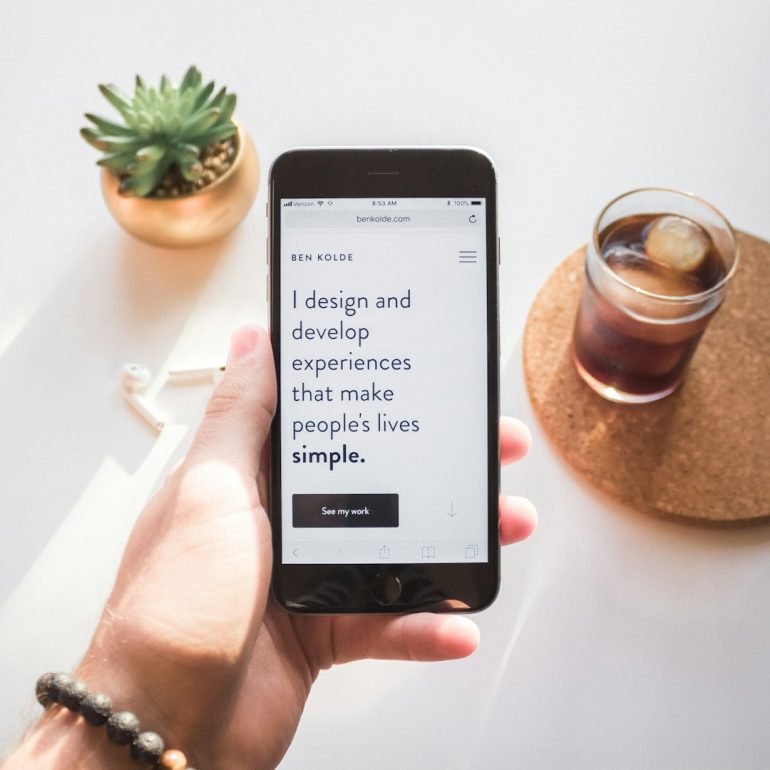How to Use Zsh Syntax Highlighting Plugin
The Z Shell, or Zsh, has become one of the most powerful and customizable shells available to developers and system administrators today. Thanks to its modern features, increased speed, and plugin support, Zsh has been widely adopted—especially in conjunction with frameworks like Oh My Zsh. One particular plugin that greatly enhances the Zsh user experience is the Zsh Syntax Highlighting plugin. It provides real-time syntax highlighting of commands as you type, making it easier to prevent mistakes, improve readability, and speed up your workflow.
TL;DR
Table of Contents
The Zsh Syntax Highlighting plugin adds real-time visual enhancements to your command line by applying syntax colors as you type. It helps avoid errors by highlighting invalid commands and provides context-specific color cues. To use it, you typically need Zsh 5.2 or above and a plugin manager like Oh My Zsh, Zinit, or Antigen. Installation is straightforward, and once set up, the plugin will automatically highlight your CLI inputs.
Why Use Zsh Syntax Highlighting?
Using the terminal can be prone to costly errors, especially when executing scripts or administrative commands. Zsh Syntax Highlighting offers several benefits:
- Immediate feedback: Commands are visually analyzed and highlighted as you type.
- Error prevention: Invalid commands are marked with a red color, alerting you in real time.
- Readability: Quoted strings, options, and arguments are each visually distinguished, making your input more readable.
- Improved workflow: Spend less time debugging input errors and more time getting things done.
Prerequisites
Before installing the Zsh Syntax Highlighting plugin, make sure you have the following:
- Zsh version 5.2 or greater (check with
zsh --version) - A plugin manager is highly recommended but not required. Popular options include:
- Oh My Zsh
- Antigen
- Zinit (formerly zplugin)
- zplug
- Git installed on your system
Installation Methods
How you install the Zsh Syntax Highlighting plugin depends on whether or not you are using a plugin manager. Below are instructions for common setups.
1. Manual Installation
This method doesn’t require any plugin manager and is suitable for minimalist users.
- Clone the repository:
git clone https://github.com/zsh-users/zsh-syntax-highlighting.git ${HOME}/.zsh-syntax-highlighting - Source the script at the end of your
.zshrcfile:source ${HOME}/.zsh-syntax-highlighting/zsh-syntax-highlighting.zsh - Restart your terminal or run:
source ~/.zshrc
2. Oh My Zsh
Oh My Zsh is one of the most popular frameworks for managing Zsh configuration. Here’s how to add the plugin:
- Clone the plugin repository into the custom plugins directory:
git clone https://github.com/zsh-users/zsh-syntax-highlighting.git ${ZSH_CUSTOM:-~/.oh-my-zsh/custom}/plugins/zsh-syntax-highlighting - Edit your
.zshrcfile and addzsh-syntax-highlightingto the plugin list:plugins=(git zsh-syntax-highlighting) - Apply changes:
source ~/.zshrc
3. Using Zinit
Zinit (formerly zplugin) offers advanced plugin loading features.
zinit light zsh-users/zsh-syntax-highlighting
Add this line to your .zshrc, preferably after loading other plugins and configurations. Save and reload the shell.
4. With Antigen
If you’re using Antigen, add the following line to your .zshrc:
antigen bundle zsh-users/zsh-syntax-highlighting
Then refresh your terminal or run antigen apply.

Configuration Tips
By default, Zsh Syntax Highlighting uses standard color schemes to differentiate between types of strings. You can customize these colors by overriding specific styles using ZSH_HIGHLIGHT_STYLES in your .zshrc file. For example:
ZSH_HIGHLIGHT_STYLES[comment]='fg=blue'
ZSH_HIGHLIGHT_STYLES[command]='fg=green'
ZSH_HIGHLIGHT_STYLES[arg0]='fg=magenta'
To see a full list of available highlight groups and their reference names, consult the plugin documentation or explore it in the GitHub repo: zsh-users/zsh-syntax-highlighting.
Best Practices
Follow these best practices to ensure a smooth experience with the plugin:
- Place the plugin load command last in your
.zshrcfile to avoid conflicts with other scripts or plugins that change highlighting. - Combine with autosuggestions plugin for beautifully enhanced terminal productivity.
- Avoid duplicate sourcing—ensure you only call the syntax highlighter once to prevent unpredictable behavior.
Combining with Other Plugins
Many users combine Zsh Syntax Highlighting with zsh-autosuggestions. This tool offers predictive typing based on command history making for a very powerful combo. For a clean integration:
- Load the autosuggestions plugin first.
- Load the syntax highlighting plugin last.
# .zshrc
plugins=(git zsh-autosuggestions zsh-syntax-highlighting)

Troubleshooting
Sometimes users report that the highlighting doesn’t show or seems inconsistent. Common resolutions include:
- Ensure the plugin is the last to load in your
.zshrc. - Confirm that your terminal supports color output (most modern terminals do).
- Run
source ~/.zshrcafter making changes to apply them. - Use a compatible font and theme in your terminal emulator for optimal display.
Maintaining the Plugin
The Zsh Syntax Highlighting plugin is under active development by the open-source community. If you installed it manually, you can update it by navigating to its folder and running:
cd ~/.zsh-syntax-highlighting
git pull
If you’re using a plugin manager, most of them allow for batch updates of all plugins through a simple command (like antigen update or zinit self-update && zinit update).
Conclusion
Zsh Syntax Highlighting is a small but powerful addition to any developer’s or system administrator’s toolkit. With real-time visual feedback, error prevention, and increased command awareness, it turns your terminal into a safer, more efficient environment. Once installed and correctly configured, it works seamlessly and transparently, allowing you to focus on productivity rather than worrying about silent typos.
Whether you manage servers, write scripts, or simply spend a lot of time at the command line, this plugin is essential. Try it out—you’ll wonder how you ever worked without it.