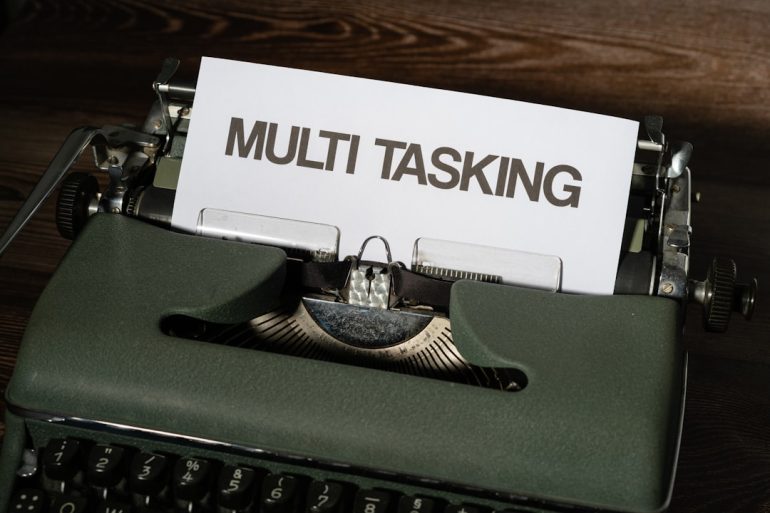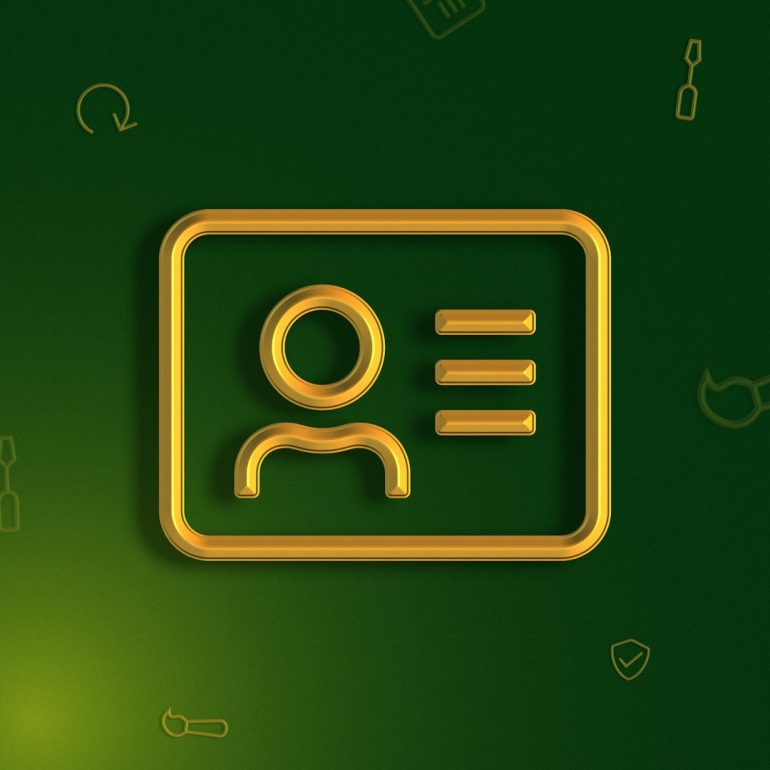How To Create a Logo and Matching Email Signature Fast
When starting a business or establishing a strong personal brand, a professional logo and matching email signature are non-negotiables. However, entrepreneurs, freelancers, and small teams often face the challenge of limited time and budget. Fortunately, in today’s digital era, anyone can create a polished visual identity quickly, with the right tools and strategies.
TL;DR
Table of Contents
Creating a logo and matching email signature quickly is absolutely possible—even if you’re not a designer. Use templates and modern design tools to streamline the process. Focus on alignment, fonts, and color consistency between your logo and email signature. The result will be a professional brand presence in both digital and print communications.
Step 1: Define Your Brand Identity
Before diving into visuals, take a moment to clearly understand your brand. This background will help ensure your logo and email signature reflect your mission, tone, and values consistently.
- Brand Name: What is the business or personal name you want to represent?
- Tagline: Is there a short phrase or slogan associated with your brand?
- Color Palette: Choose 2–3 main colors that align with your brand’s tone.
- Font Style: Opt for modern, clean fonts that are web-safe and accessible.
- Voice: Consider whether your tone is professional, friendly, innovative, etc.
Write these down before starting with any design platforms. Consistency is key to projecting reliability and maturity in your branding.
Step 2: Create Your Logo Quickly Using Online Tools
Thanks to online platforms, designing a stunning logo doesn’t require graphic design experience. Use one of the following fast and tested logo creation tools:
- Looka – Ideal for AI-generated logos with style customization.
- Canva – Widely used platform offering drag-and-drop logo templates.
- Hatchful by Shopify – Perfect for small businesses and startups wanting quick results.
When designing, follow these tips to ensure your logo works across platforms and sizes:
- Simplicity is power: Avoid unnecessary complexity or overcrowded details.
- Scalability matters: Ensure your logo looks good on both a website and a small favicon.
- Transparent background: Save a version of your logo in PNG format with a transparent background for flexibility.
Export multiple file types—especially PNG, JPG, and SVG—for different applications.

Step 3: Design a Matching Email Signature
Now that your logo is ready, it’s time to design a professional email signature that incorporates it. A polished signature not only looks sharp, but it also boosts trust, especially when dealing with clients or collaborators.
Key elements of a professional email signature:
- Full Name: Your full name or the name of your representative.
- Title or Position: Position in the company or organization.
- Company Name: Include the business name, preferably matching the logo.
- Contact Info: Phone number, email address, and office or website link.
- Business Logo: Add the same logo you created above to give visual consistency.
- Social Media Icons: Link to your brand’s official profiles—use only relevant ones.
There are several fast tools you can use to generate beautiful email signatures within minutes:
- WiseStamp – Features lots of customization options, including logos, banners, and CTAs.
- ZippySig – Focuses on simplicity and fast deployment.
- HubSpot Email Signature Generator – A free and reliable tool that includes design and preview capabilities.
Be sure to select a layout where your logo appears beside or above your contact details, making the relationship between your visual identity and communication clear and professional.

Step 4: Make Your Logo and Email Signature Cohesive
Consistency between your logo and email signature is essential. It reinforces your brand and builds a sense of professionalism—even in small details.
How to ensure visual uniformity:
- Use the exact same colors and fonts in both assets.
- Align shapes and space distribution—for example, if your logo uses centered text, consider using a centered layout in your signature.
- Include similar icons or simplified design elements taken from your logo inside your signature’s call-to-action or footer.
If your logo is colorful, you can create a simplified black-and-white version for your email signature so that it doesn’t overpower the text-based content.
Step 5: Test and Optimize Your Assets
Before deploying your new logo and signature across your website, email, and social channels, test them in different formats. Here’s how:
- Send test emails: View how the email signature looks in Gmail, Outlook, and on mobile devices.
- Preview logo in mockups: See how it looks on a business card, website header, or social profile.
- Check for responsive design: Make sure your email signature scales properly on mobile devices.
Testing helps avoid minor issues like alignment shifts or font inconsistencies that could damage your perceived credibility.

Bonus Tips to Accelerate the Process
- Use templates: Pre-built logo and signature templates can cut hours off your timeline.
- Use your browser’s developer tools to test your email signature in live environments before rolling it out.
- Outsource as a last resort: Websites like Fiverr or Upwork can deliver same-day logo and signature packages if your time is extremely limited.
Conclusion
Creating a logo and matching email signature doesn’t have to be a time-consuming or intimidating process. With access to intuitive tools and platforms, paired with a clear vision of your brand identity, you can build a trustworthy and visually cohesive presence in just a few hours—even without design skills.
Whether you’re launching a new venture or refreshing your image, the steps above will help you move fast without sacrificing quality. Remember: in branding, consistency is just as powerful as creativity. Get the basics right, and you’ll build a lasting impression with every email you send.