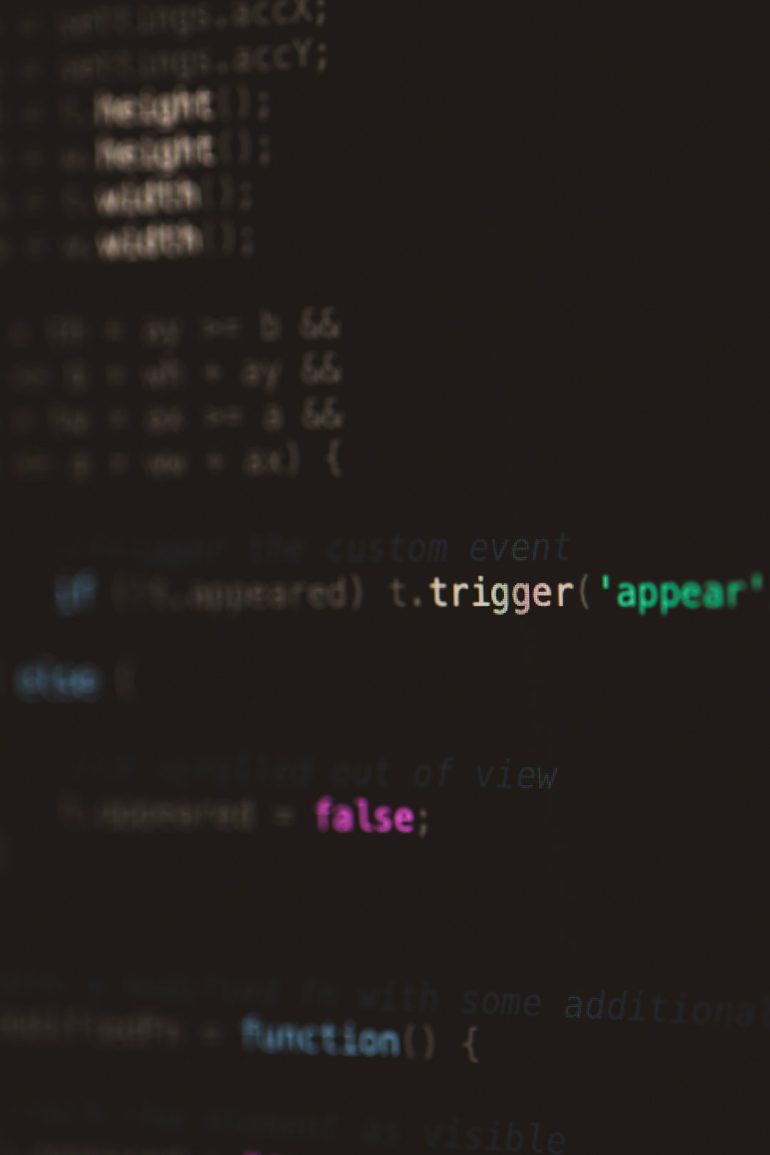Motherboard Thermistor Header: What It Does
Have you ever looked at your computer’s motherboard and wondered what all those little connectors are for? Some power things, some connect fans, and some… measure temperature? That’s where the thermistor header comes in. It sounds complicated, but don’t worry! Let’s break it down together.
TL;DR
Table of Contents
A thermistor header on your motherboard is a special connector used to read temperature from a thermistor sensor. It helps your computer monitor and control heat inside the case. This can be useful for fans, cooling systems, or just making sure nothing gets too hot. With the right setup, you can get smarter and quieter cooling!
What Is a Thermistor Header?
Let’s start with the name: “thermistor” is a mix of the words thermal and resistor. It’s a tiny sensor that changes resistance when the temperature goes up or down. The motherboard reads this change and uses it to figure out the temperature.
The thermistor header is a small plug on your motherboard where you can connect one of these sensors. It’s often labeled as Temp Sensor or THRM.
Why Should You Care?
Most people think the motherboard already knows the temperature, right? Well, yes—but only in a few spots. The CPU and GPU have their own sensors. But what about the rest of your case, like the hard drive area or your custom cooling loop?
This is where a thermistor becomes useful! By placing a thermistor cable near parts that don’t have built-in sensors, you get a better idea of your system’s overall temperature.
Top Benefits:
- Improved case airflow control
- Monitor areas with no built-in sensors
- Smarter fan curves
- Custom cooling tweaks
Who Uses Thermistor Headers?
You don’t need to be a pro to use a thermistor header, but they are more common among:
- PC builders who like customizing cooling systems
- Overclockers who push hardware harder and need better temperature data
- Gamers and streamers who want quieter systems
- PC modders with fancy water cooling setups
If you’re someone who just uses a basic prebuilt computer, you might never need one. But if you’re into tweaking and optimizing, it’s a handy tool.
What Does a Thermistor Look Like?
A thermistor is pretty small. It’s usually attached to a thin wire and looks like a little bulb or dot at one end. You place it where you want to measure temperature—like between hard drives or tucked near a radiator.

The cable then connects to the thermistor header on your motherboard. Once connected, the system can read the sensor just like it reads temperature from the CPU or GPU.
How Does It Actually Work?
This part is super cool but we’ll keep it simple! A thermistor changes its electrical resistance with temperature. Usually, when it gets hotter, the resistance goes down. The motherboard checks this resistance and translates it into a temperature number.
This information can then be used by fan controllers or software tools to adjust fan speed. No complicated magic—just smart electronics.
Here’s a Basic Example:
- You place the thermistor near your hard drives.
- It reports the temperature: let’s say 40°C (104°F).
- Your fan control software sees this and increases fan speed nearby.
- The drives cool down, and fan speed drops again.
Voilà! You just created a smart cooling system for your storage drives!
Where Can You Put the Thermistor?
This is one of the fun parts: you can place the sensor almost anywhere! But there are smart places to get the best data.
Best Places to Stick It:
- Near your storage drives (HDD/SSD)
- Inside the case near exhaust or intake fans
- In your power supply shroud
- On a coolant tube of a custom cooling loop
- Behind your GPU to measure area temps
Just make sure it’s in contact with the surface you want to monitor and doesn’t block airflow.

How Do You Read the Data?
Most modern motherboards come with a software suite. Popular ones include:
- ASUS AI Suite
- MSI Dragon Center
- Gigabyte EasyTune
- ASRock A-Tuning
These apps can detect the thermistor sensor and show you the temperature. Many also let you set automatic fan profiles. For example, “If temperature from this sensor is above 50°C, spin Fan 3 at 80%.” Simple sliders do the hard work.
Bonus: Fan Hubs With Thermistor Support
Even if your motherboard doesn’t have a built-in thermistor header, all is not lost! Some fan controllers and hubs (like the Corsair Commander or Aquacomputer Aquaero) come with thermistor ports. They let you add sensors and get the same smart cooling features through their software.
Pros and Cons
Let’s Sum It Up:
Pros:
- More control over cooling
- Better temperature data across the entire case
- Easy to set up with software
Cons:
- May not be supported on all motherboards
- Needs a bit of manual setup
- Can clutter your case with wires if not organized well
What If You Don’t Have One?
Don’t worry! Your PC will still function without a thermistor header. It just means you’ll depend on built-in sensors, which may not give you the full picture. Some people go years without using one and never notice the difference.
But if you love keeping tabs on your system, or you’re just a tech tinkerer, then this little header can do some big things for your builds.
Final Thoughts
The motherboard thermistor header might seem small and niche, but it’s a pretty cool feature once you learn what it does. Whether you’re fine-tuning fans or just curious about airflow inside your tower, it’s a neat way to get more out of your system.
So the next time you peek inside your PC and spot that mysterious little plug labeled “Temp Sensor,” now you’ll know exactly what it does! 🧠💡