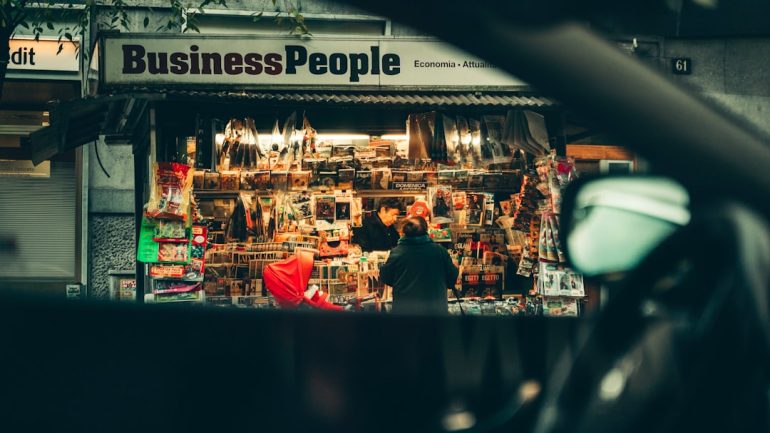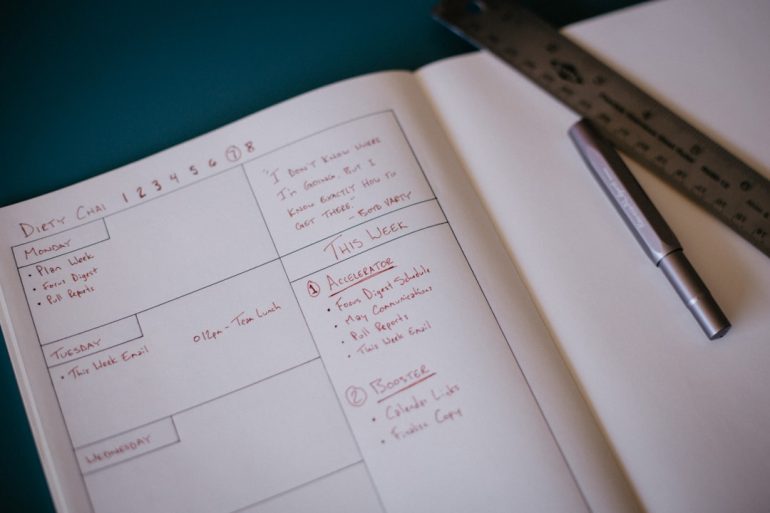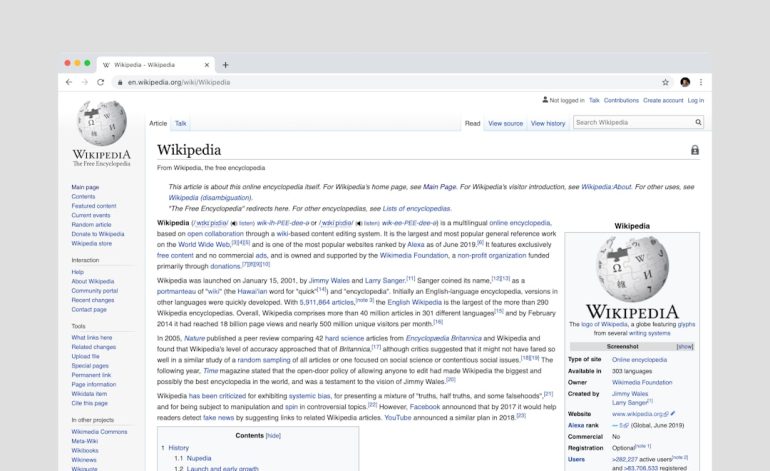Can You Upload MP4 Files to Canvas via OneDrive? Explained
Trying to get your MP4 video into Canvas using OneDrive? You’re not the only one. This task might sound tricky, but don’t worry—we’ll break it down step by step.
This guide will explain in a fun and simple way how to upload MP4 files to Canvas through OneDrive.
📦 What’s the deal with MP4 files?
Table of Contents
MP4 files are a type of video file. You might use them to submit a class project, record a presentation, or share a screencast.
They’re super common and work on almost every device. But Canvas, your school’s learning platform, can be a bit picky when it comes to uploading them—especially if you want to use OneDrive.
🚀 What is OneDrive anyway?
OneDrive is Microsoft’s cloud storage service. It’s basically a big digital backpack where you can keep your files safe and organized.
If your school uses Office 365, chances are likely you’ve already got access to OneDrive. You can use it to save, access, and share files—like that shiny new MP4 video you just made.
🧐 So, can you upload an MP4 to Canvas using OneDrive?
Yes… but not directly!
You can absolutely access your MP4 file from OneDrive and add it to Canvas, but it’s important to understand how the process works.
Let’s get into the how-to, shall we?
📂 Option 1: Download, then upload
This is the most common route.
- Go to OneDrive and sign in.
- Find your MP4 file.
- Click on it and choose Download.
- Once it’s saved on your computer, go to Canvas.
- Head to the assignment or module where you need to post the video.
- Click Upload and select your MP4 file.
- Wait for it to finish, then hit Submit.
Done! You’ve just brought your MP4 video from OneDrive to Canvas 👏.
This option is foolproof, but it does require some downloading and uploading. If your internet is slow, it might take a little time.
📎 Option 2: Share a link (if allowed)
Some assignments let you submit a link instead of an actual file. If your teacher says it’s okay, you can just share a OneDrive link to the video.
- In OneDrive, right-click your MP4 file.
- Select Share.
- Click on Copy link. Make sure the link setting allows anyone with the link to view the file.
- Log into Canvas.
- Go to your assignment.
- Paste the link in the submission box or upload area, depending on how the teacher wants it.
- Click Submit.
This is more of a shortcut, but it only works if your instructor allows link submissions. Always double-check first!

🤔 Why not just upload it directly from OneDrive?
This is where things get a bit technical.
Canvas doesn’t yet support direct integration with OneDrive for file uploads like it does with Google Drive. That means you can’t just click “Add from OneDrive” when submitting something directly inside Canvas.
Sometimes, instructors will set up an integration that does connect to OneDrive, but this is up to your school or teacher—it’s not built into every Canvas class.
So for most people, the download-then-upload method is the go-to choice.
💡 Pro tip: Compress your video first
Sometimes MP4 videos can be huge—like hundreds of megabytes. If Canvas says your file is too big, try compressing it first.
You can use tools like:
These let you shrink the file size without losing much video quality. Then you can upload the smaller file to Canvas.
📱 Can you upload from your phone?
Yes! If your video is saved in OneDrive on your phone, here’s what to do:
- Open the OneDrive app.
- Download the video to your camera roll or files folder.
- Open the Canvas Student app.
- Go to the assignment and hit Submit.
- Choose the video from your device and upload.
This method works best on Wi-Fi. Videos eat data like candy 🍬.
😅 What if it’s not working?
Try the following:
- Check if the video finished uploading to OneDrive.
- Make sure you downloaded the full video before trying to upload to Canvas.
- If using a link, double-check that sharing settings are set to “anyone with the link.”
- Use a laptop instead of a phone if your app crashes or freezes.
If problems continue, ask your instructor if there’s an alternative way to turn in your file.

👍 Recap: Your MP4 + Canvas + OneDrive Plan
Let’s put it all together!
- Store your video in OneDrive.
- Download it from OneDrive to your device.
- Upload the file to Canvas (either on a browser or in the app).
- If allowed, share a link instead of uploading the actual file.
That’s it! Not too hard, right?
🎉 You did it!
Now you know how to get your MP4 from OneDrive to Canvas. Whether you download it or submit a link, you’ve got options—and now, you’ve got the knowledge too.
So go ahead. Upload that video project. Submit that presentation. Rule your Canvas course like a tech-savvy legend 🏆.