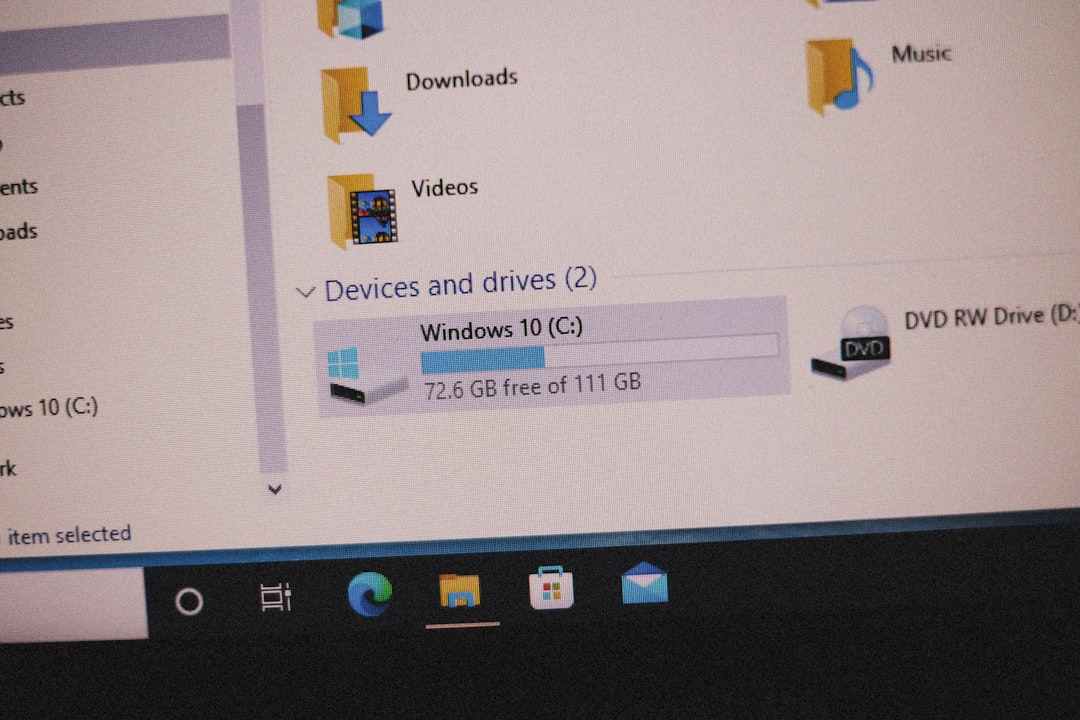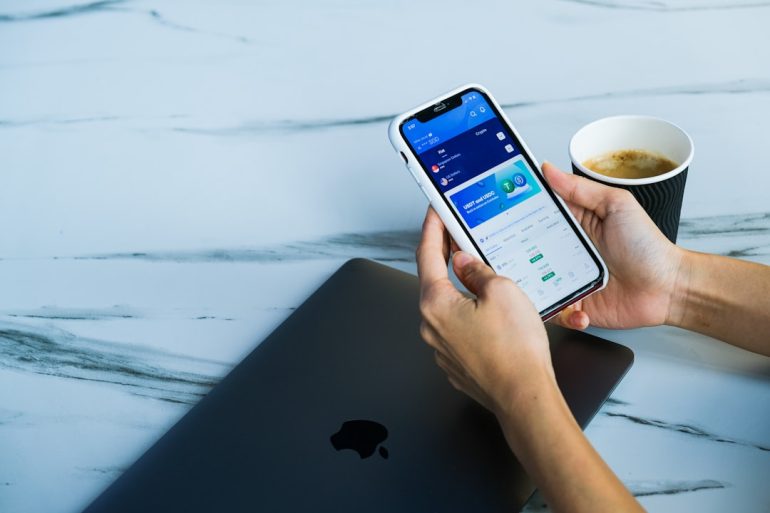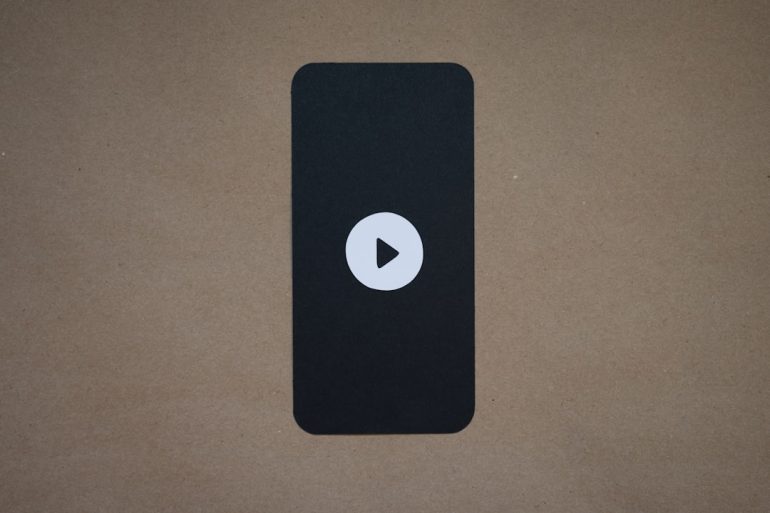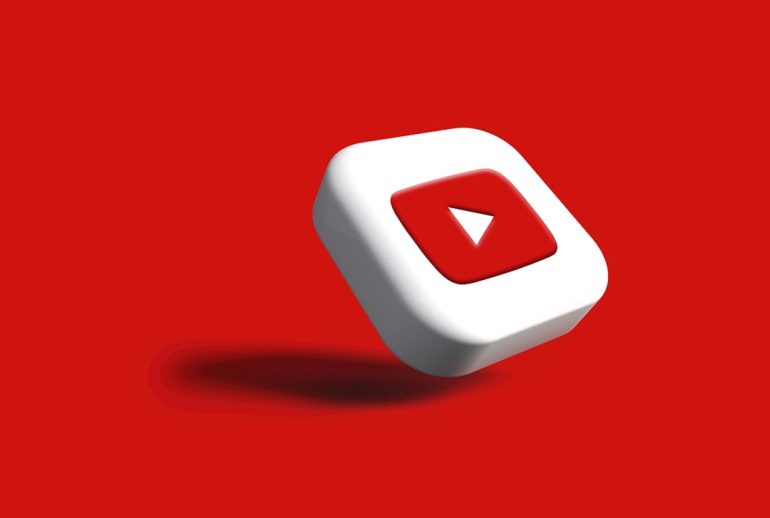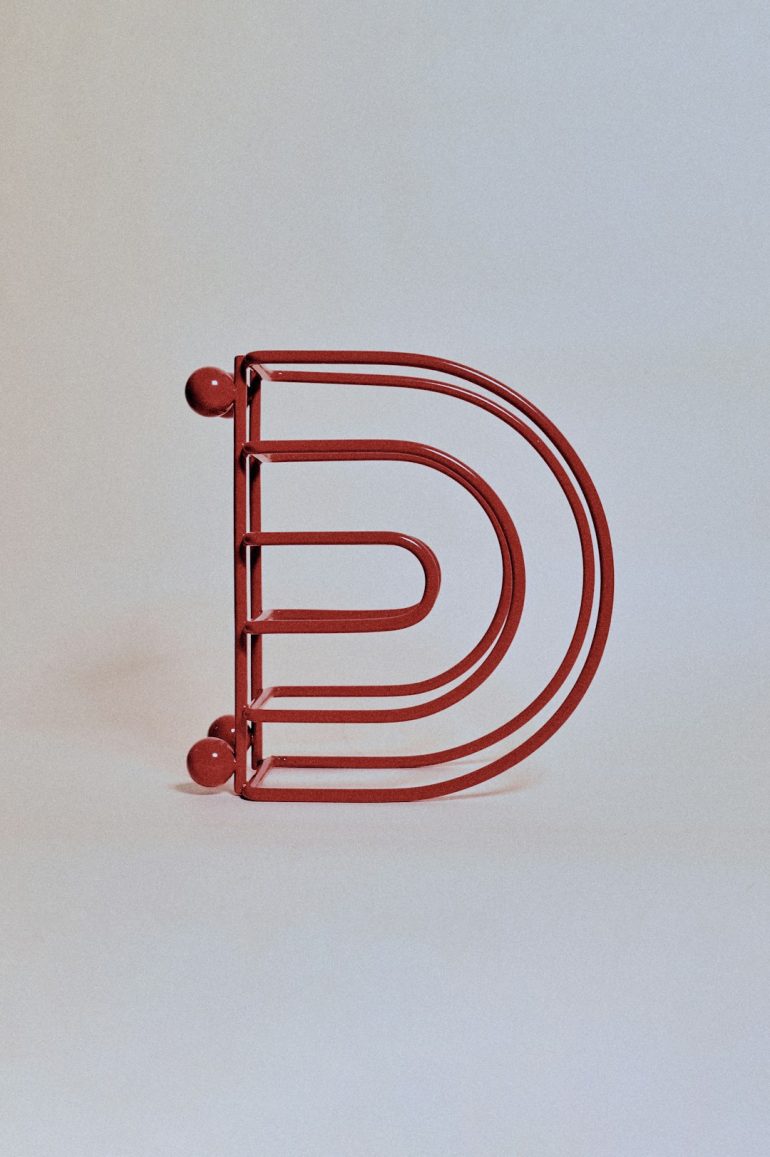Fix “Sorry OneDrive Can’t Add Your Folder Right Now” Error
So, you just tried adding a folder to OneDrive and boom—an annoying little message pops up: “Sorry, OneDrive can’t add your folder right now.” Ugh! It’s frustrating, we get it. OneDrive is supposed to make things easier, not give you new problems.
But don’t worry! This article will help you fix it. And we’ll keep things light and fun. Because why shouldn’t tech problems make you smile (a little)? Let’s solve this puzzle together!
🔍 What’s Going On?
Table of Contents
This error means OneDrive is having a bad day and can’t add a folder as you asked. But why, OneDrive, why?
Here are some *possible culprits*:
- Your folder is located in a restricted area
- There’s a permission issue
- OneDrive is glitching or outdated
- Your account settings are not playing nice
- Something about file paths or names is weird
Luckily, most of these fixes take just a few minutes.
🛠️ Let’s Try Some Fixes
1. Restart OneDrive
First things first: try turning it off and on again. It works more often than you’d think!
- Right-click the OneDrive cloud icon in your taskbar
- Select Close OneDrive
- Reopen OneDrive from the Start menu
Check if the error is gone!
2. Don’t Use Special Folders
OneDrive doesn’t like adding folders from system areas like Program Files or Windows. Keep it simple!
Move your folder somewhere safe—like your Documents folder or even your Desktop—and try again.

3. Check Folder Permissions
If the folder was created by someone else or copied from somewhere fancy, you may not “own” it the way OneDrive likes.
Check this:
- Right-click the folder, select Properties
- Go to the Security tab
- Make sure your user account has full control
If not, click Edit and give yourself permission. You deserve it!
4. Update Your OneDrive App
An outdated app is like trying to play a new video game on an old potato. It just won’t work smoothly.
Here’s how to update:
- Go to Microsoft’s OneDrive download page
- Download the latest version
- Install it right over the old one (it’ll keep your settings)
Easy!
5. Reset OneDrive (Don’t Worry, It’s Safe!)
This sounds dramatic, but it really just gives OneDrive a fresh start.
How to do it:
- Press Windows + R
- Type this in the box:
%localappdata%\Microsoft\OneDrive\onedrive.exe /reset - Hit Enter
OneDrive will blink off and then come back like a champ.
6. Check File Path Length
OneDrive doesn’t like long, twisty paths. Files buried 12 folders deep might give it heartburn (well, digital heartburn).
To fix:
- Try renaming folders to shorter names
- Move folders closer to your root drive (like
C:\MyStuff)
Your computer is not a labyrinth. Keep it simple!
7. Sign In Again
Sometimes your OneDrive account is just…confused. Signing out and back in can reset things.
- Click the OneDrive icon
- Go to Settings > Account
- Click Unlink this PC
- Sign back in and try adding the folder again
8. Free Up Some Space
Yup, the oldest trick in the book. If your OneDrive or your PC is low on space, it might say “nope!” to adding folders.
Clear out stuff you don’t need. You’ll thank yourself later.

📋 Bonus Tips!
- Folder already synced? If you already added the folder elsewhere, OneDrive won’t sync it again in a different location.
- Check OneDrive limits: Each file must be under 250GB and certain file types (like temporary files) can’t be synced.
- OneDrive status icon: Keep an eye on that cloud icon. Red X? Sync error. Spinning arrows? Syncing now.
💡What If Nothing Works?
If you’ve tried it all and still see the error, it might be a bug or something really sneaky.
Don’t give up yet—try contacting Microsoft Support. They have hands (and brains) on deck for stuff like this.
You can also try uninstalling and reinstalling OneDrive completely:
- Go to Control Panel > Programs > Uninstall a program
- Uninstall OneDrive
- Reboot your computer (yes, seriously)
- Download and reinstall OneDrive
🚀 Time to Wrap It Up!
Getting the “Sorry, OneDrive can’t add your folder right now” error might be annoying, but it’s usually easy to fix.
The key steps are:
- Relocate your folder
- Check permissions
- Restart or reset OneDrive
- Update the app (stay fresh!)
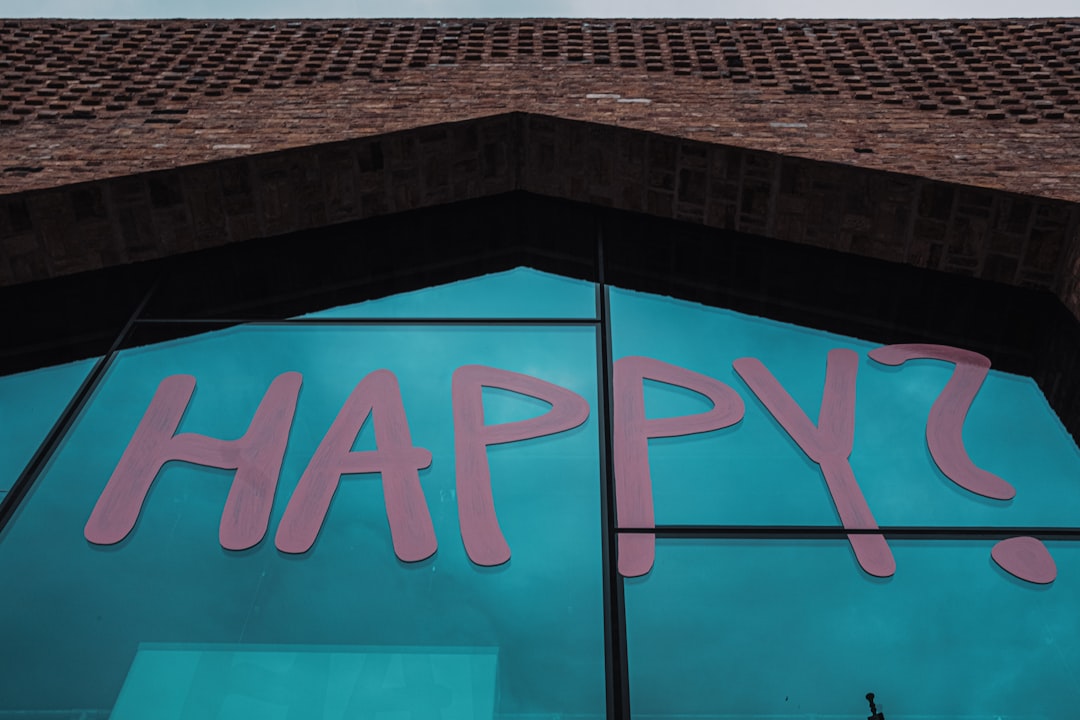
Now go ahead—try these fixes and beat that error. Show OneDrive who’s boss. 💪
And if this helped you, maybe share the joy with a friend stuck in the same cloud-y mess.