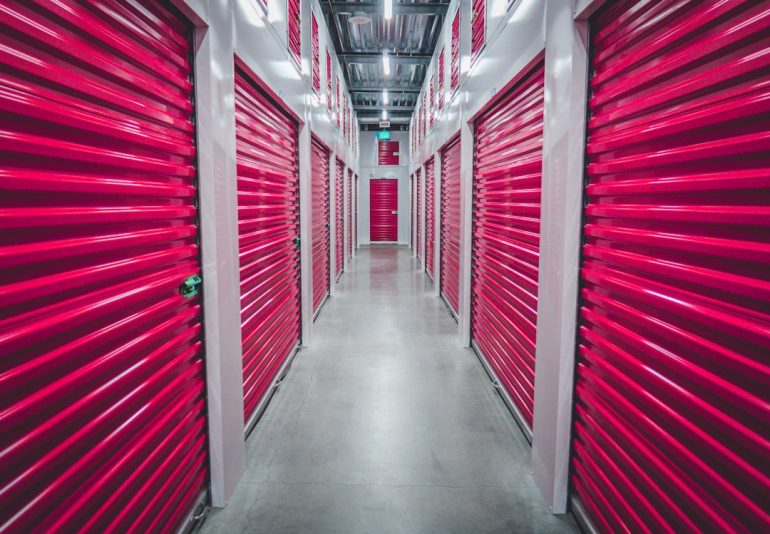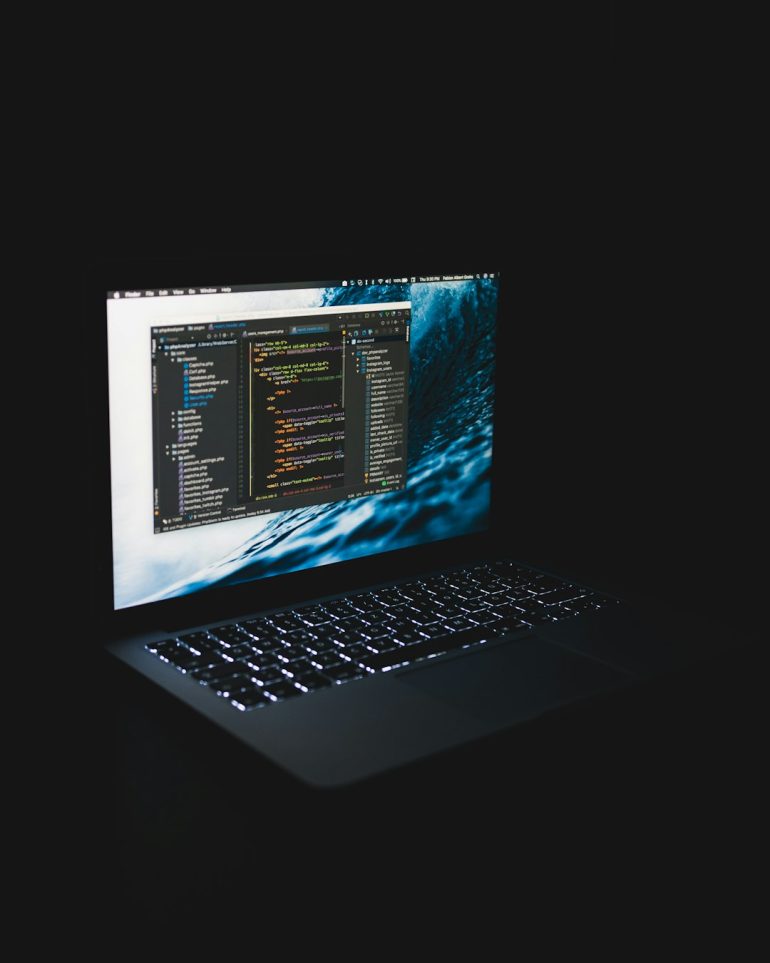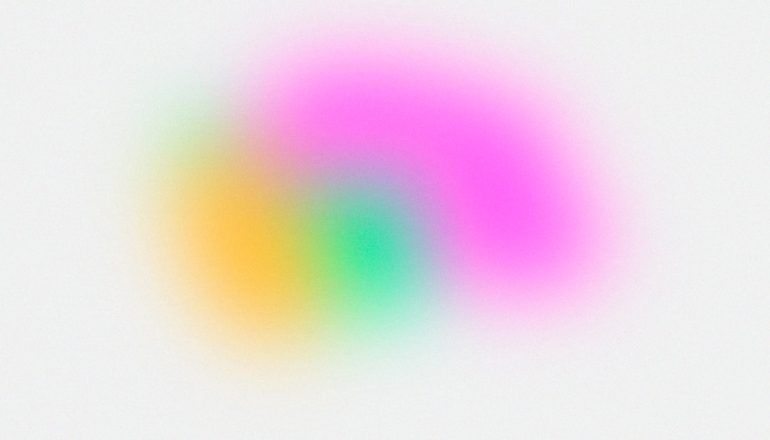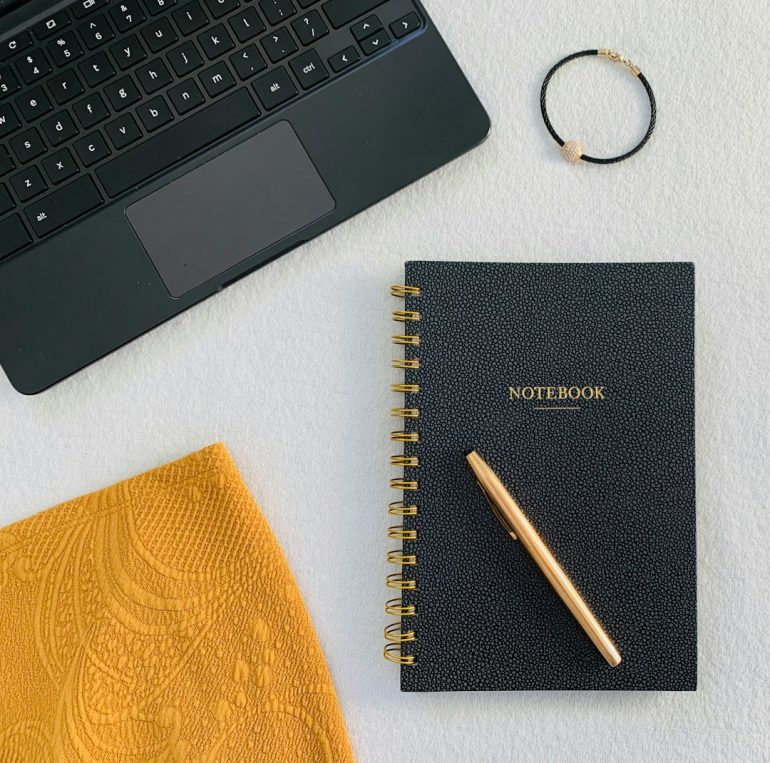How to Troubleshoot Common Issues with Your Favorite Gadgets
In today’s digital world, gadgets have become essential tools for communication, productivity, and entertainment. Whether it’s smartphones, laptops, tablets, or smartwatches, these devices often simplify life—until something goes wrong. Understanding how to troubleshoot common issues can save time, money, and frustration. This guide walks through frequent gadget problems and provides step-by-step solutions that anyone can follow.
Smartphone Troubleshooting
Table of Contents
Smartphones are prone to a variety of issues, ranging from battery drain to connectivity failures. Here’s how to deal with some of the most common ones:
1. Rapid Battery Drain
- Check battery usage: Go to settings and view which apps consume the most power.
- Disable background activity: Turn off background data for apps you don’t use often.
- Reduce screen brightness and timeout: Every pixel counts! Dim the display and shorten idle time.
- Update apps and software: Developers often release patches that improve battery efficiency.
2. Overheating
- Close background apps: Too many running applications can stress the processor.
- Keep the device out of direct sunlight: External heat adds to internal temperature.
- Remove the phone case: This allows heat to dissipate more effectively.

3. Wi-Fi Not Connecting
- Restart your phone and router: A simple reboot often resolves connectivity issues.
- Forget and reconnect to the network: Re-establishing the link can reset IP conflicts.
- Check for firmware updates: Outdated software can create connectivity problems.
Laptop and Desktop Issues
Laptops and desktops are robust machines but not immune to problems like slow performance or software errors. Understanding the root causes helps in quick rectification.
1. Sluggish Performance
- Remove unnecessary startup programs: Many applications boot with your PC and slow it down.
- Run disk cleanup and defragmentation: Clear caches, logs, and unused files.
- Check for malware: Use a reliable antivirus tool to scan your system.
- Upgrade your RAM or switch to an SSD: Better hardware can give a noticeable speed boost.
2. Blue Screen of Death (BSOD)
The BSOD can be scary, but it often points to driver issues or hardware conflicts.
- Write down the error code: This will help in Googling the specific issue.
- Update drivers: Especially graphics and chipset drivers.
- Run “sfc /scannow” in Command Prompt: This checks and repairs missing or corrupted files.
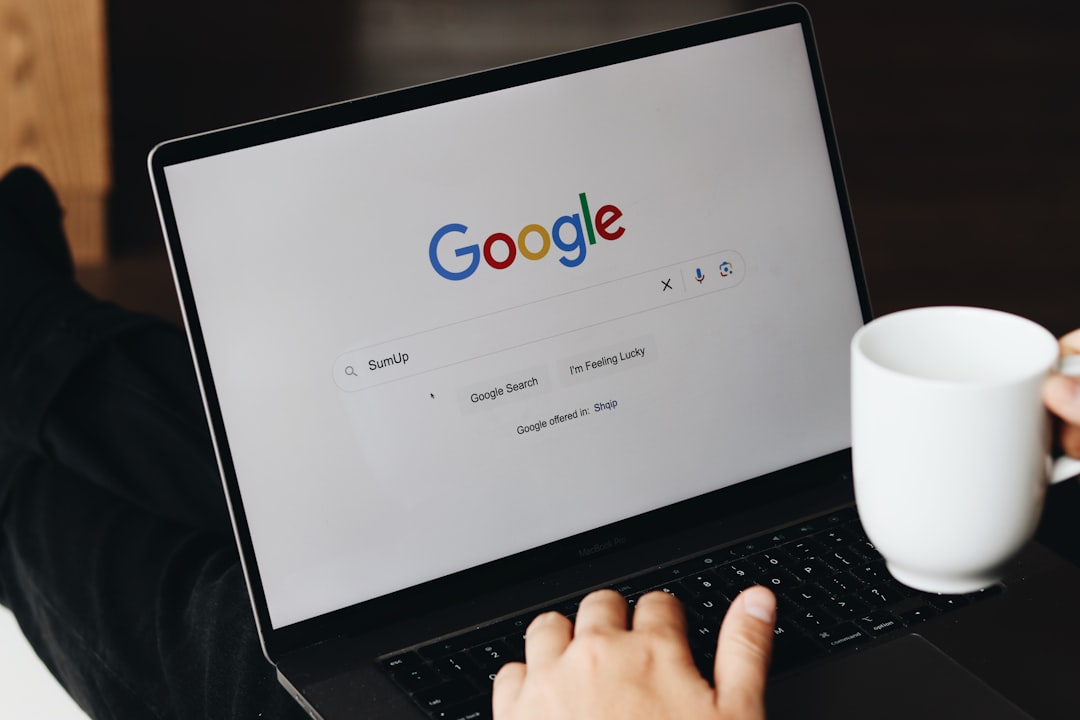
3. Constant Freezing
- Close unnecessary tabs and programs: Free up memory for smoother performance.
- Check the Task Manager: Identify which apps or processes are using too much CPU or RAM.
- Reinstall problematic applications: Sometimes a clean start solves the issue.
Tablet Issues
Tablets bridge the gap between phones and computers but share issues associated with both.
1. Screen Unresponsive or Frozen
- Force restart: Press and hold the Power and Home (or Volume Down) buttons together.
- Check for screen damage: Small cracks may disrupt touch functionality.
- Remove screen protector: Sometimes it interferes with touch sensitivity.
2. App Crashes or Won’t Open
- Clear app cache and data: Found under app settings.
- Update the app and OS: Compatibility issues often cause crashes.
- Reinstall the app: Deletes corrupted files and resets settings.
Smartwatch Issues
Smartwatches offer convenience, but when they misbehave, it can be frustrating. Here’s how to tackle common problems:
1. Bluetooth Not Pairing
- Ensure Bluetooth is enabled on both devices: It might sound basic, but it’s often overlooked.
- Restart both watch and smartphone: Clears temporary glitches.
- Reset network settings: On the smartwatch, navigate to reset options under connectivity.
2. Watch Drains Battery Quickly
- Lower screen brightness: Displays consume a surprising amount of power.
- Disable continuous heart-rate monitoring: Use manual checking instead.
- Limit notifications: Constant alerts can deplete the battery.

General Troubleshooting Tips
Regardless of the device in question, there are some universal solutions that tend to fix a wide range of gadget issues:
- Restart the device: This simple step clears temporary files and resets active memory.
- Check for software updates: Updates often contain bug fixes and performance improvements.
- Use safe mode: This disables third-party apps and helps identify if they’re causing problems.
- Reset settings: When all else fails, resetting settings can bring your device back to optimal condition without deleting personal data.
When to Seek Professional Help
Sometimes the best troubleshooting efforts won’t resolve the issue. Situations that may require expert attention include:
- Hardware damage or exposure to water
- Frequent and unexplained shutdowns or reboots
- Failed system updates or boot loops
- Suspected malware infections you can’t remove
In these situations, visiting a certified repair center is often the smartest option. Attempting further fixes without proper tools or knowledge could void warranties or worsen the issue.
FAQ: Troubleshooting Gadgets
- Q: My phone doesn’t charge. Is it the battery?
A: Not necessarily. Check your cable and charger first. Also, use a different power outlet and clean your device’s charging port. - Q: What’s the safest way to speed up a slow laptop?
A: Uninstall unused programs, run disk clean-up, and consider upgrading your RAM or switching to an SSD. - Q: My tablet is stuck in a boot loop. What can I do?
A: Try a hard reset or safe mode access. If that fails, the device may need a firmware reinstall from a professional. - Q: How can I tell if an app is causing my gadget’s problems?
A: Boot the device in safe mode. If the issue disappears, a third-party app is likely the culprit. - Q: Should I use third-party repair apps?
A: Be cautious. Only download such tools from reputable sources with good reviews.
Troubleshooting doesn’t have to be intimidating. With the right approach and a little patience, most gadget issues can be fixed without professional help. Practice these tips, and your favorite device will be back to peak performance in no time.