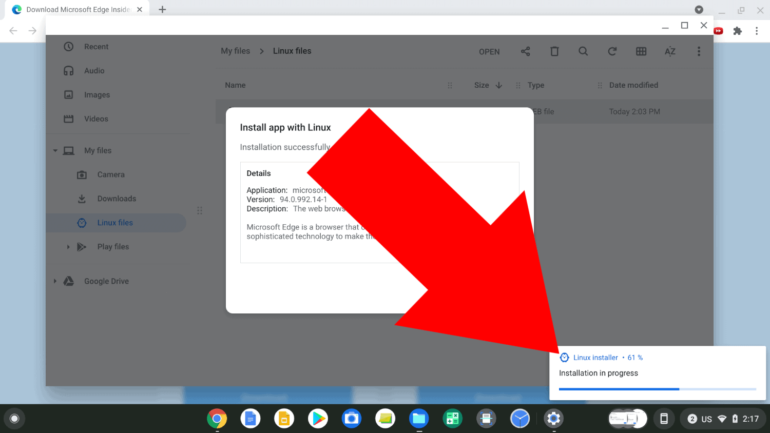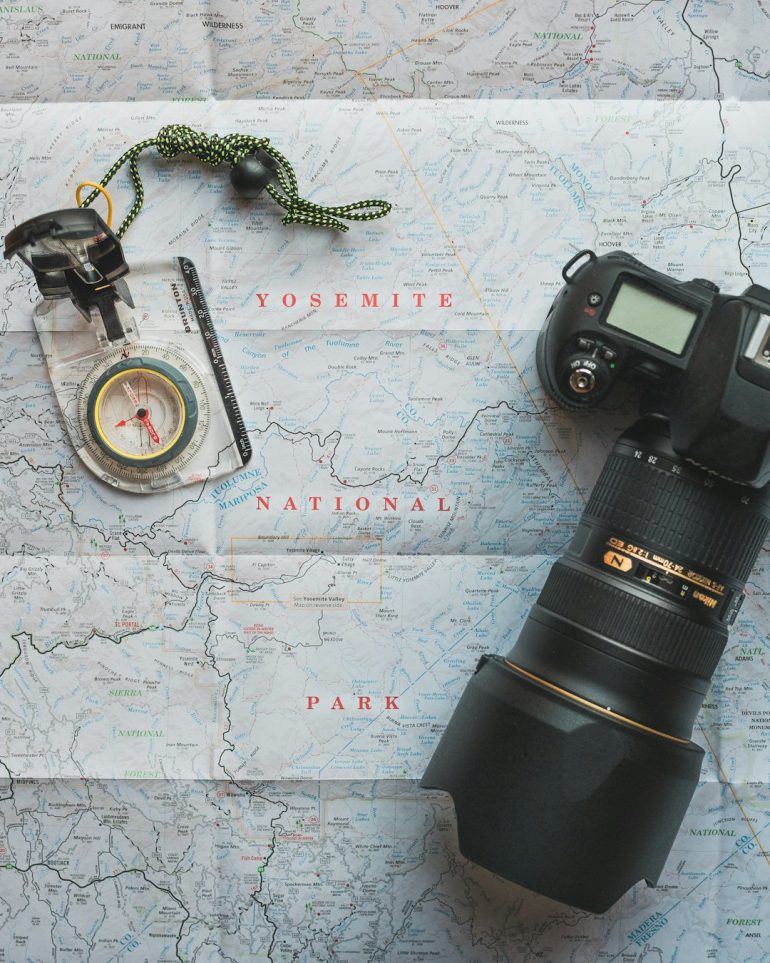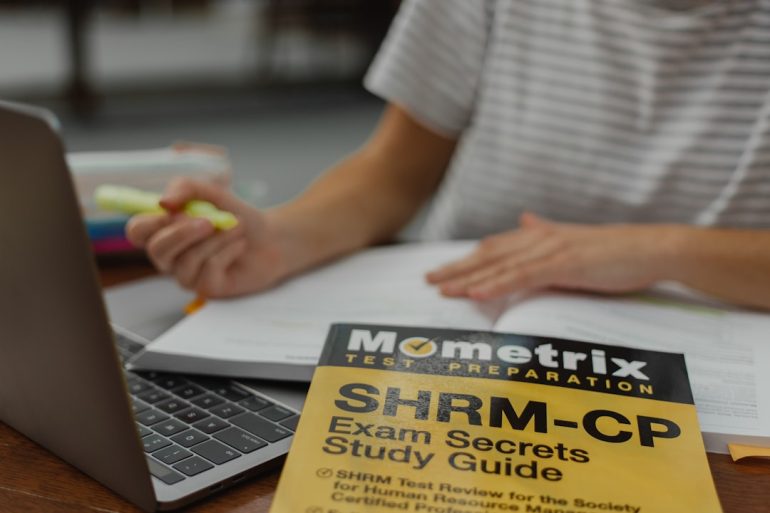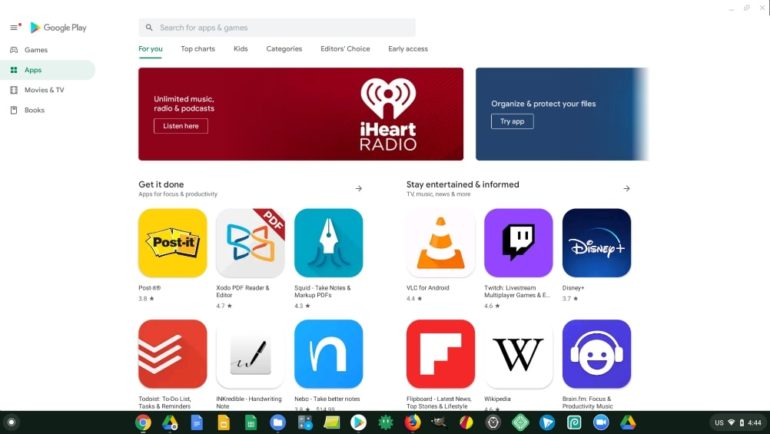How to View, Manage, and Clear Your Amazon Browsing History for Better Privacy
In the digital age, online shopping platforms like Amazon offer convenience and variety but also continuously track user behavior to personalize the shopping experience. Each product you view adds to your browsing history, which Amazon uses to make recommendations, show relevant ads, and optimize your experience across its platform. However, not everyone is comfortable with this level of tracking. Whether you’re privacy-conscious or want to clean up your digital footprint, it’s important to understand how to view, manage, and clear your Amazon browsing history effectively.
Why Amazon Tracks Your Browsing History
Table of Contents
When you browse products on Amazon, every item you click on is recorded in your browsing history. This information helps Amazon recommend similar items, remind you of previously viewed products, and customize advertisements. While these features can be helpful, they may also raise privacy concerns for users who value discretion or share accounts with family members.
For those wanting more control over their personal data, Amazon provides tools to manage this information. Learning how to use these tools not only improves your privacy but can also enhance your overall experience by removing irrelevant or outdated data from your profile.
How to View Your Amazon Browsing History
Accessing your browsing history on Amazon is simple and can be done in a few quick steps:
- Log in to your Amazon account.
- Hover your mouse over the “Accounts & Lists” menu at the top right corner of the homepage.
- Under “Your Account”, click on “Browsing History”.
You’ll now be able to see a chronological list of all the items you’ve viewed recently. This history is split into categories based on product types and dates, making it easy to go back and review items.
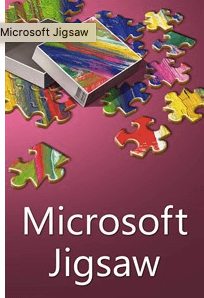
How to Manage Your Browsing History
Managing your Amazon browsing history allows you to remove items you no longer wish to see in your recommendations or keep your activity private. There are a few management options available:
1. Remove Individual Items
To delete a specific item from your history:
- Go to your Browsing History page.
- Locate the product you want to remove.
- Click the “Remove from view” button next to it.
2. Clear Entire Browsing History
If you wish to start fresh or perform a cleanup:
- On the Browsing History page, click on “Manage history” (usually found in the upper-right corner).
- At the bottom of the dropdown, click “Remove all items from view”.
3. Turn Off Browsing History
If you don’t want Amazon to track your viewed items in the future:
- On the Browsing History page, click “Manage history.”
- Toggle the switch next to “Turn Browsing History on/off” to the off position.
Keep in mind that disabling this feature means Amazon will not retain any record of your browsing activity going forward, which could limit the personalization features on your account.
Why You Might Want to Clear Your Amazon Browsing History
There are a number of valid reasons to revisit and possibly delete your Amazon browsing history:
- Enhanced Privacy: You may share your account or device with others and want to keep your browsing history private.
- Cleaner Recommendations: Removing old or irrelevant items can improve the relevance of product suggestions.
- Gift Shopping: If you’re shopping for a surprise gift, clearing your history can keep your plans secret from household members.

Best Practices for Maintaining Privacy on Amazon
Beyond just deleting your browsing history, take further steps to secure your privacy on Amazon:
- Use Incognito Mode: When casually browsing, incognito windows can help prevent items from being saved to your Amazon history (although Amazon can still track items once logged in).
- Adjust Ad Settings: Amazon personalizes ads based on browsing and purchasing history. Navigate to “Advertising Preferences” under your account settings to control how your data is used.
- Review Your Purchase History: Items bought also inform Amazon’s recommendations. Consider managing wishlists and past purchases for further control.
- Use a Separate Account: For different household members, separate Amazon accounts or profiles under Amazon Household can provide customized experiences without shared data.
What Happens After You Clear Your History?
Once you remove items from your browsing history, Amazon stops using those products to generate suggestions or advertisements for you. However, note that clearing your history doesn’t delete data from Amazon’s servers entirely—it simply removes the items from your account view and analytics. For deeper privacy concerns, users might want to reach out to Amazon support or consider downloading and reviewing their data through their account settings under the “Request My Data” section.
Conclusion
Your Amazon browsing history can be both a helpful tool and a privacy footprint. Knowing how to effectively view, manage, and clear your digital tracks gives users more control over their personal information. By following the steps outlined above, you can enjoy the benefits of shopping online without sacrificing your privacy or cluttering your account with irrelevant data.
Frequently Asked Questions (FAQ)
- Q: Does Amazon save browsing history even if I log out?
A: Yes, if you are logged into your account while browsing, Amazon keeps a history of item views. If you browse while logged out, the site may still track activities through cookies. - Q: Will turning off browsing history remove my past viewed items?
A: Turning off browsing history only stops new entries from being saved. You’ll need to manually remove or clear previous items from your history. - Q: Can I clear my Amazon browsing history from the mobile app?
A: Yes, open the app, go to the menu, select “Your Account,” then “Browsing History.” From there, you can remove individual items or clear the entire history. - Q: Will clearing my browsing history affect my purchase history or order recommendations?
A: No, browsing history is separate from purchase history. Clearing it only affects product recommendations based on views, not actual purchases. - Q: Is there a way to automatically clear browsing history?
A: Currently, Amazon does not offer an automatic history clearing feature. All deletions or history suspensions must be done manually.