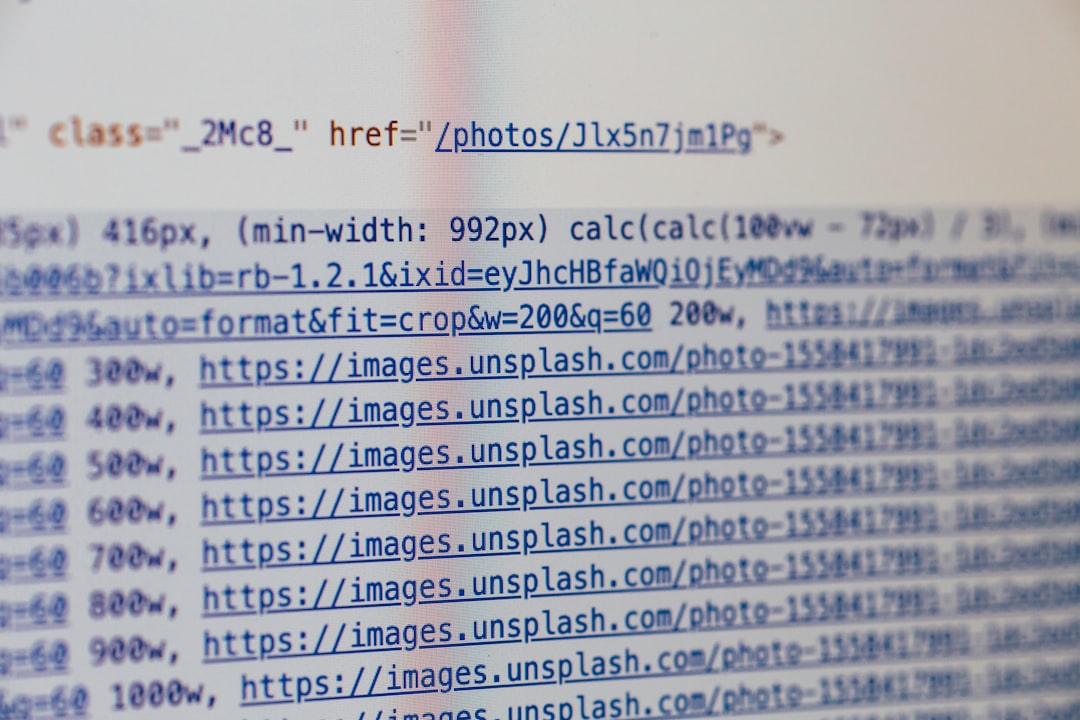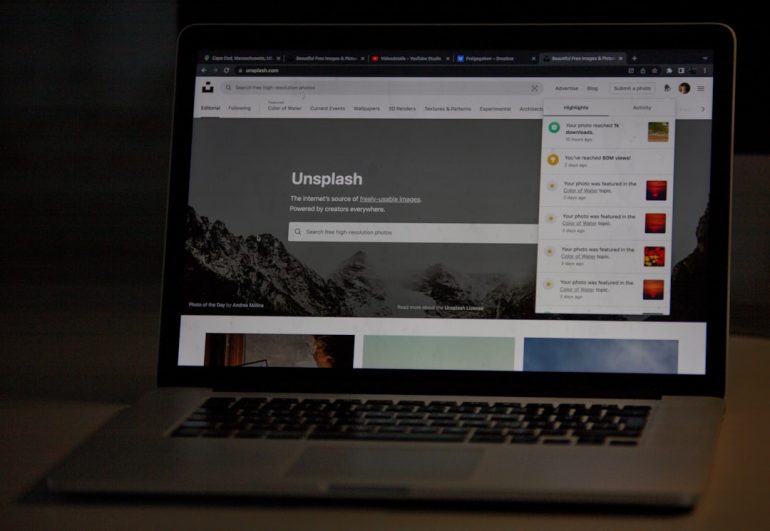A Beginner’s Guide to Using the vCenter Managed Object Browser for VMware Management
The VMware vCenter Managed Object Browser (MOB) is an incredibly powerful but often overlooked tool that enables administrators to interact directly with the objects in a vCenter Server environment. Although it is not designed as an everyday management interface, the MOB offers deep visibility into the internal structure of vSphere and can be a valuable asset for troubleshooting, script writing, and gaining insight into how vCenter operates under the hood.
This beginner’s guide is designed to help new users understand what the MOB is, how to access it, the kinds of tasks it can be used for, and important precautions to consider. Whether you’re a system administrator just getting started with VMware or a seasoned user looking to extend your knowledge, understanding the Managed Object Browser can open up new possibilities in vCenter management.
What is the Managed Object Browser?
Table of Contents
The Managed Object Browser is a web-based interface provided by vCenter Server that exposes the VMware vSphere API in a read-only or limited-write format. It presents a structured way to view and navigate managed objects including data centers, folders, virtual machines, and hosts.
Essentially, it allows users to explore the full API structure used by vCenter behind the scenes. For automation engineers and developers, it is an indispensable tool for figuring out which properties and methods are available for scripting or integration tasks.
Accessing the MOB
To access the vSphere Managed Object Browser, follow these steps:
- Open a web browser on a system that can communicate with your vCenter Server or ESXi host.
- Enter the URL format:
https://<vcenter-server-ip-or-hostname>/mob - Log in using administrative vCenter credentials.
Note: Ensure that MOB is enabled on your vCenter Server Appliance. Some organizations disable it for security reasons. Access may also be restricted via firewall or configured access rules.
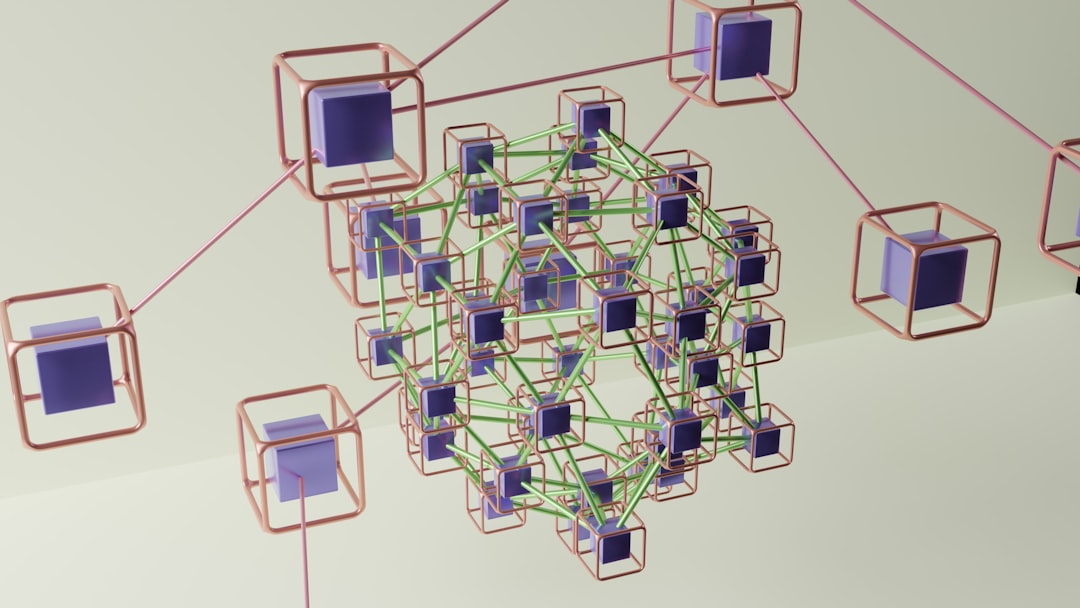
Understanding the MOB Interface
Once logged in, you will see a hierarchical tree of objects starting from the root folder. Navigating through the objects in the MOB requires a basic understanding of how objects are organized in vSphere. You might see entries such as:
- Datacenter – Represents the core container for clusters, VMs, and networks.
- HostSystem – Each physical ESXi server.
- VirtualMachine – Individual virtual machine instances.
- Datastore – Storage resources used by VMs.
Clicking on each item brings up a detailed list of properties and methods associated with that object. This information is especially useful when writing scripts that use PowerCLI or REST API commands, as it tells you exactly what values to reference.
Using MOB for Troubleshooting and Script Development
Although MOB should not be used for day-to-day tasks like deploying VMs or adding hosts, it shines in situations where you need to:
- Inspect object properties to verify operational data that might not be exposed in the vSphere Web Client.
- Explore the vSphere API to prepare for automation scripts or third-party integrations.
- Diagnose permission issues or see configurations that may not be updating via other interfaces.
For example, if a VM is showing outdated settings or not syncing correctly, you can use the MOB to directly inspect its properties such as its runtime state, guest information, or resource allocation configurations.
Performing Actions via MOB
Most of the MOB interface is read-only, meaning you can inspect values but not change them. However, certain actions like invoking methods (via HTTP POST) are supported if you have sufficient permissions.
Methods that can be invoked might include tasks like powering on a VM, migrating it, or creating snapshots. Be extremely cautious when testing such actions, as there are limited validations or confirmations, and a wrong click could disrupt a live environment.
It is recommended to test any method invocations first in non-production environments and always double-check the payloads if editing values manually.
Security Considerations
Access to the Managed Object Browser should be tightly controlled. Since it exposes low-level details about the vCenter environment, it presents a potential security concern if misused.
- Use HTTPS and ensure trusted certificates are installed.
- Restrict port 443 access to authorized IPs or networks via firewall.
- Limit MOB access rights in vCenter Role-Based Access Control (RBAC).
Many organizations disable MOB by setting the vCenter or host configuration options accordingly. If leaving it enabled, ensure strict access control policies are in place.
Best Practices for Beginners
For those new to the MOB, here are a few best practices to follow:
- Start in read-only mode – Don’t attempt to invoke methods until you’re confident in the interface.
- Document paths – Keep notes of frequently accessed object paths or those used in scripting.
- Use it for education – MOB is an outstanding way to learn the structure of the vSphere API.
- Avoid production changes – Experiment in lab environments to avoid disruptions.

Limitations of the Managed Object Browser
Despite its usefulness, the MOB is not ideal for every use case. Limitations include:
- Poor UI for complex navigation – Navigating deeply nested objects can be tedious and confusing.
- Limited history or logging – Actions taken via MOB are not always well-logged.
- Not suitable for enterprise automation – Use SDKs or PowerCLI instead for robust scripting.
The MOB should be seen as a supplementary tool rather than a primary interface. Its strength is in offering transparency into how vCenter perceives its managed objects—ideal for developers, support engineers, or power users.
Conclusion
For anyone working with VMware vSphere, the vCenter Managed Object Browser offers an unseen window into the raw data and structure that make virtualization possible. While it shouldn’t replace other tools, its ability to inspect, explore, and even invoke certain methods makes it indispensable for scripting, development, and troubleshooting. By understanding how to navigate and use the MOB responsibly, users can enhance their knowledge and capability in vSphere management.
Frequently Asked Questions (FAQ)
-
Q: Is the MOB available on all versions of vCenter?
A: The MOB is available on most versions of vCenter and ESXi, although it may be disabled for security reasons in certain deployments. -
Q: Can I make changes to VMs using the MOB?
A: Yes, but only in a limited capacity by invoking available methods. It’s typically used for viewing properties rather than managing objects. -
Q: Is there logging for actions performed via the MOB?
A: There is minimal logging, which is why it’s considered risky to perform operations in production environments. -
Q: What credentials are needed to access the MOB?
A: You’ll need vCenter administrative credentials or a role with access to API browsing. -
Q: How do I disable MOB if required?
A: Disabling MOB typically involves modifying vCenter configuration files or using advanced settings within the vSphere Client.