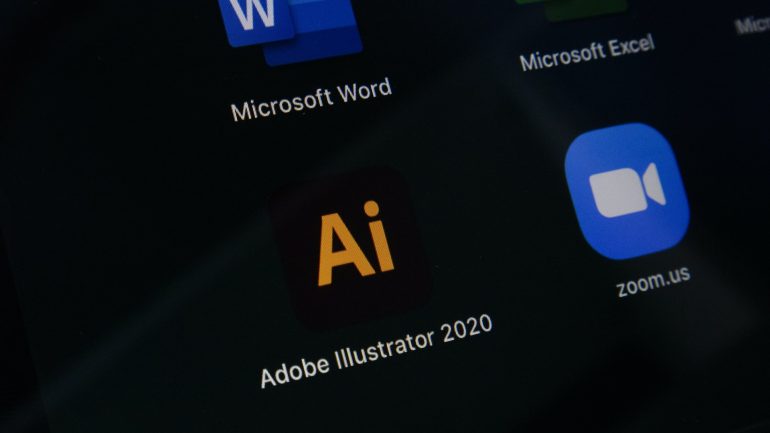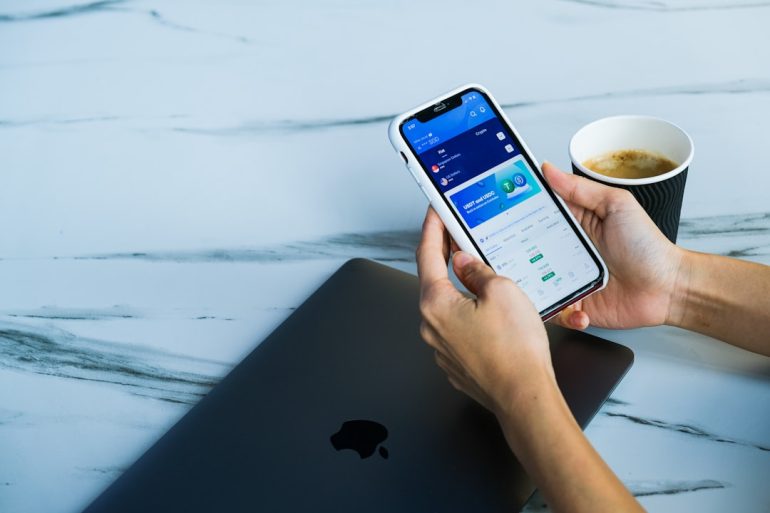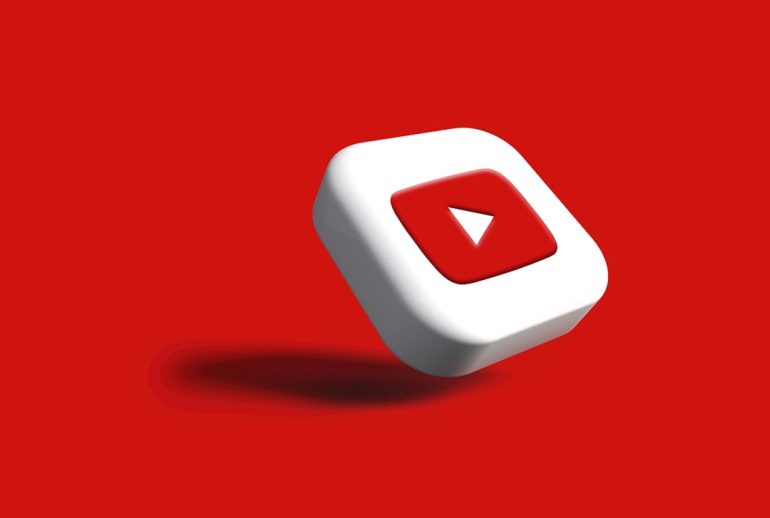How to Connect Two PS5 Controllers to Your PC via Bluetooth: Step-by-Step Instructions
Got two PlayStation 5 controllers and a PC? Want to use both to play games with a friend or just look extra cool while gaming solo? Good news — you can totally connect them both via Bluetooth! It’s easier than you think, and this guide will show you exactly how to do it.
So grab those DualSense controllers, power up your PC, and let’s get started.
What You’ll Need
Table of Contents
- A Windows PC with Bluetooth capability
- Two PS5 DualSense controllers
- A little patience and curiosity (you’ve got this!)
Step 1: Check If Your PC Has Bluetooth
Before anything, make sure your PC actually has Bluetooth. Here’s how:
- Click the Start button.
- Type Device Manager in the search bar.
- Open Device Manager and look for Bluetooth in the list.
If it’s there — awesome! You’re good to go.
If not, no worries. You can buy a Bluetooth USB adapter. They’re cheap and easy to use.
Step 2: Put Your First PS5 Controller in Pairing Mode
Now, let’s connect the first controller.
Here’s what to do:
- Make sure the controller is off (if it’s glowing, hold the PS button until it turns off).
- Hold the PS button and the Create button (that’s the one to the left of the touchpad) at the same time.
- Hold them until the light bar starts flashing rapidly.
This means it’s now in Bluetooth pairing mode. Time to connect it on the PC.

Step 3: Connect the First Controller to Your PC
- Click Start, then go to Settings.
- Click Bluetooth & Devices.
- Toggle Bluetooth to On.
- Click Add Device (or “Add Bluetooth or other device”).
- Select Bluetooth.
- You’ll see something like “Wireless Controller” pop up. That’s your DualSense!
- Click it to pair.
Done! The controller’s light will turn solid, showing it’s connected.
Step 4: Pair Your Second Controller
Now, repeat what you just did — but with the second controller.
Here’s a quick recap:
- Turn off the second controller if it’s on.
- Hold the PS and Create buttons until the light flashes.
- In Bluetooth settings, click Add Device again.
- Select Bluetooth.
- Click the second Wireless Controller when it appears.
Bam! You’ve got two controllers connected!
Now the gaming possibilities are endless.
Tips for a Smooth Connection
Here are a few things to keep in mind for best results:
- Keep your PC close to the controllers. Bluetooth gets shaky with distance.
- If one controller disconnects randomly, try re-pairing it.
- Make sure your PC’s Bluetooth drivers are updated.
Still having trouble? Sometimes restarting your PC helps.
Bonus: Use Both Controllers in Games
Okay — both are connected. But will games recognize them?
Most of the time, yes!
Here’s where things can get fun:
- Games on Steam support the DualSense well, especially newer ones.
- Go to Steam’s Controller Settings and enable PlayStation Configuration Support.
- Games like Mortal Kombat, Rocket League, or Lego Star Wars are super fun with two players.
Not playing on Steam? That’s okay too. Xbox-style input is more universal with Windows, but many games now support PlayStation controllers right out of the box.

What If the Controllers Don’t Work Right?
Sometimes Windows or the game may show only one controller. Here’s a checklist:
- Open Device Manager and look under Human Interface Devices to confirm both are listed.
- Try using DS4Windows. It makes Windows think your DualSense is a standard controller.
- Some games may only support one input device. Try another game to test!
If nothing works, you can always go old-school and use a USB cable to connect one (or both) controllers.
Why Use Bluetooth Instead of Wires?
Wires work great. But Bluetooth = freedom.
Here’s why people love it:
- No tangled mess
- Sit anywhere you want
- More fun in co-op games on the couch
Just remember to charge those controllers from time to time. Nothing ruins game night like a dead controller.
Can You Connect More Than Two?
Technically, yes. But most PCs struggle with more than two via Bluetooth.
Why?
Bluetooth on many PCs isn’t made to handle a party of devices. For three or four controllers, it’s better to mix and match with USB or get a stronger Bluetooth adapter.
But don’t worry — two is plenty of fun!
Wrap-Up: Time to Play
And there you have it!
Here’s a quick recap:
- Make sure your PC has Bluetooth.
- Put each controller into pairing mode.
- Add them via Windows Bluetooth settings.
- Enjoy your games with both controllers!
Gaming with a buddy has never been easier.
Whether you’re racing, fighting, or building worlds — now you’ve got two PS5 controllers ready to roll on your PC. Happy gaming!