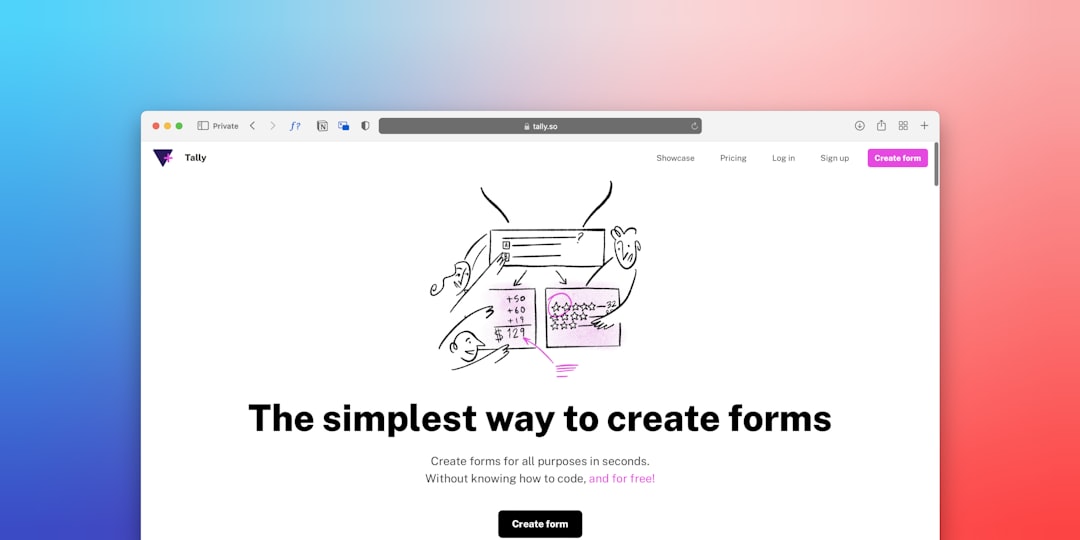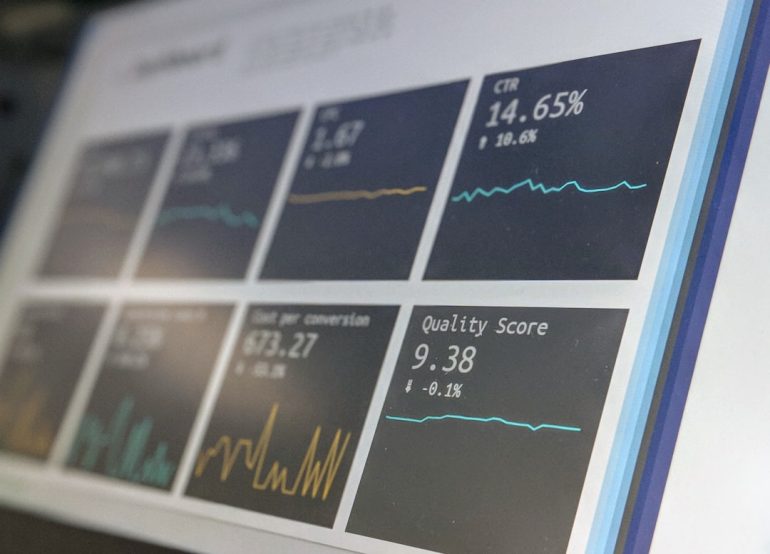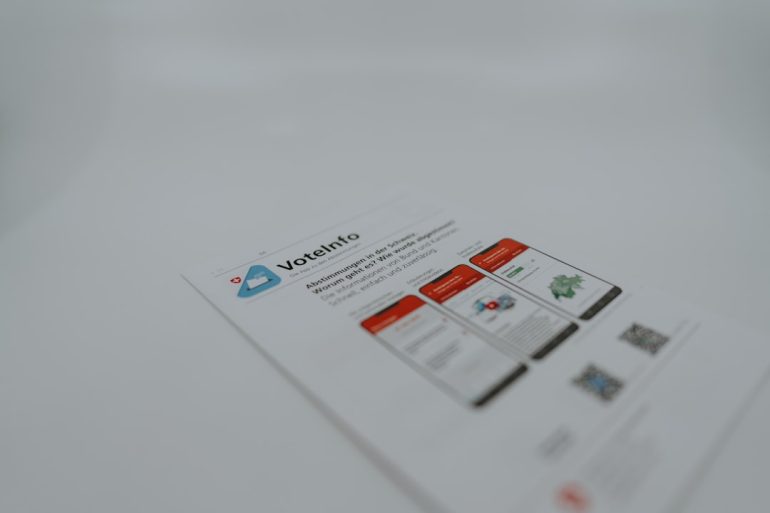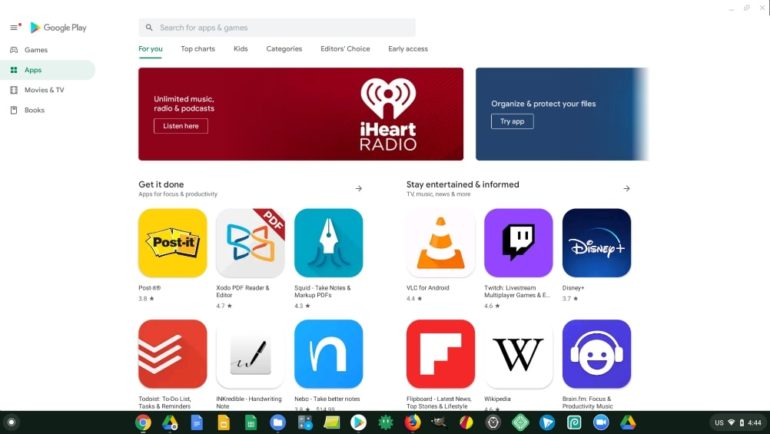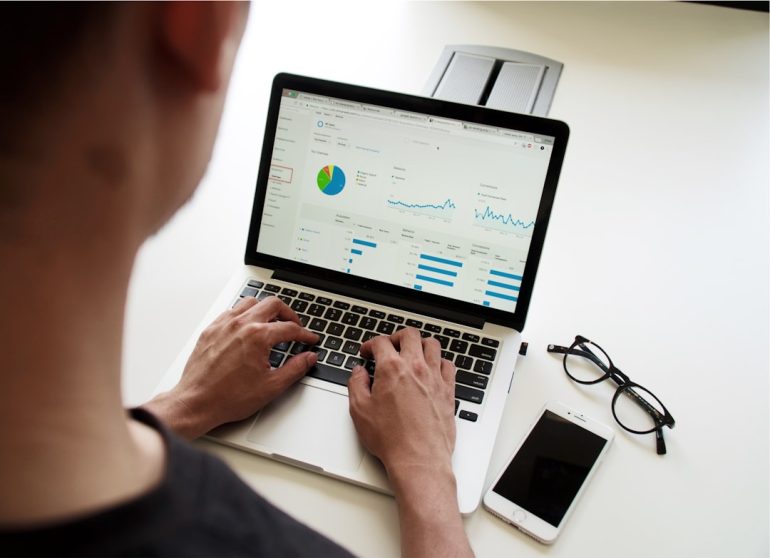Best Methods to Convert PDF to iBooks Without Losing Formatting or Quality
Managing digital publications has become an everyday necessity for individuals who regularly read or distribute content across multiple platforms. Apple’s iBooks (now known as Apple Books) has emerged as a premier reading app within the macOS and iOS ecosystems. However, one common challenge faced by users is converting PDF files into the iBooks format without losing formatting or image quality. PDFs often contain complex layouts, embedded images, vector graphics, and unique fonts that can be distorted or lost during the conversion process. Fortunately, there are proven methods to achieve a high-quality conversion that retains the integrity of the original document.
Understanding the PDF to iBooks Conversion Problem
Table of Contents
While Apple Books supports PDF files, they are typically treated as static documents—much like images—offering limited reader functionality. The ideal user experience involves converting PDFs into the EPUB format, which is more dynamic and adaptive to screen sizes, font adjustments, and interactive features. However, the transition from PDF to EPUB often results in:
- Loss of page structure, such as header/footer placement.
- Font inconsistencies and missing typography elements.
- Broken image alignment or omitted graphics.
- Inaccurate text-wrapping and spacing issues.
To address these concerns, let’s explore the most reliable methods that offer minimal loss of quality and formatting while converting a PDF file for use in iBooks.
1. Use Adobe Acrobat Pro DC
Adobe Acrobat Pro DC is one of the most professional tools available for handling PDFs. Besides offering robust editing features, it also allows users to export PDFs directly to other formats, including Microsoft Word and EPUB.
Steps:
- Open your PDF file using Adobe Acrobat Pro DC.
- Select “File” → “Export To” → “EPUB (Electronic Publication)”.
- Configure conversion settings—ensure that images, fonts, and layout are preserved.
- Save the new EPUB file.
- Import the EPUB file into Apple Books by dragging it into the app or syncing via iCloud or iTunes.
Pros: High accuracy in formatting, retention of images, trusted industry tool.
Cons: Requires a subscription to Adobe Acrobat Pro DC, which may be cost-prohibitive for casual users.
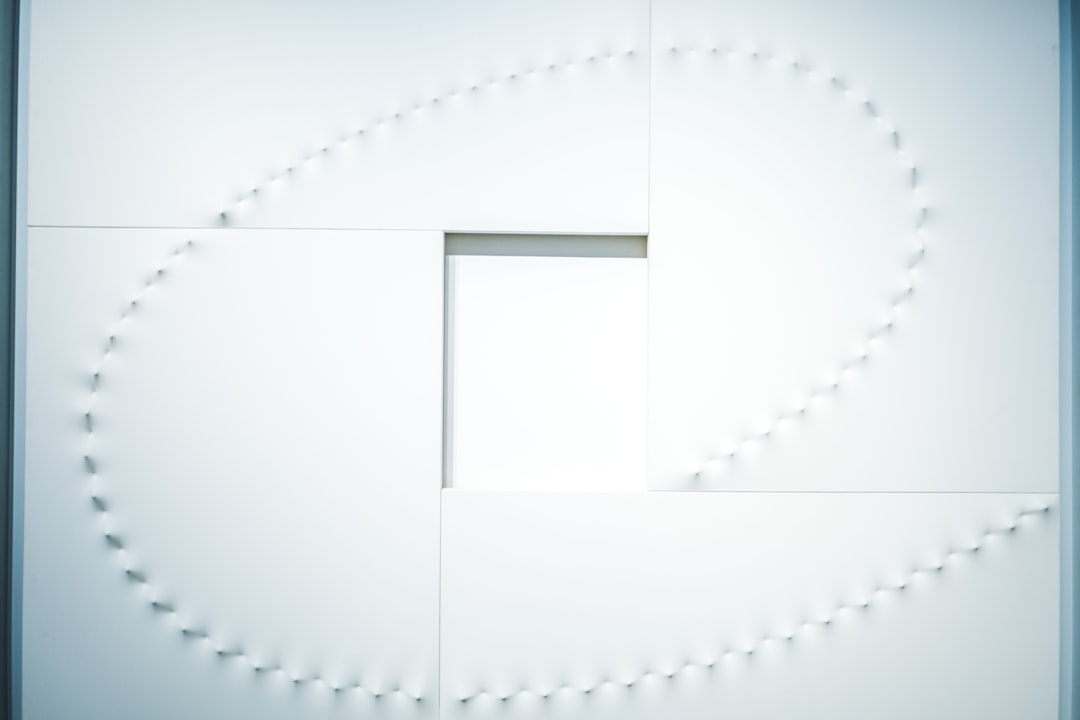
2. Use Calibre – Free and Flexible
Calibre is an open-source eBook management software that not only converts PDF files to EPUB but also facilitates tagging, metadata customization, and eBook library management.
Steps:
- Install Calibre on your macOS or Windows device.
- Click “Add Books” to import your PDF file.
- Select the file and click “Convert books”.
- Choose “EPUB” as the output format from the top-right dropdown.
- Adjust layout settings in the conversion interface (e.g., structure detection, page margins).
- Click “OK” to start the conversion.
- Once complete, transfer the EPUB file to iBooks manually or via AirDrop.
Pros: Free to use, active support community, versatile features.
Cons: Has a learning curve; formatting fidelity varies with complex PDFs.
3. Use Apple Pages for Manual Recreation
When precision is essential and the document is not excessively large, manually rebuilding the content using Apple Pages and exporting it as an EPUB is often the most accurate way to preserve layout and design.
Steps:
- Open Apple Pages and manually insert text and images from the original PDF.
- Adjust formatting to match the intent and layout of the original document.
- Select “File” → “Export To” → “EPUB”.
- Choose layout options such as fixed layout for graphic-heavy files or reflowable text for standard documents.
- Export and import into Apple Books for testing.
Pros: Complete control over formatting, no need for third-party software.
Cons: Extremely time-consuming, not viable for long or image-heavy documents.
4. Use Online Converters – With Caution
Numerous online platforms promise fast and free PDF-to-EPUB conversion, such as Zamzar, PDF2EPUB, and Online-Convert. While these tools are convenient, they come with limitations.
Tips for Use:
- Choose platforms that allow granular settings (e.g., font embedding, image handling).
- Always preview your output in multiple eBook readers before finalizing.
- Be cautious when uploading sensitive documents to third-party servers due to potential privacy concerns.
Pros: No installation required, quick results.
Cons: Formatting inconsistencies are common, privacy risks exist.
5. Retain Quality with OCR for Scanned PDFs
If your PDF was created by scanning a physical document, it likely contains image-based text that will not convert well using traditional methods. In these cases, Optical Character Recognition (OCR) tools come to the rescue. Software such as ABBYY FineReader PDF and Adobe Acrobat Pro offer advanced OCR features to extract accurate, editable text from scanned PDFs before exporting them to EPUB formats.
Workflow:
- Use OCR software to recognize and convert scanned content into fully text-based PDF or DOCX formats.
- Export the recognized file to EPUB using Adobe Acrobat or Calibre.
- Verify formatting and adjust using eBook editors like Sigil if needed.
Pros: Essential for scanned, non-editable documents; recover full text and image layout.
Cons: OCR tools can misidentify characters; manual proofreading is usually required.
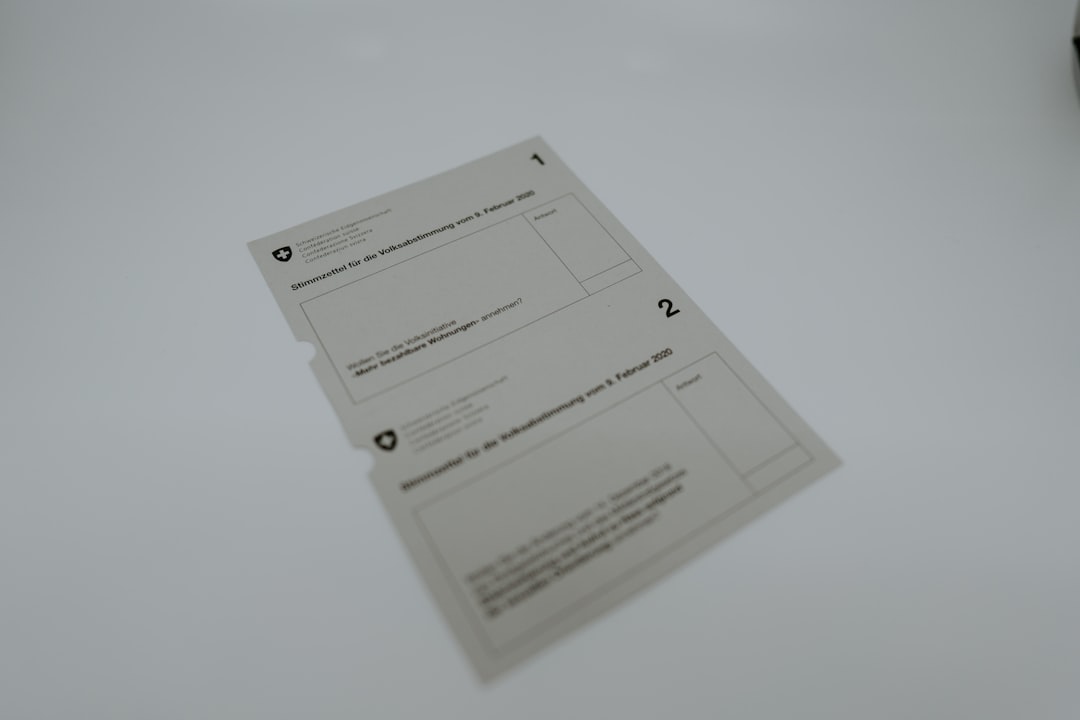
Best Practices for Ensuring High-Quality Output
No matter which method you choose, following these best practices will help ensure that your converted EPUB files are as close to the original PDF in terms of layout, design, and readability:
- Test on multiple devices: An EPUB that looks great on a MacBook may show inconsistencies on an iPhone or iPad.
- Use consistent styling: Maintain font sizes, heading styles, and paragraph spacing wherever possible.
- Verify image resolution: Use high-resolution images if your document heavily depends on visual content.
- Check metadata: EPUB files can store metadata such as author name, title, and publication date—fill these in for a polished finish.
- Use EPUB validators: Tools like EPUBCheck will help spot compatibility issues before you publish.
Conclusion
Converting PDF documents to a format that’s optimized for iBooks doesn’t need to be a frustrating experience. Whether you opt for a premium tool like Adobe Acrobat Pro DC, a free alternative like Calibre, or go the meticulous route by using Apple Pages, each method offers its own benefits and potential drawbacks. The key lies in understanding the content and structure of your original PDF, and selecting the approach that offers the best balance between convenience and quality.
Take the time to test and validate your converted eBooks before distribution or casual reading. With the right tools and techniques, you can enjoy a seamless reading experience on Apple Books—complete with all the fonts, images, and layouts you originally intended.