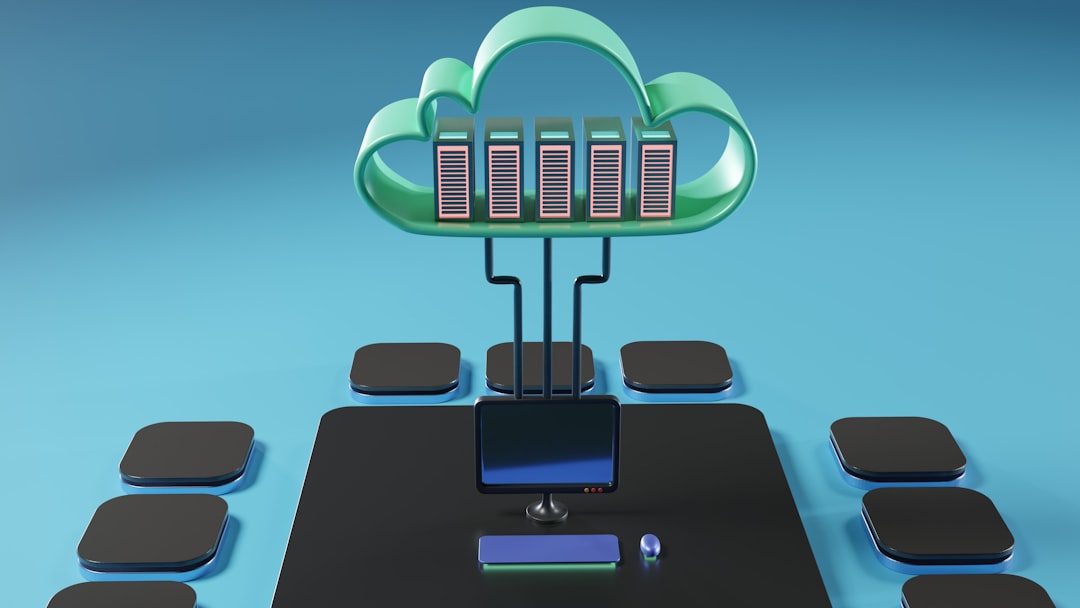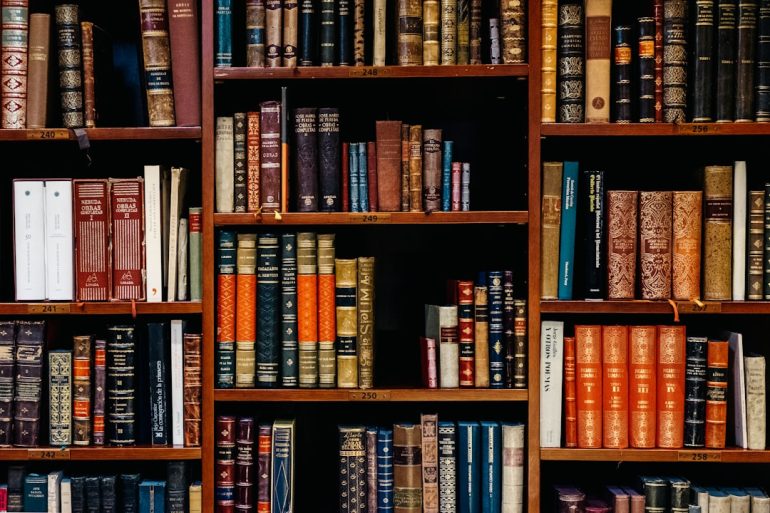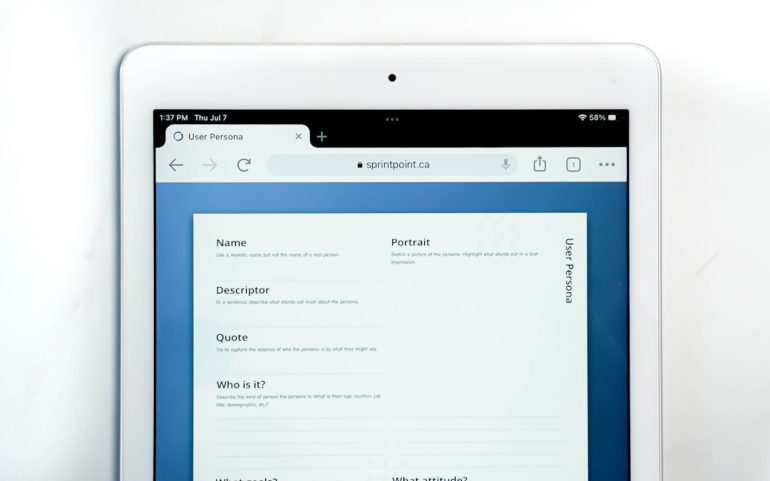How to Reset Acer Notebook to Factory Settings [Guide]
So, your Acer notebook is acting up? Maybe it’s running slower than a snail or just needs a good ol’ reset? No worries! Restoring it to factory settings can feel like hitting a big reset button — and it’s not as scary as you think.
This guide will walk you through the steps in a fun, easy-to-follow way. You’ll be back to a fresh, clean system in no time. Ready? Let’s roll!
🎯 What Does “Factory Reset” Mean?
Table of Contents
Imagine if your laptop could forget all the clutter and drama it’s been through. That’s what a factory reset does! It wipes everything away and brings your computer back to how it was when it first popped out of the box.
Here’s what factory reset clears:
- Files and documents (yes, everything you’ve saved)
- Installed programs (bye-bye weird toolbar downloads)
- System settings (like background wallpapers and volume preferences)
So yeah, make sure you back up your stuff before we start. Seriously. Don’t cry later. 😉
🔌 Step 1: Back It All Up
Before you click anything, save your important files!
Here are common things to back up:
- Photos, videos, and music
- Documents and work files
- Emails and contacts (if stored locally)
- Software license keys
You can use:
- USB drives
- External hard drives
- Cloud services (like Google Drive or OneDrive)
Trust me. Nothing is worse than realizing your thesis is gone forever. 😱

⚙️ Step 2: Access the Reset Option
You’re covered in two ways. Let’s start with the easiest.
Option A: Use Acer Recovery System
This one’s built into most Acer laptops. Here’s how to access it:
- Fully shut down your laptop.
- Press the power button to turn it on.
- As soon as it starts, press Alt + F10 repeatedly.
- You’ll see the Acer Recovery Management screen. Nice!
If that doesn’t work, no sweat. Let’s try Option B.
Option B: Use Windows Settings
If your notebook still boots and you can log in, try this:
- Click on Start.
- Go to Settings > Update & Security.
- Choose Recovery from the sidebar.
- Under Reset this PC, click Get started.
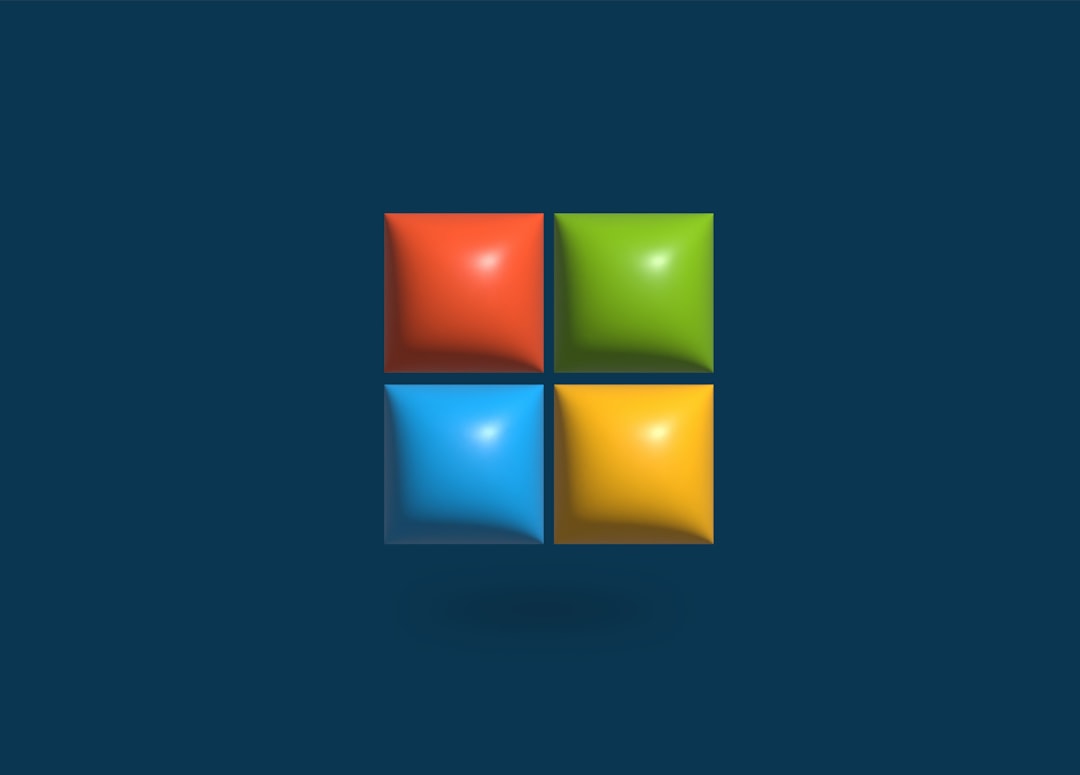
🔁 Step 3: Choose Your Reset Style
Now that you’re in the reset menu, you’ll be asked to choose how you want to reset. Here’s the breakdown:
Option 1: Keep My Files
- Removes apps and settings
- Keeps your documents, photos, and personal files
- Great if your system is buggy but your files are precious
Option 2: Remove Everything
- This wipes it all
- Best for starting from scratch or selling your laptop
- Files, apps, and even settings — all gone!
Pick what suits you. When in doubt, go all in and remove everything. Fresh start, right?
🏗 Step 4: Let the Magic Happen
Once you choose a reset option, Windows (or Acer Recovery) will guide you through a few more screens:
- Confirm your choice
- Plug in your charger if you haven’t already (important!)
- Click Reset or Continue
This part takes time. Maybe a lot of time. So grab a snack, play a mobile game, or take your dog for a walk.
✨ After the Reset
Tada! Your laptop is like new. But don’t stop here — it’s time to set things back up!
What You’ll Need To Do:
- Set up your Microsoft account (or local login)
- Install apps: Office, Chrome, Zoom, or anything you usually use
- Restore your backed-up files
- Check for updates

🧠 Bonus Tips
Here are a few extras so you stay ahead of the game.
- Always back up often – don’t wait for a meltdown
- Use antivirus software – something light and reliable
- Clean your laptop – not just inside but physically. Crumbs in the keyboard won’t help!
⛔ Troubleshooting: What If Reset Doesn’t Work?
Sometimes the reset option won’t launch. Be calm. Try these:
Option A: Create a Recovery Drive
Use another computer to create a bootable recovery USB:
- Plug in a USB (at least 8GB)
- Search for Create a recovery drive on Windows
- Follow the prompts and copy it to your USB
Then boot your Acer laptop using this USB to start the recovery process.
Option B: Use Acer eRecovery Media
If you registered your laptop, Acer may let you order recovery software from their website. It might cost a bit, but it’s worth it if nothing else works.
Option C: Call In the Pros
When all else fails, go to a certified repair center. Or find that techie friend who builds PCs for fun. They’ll help sort things out.
🎉 You Did It!
Resetting your Acer notebook wasn’t that hard, was it?
You learned how to back up your files, access Acer and Windows reset tools, and breathe new life into your laptop. Whether you’re boosting performance or prepping it for resale, you’ve now mastered the reset wizardry like a pro!
Give yourself a victory cookie. 🍪 You’ve earned it.