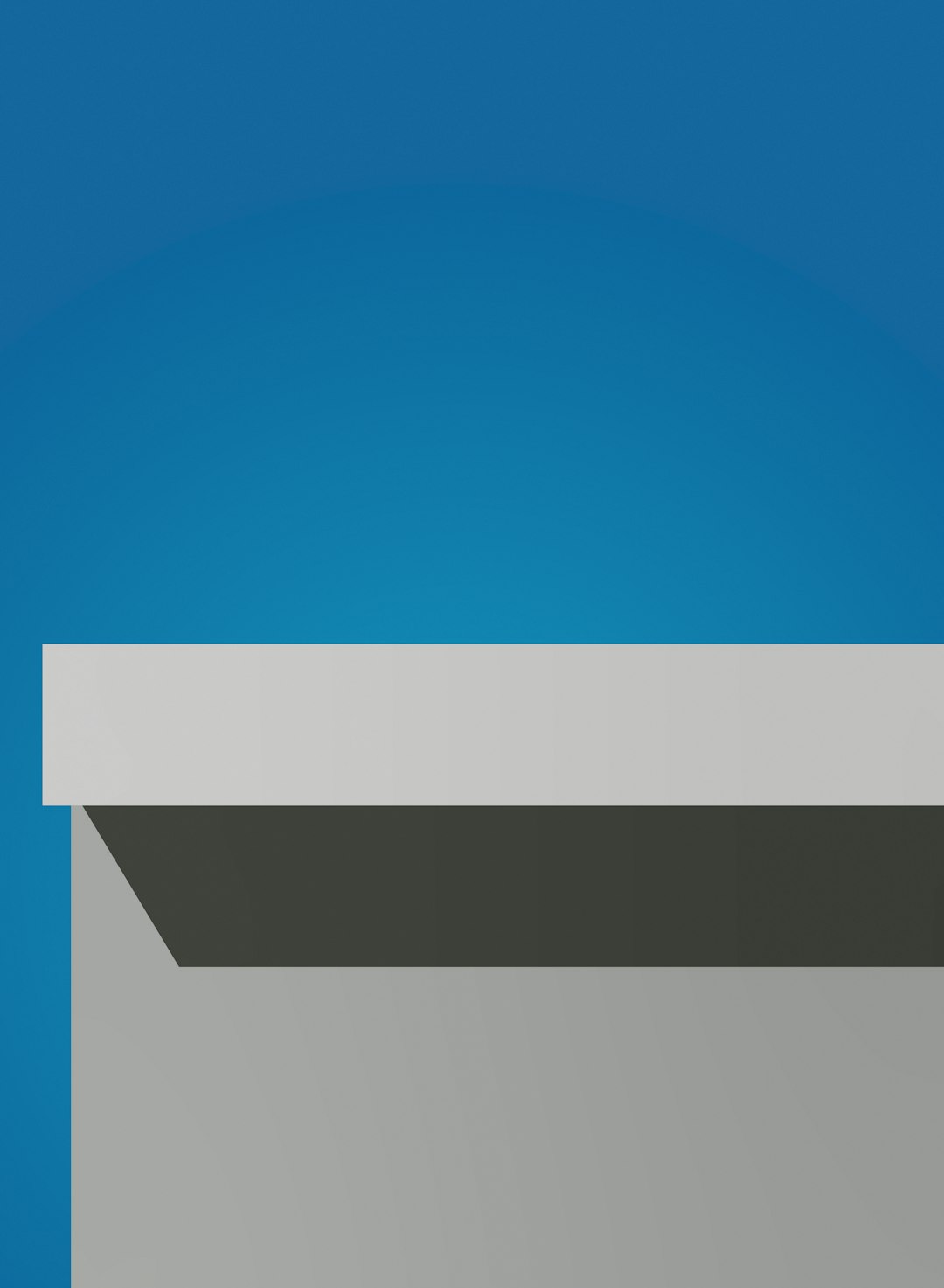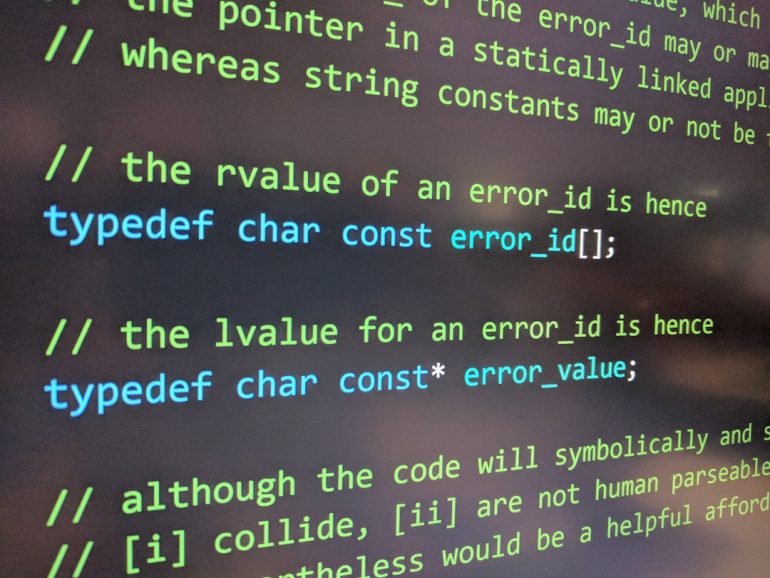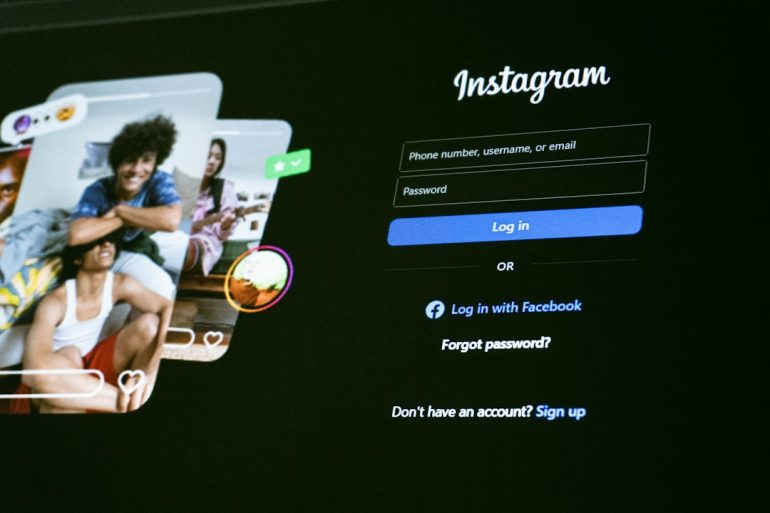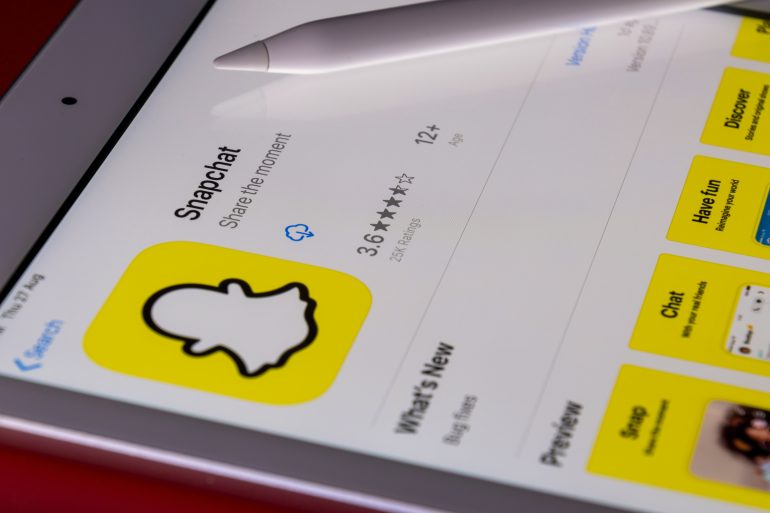Canva Emote Maker Review: Features, Tips, and Tricks for Designing Eye-Catching Emotes
Are you ready to spice up your Twitch, Discord, or YouTube community? Emotes are the secret sauce that brings your online chats to life. Whether it’s a LOL, a rage face, or a cute wave, personalized emotes help you stand out. The good news? You don’t need to be a professional designer to make them anymore. Enter the Canva Emote Maker — an easy, fun tool that helps you create beautiful, expressive emotes in minutes!
What is Canva Emote Maker?
Table of Contents
Canva Emote Maker is a feature within Canva, the popular design tool. It’s tailor-made for streamers, gamers, and creators who want to make custom emotes. No fancy software, no insane skills needed.
This tool provides templates, graphics, fonts, and a drag-and-drop interface. Whether you’re a beginner or a seasoned creator, you can build stunning emotes with ease.
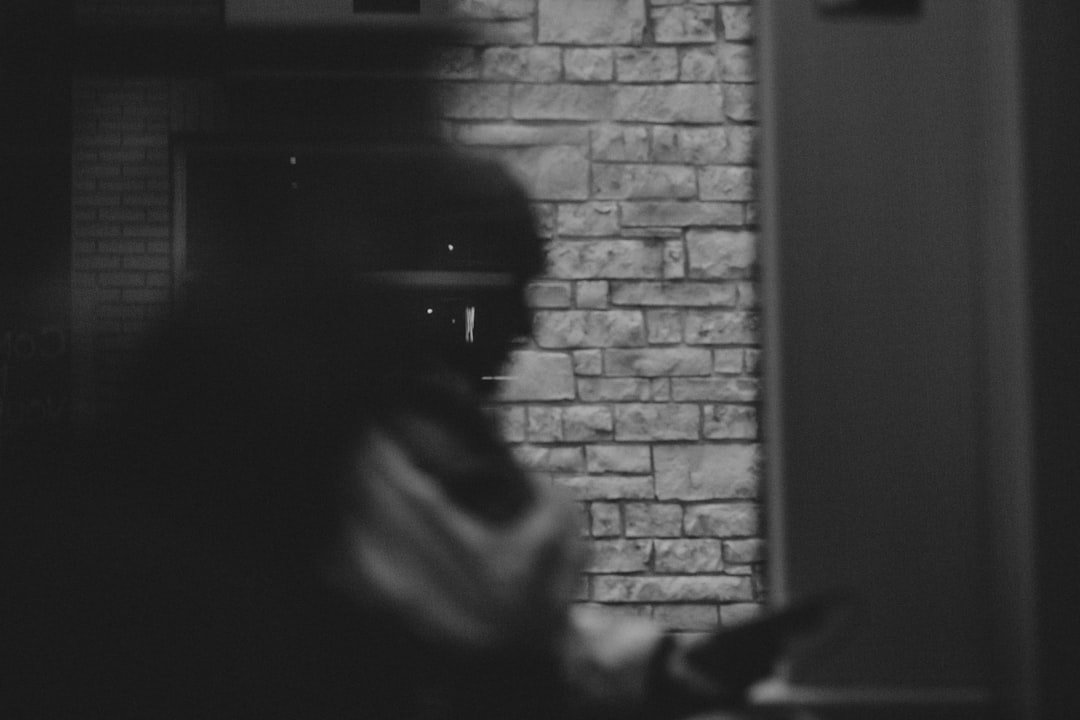
Top Features That Make Canva Emote Maker Awesome
Let’s take a look at what makes Canva Emote Maker one of the easiest tools for designing standout emotes:
- Pre-Made Templates – Choose from dozens of emote templates designed by pros.
- Customizable Elements – Modify colors, facial expressions, texts, and shapes.
- Multiple Export Sizes – Export your emotes in several sizes (32×32, 56×56, 112×112) at once.
- Transparent Background – Want the emote to float? Export with a transparent background to use anywhere.
- Drag-and-Drop Editor – No learning curve. Just pick, drop, edit, and boom — it’s done!
- Cloud-Based Platform – Work on your emotes from anywhere with internet access.
How to Make Emotes in Canva – Step-by-Step
Let’s quickly break down how simple making emotes in Canva really is:
- Log in to Canva (or create a free account)
- Search for “Twitch Emotes” or go directly to the emote section
- Pick a template you love
- Edit the design: change skin tones, facial expressions, and accessories
- Use emojis, stickers, or add text for emphasis
- Once happy, click Share → Download → Set size and background
Voila! You’re ready to upload them to your platform.
Tips for Making Eye-Catching Emotes
Your emote should stand out even when it’s tiny! Use these simple tips to make sure your design pops:
- Go Bold – Use bright colors and high contrast so the emote is easy to see at small sizes.
- Keep It Simple – Don’t cram too much into one emote. A simple face or expression works best.
- Use Thick Lines – Thin lines disappear when the emote is shrunk down.
- Test at Small Sizes – Always preview your design at 32×32 and 56×56 pixels.
- Add Personality – Use your facial expressions, slang, or inside jokes to reflect your community vibe.
Tricks to Save Time and Level Up
You already know Canva Emote Maker is easy, but here are pro tricks to make it even better:
- Create a Master Template – Design one emote base (like your avatar’s face) and just swap emotions to save time.
- <strongUse Canva Pro's Magic Resize – Resize to different dimensions instantly. Great for exporting all Twitch-required sizes in clicks!
- Use the Elements Library – Search terms like “cartoon face,” “sparkle,” or “hat” to add fun flair!
- Team Collaborations – If you stream with friends, you can collaborate live inside Canva on shared emote designs!
- Duplicate and Modify – Update a single expression with different accessories or backgrounds for a full set!
Free vs. Pro: Is Pro Worth It?
Great question! The free version of Canva already gives you plenty — templates, graphics, and transparent downloads.
But if you want access to premium fonts, exclusive stickers, and one-click resizing, Canva Pro is a worthy upgrade. Especially if you’re building a full suite of emotes or plan to monetize them!
Where to Use These Awesome Emotes?
Everywhere! Here’s where you can drop your new creations:
- Twitch – Add to subscriber emotes or Bit reward emotes
- Discord – Upload them for custom server reactions
- YouTube – Exclusive emotes for channel members
- Telegram – Personal sticker packs with your emotes
- Merch – Print them on t-shirts, mugs, or stickers using Canva Print!
Common Mistakes to Avoid
Small emote, big impact — unless it’s tough to see. Don’t let these rookie errors ruin your design:
- Too Much Detail – Make sure every element is visible when shrunk to 32×32
- Using Pale Colors Together – Skip pastel-on-pastel styles, they look washed out!
- Skipping Transparency – A boxed-in emote feels clunky. Use a transparent background for seamless use.
- Not Naming Files Clearly – Label each size (e.g. emote_wave_32.png) to stay organized!
Final Verdict: Is Canva Emote Maker Worth Trying?
Absolutely! It’s fun, free, and friendly for beginners. And it’s surprisingly powerful for pros!
If you love community building and want your brand to pop with personality, the Canva Emote Maker is a must-try. There’s no software to download. And the creative possibilities? Endless!
Quick Recap
- Designed for Creators – Made for Twitch, YouTube, and Discord emote lovers
- No Design Experience Needed – Super beginner-friendly with drag-and-drop
- Creative Freedom – Customize to match your brand or streamer vibe
- Fast and Free – No cost to get started. Jump in and play!
So, ready to let your emotes do the talking? Fire up Canva, and happy designing!