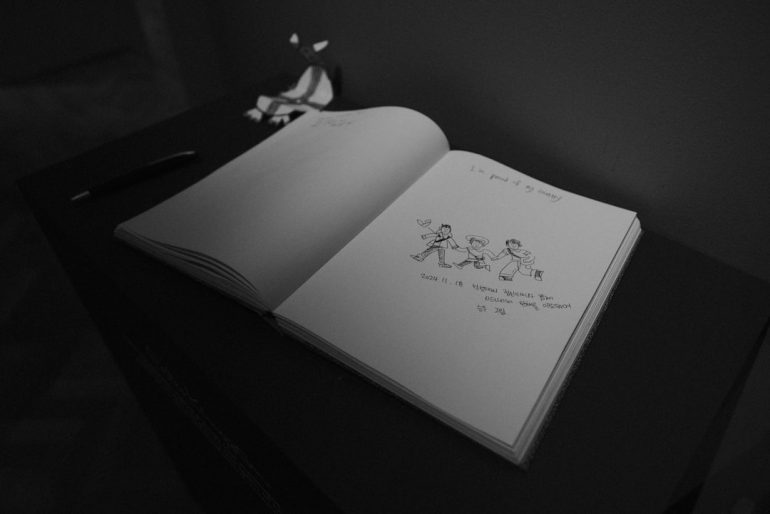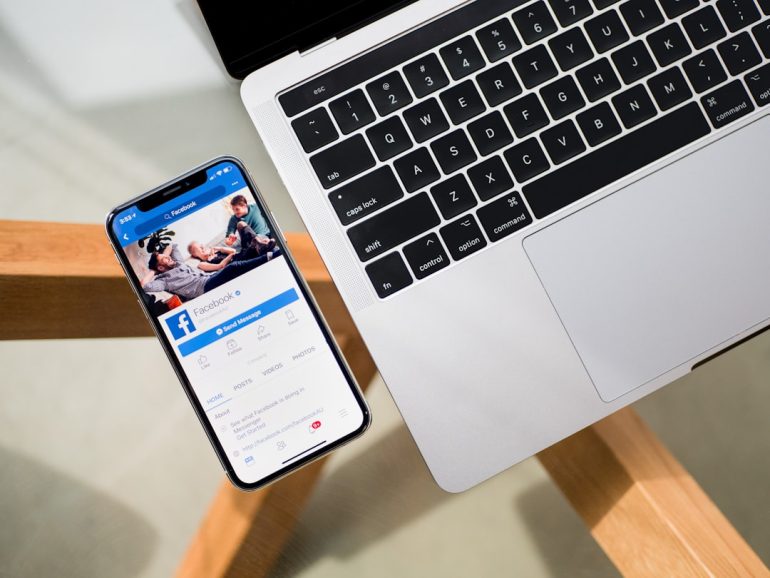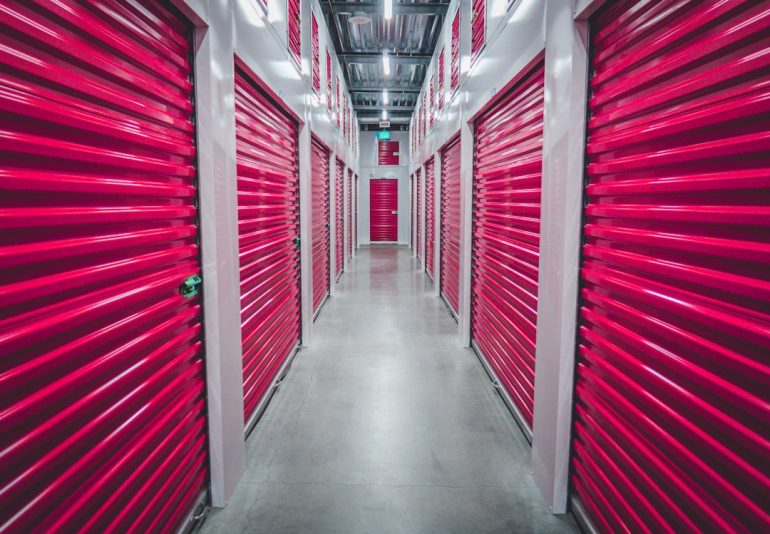Fix GPU Driver Error in Doom The Dark Ages on PC
Gamers around the world were thrilled to learn about the release of Doom: The Dark Ages, the much-anticipated prequel to the modern DOOM series. However, with new games comes the inevitable hiccup in performance—specifically, pesky GPU driver errors appearing during launch or gameplay. These errors can hinder performance or, at worst, crash the game entirely. For PC players, addressing GPU driver issues is essential not only for smooth gameplay but also to avoid long-term hardware complications.
In this article, we’ll walk you through how to identify, troubleshoot, and ultimately fix GPU driver errors related to Doom: The Dark Ages on your PC. Whether you’re running an NVIDIA, AMD, or Intel graphics card, the steps below provide a comprehensive approach to resolving common compatibility and performance problems.
Understanding the GPU Driver Error
Table of Contents
A GPU driver error occurs when your graphics card’s software fails to properly communicate with the game or operating system. In Doom: The Dark Ages, such errors may manifest as:
- Game crashes during startup or heavy scenes
- Severe performance lags despite capable hardware
- On-screen error messages such as “GPU Driver Not Supported” or “Fatal GPU Error”
These issues are often attributable to outdated GPU drivers, missing system dependencies, or even corrupted game files. Taking the right path to analyze and fix them ensures that your gaming experience remains uninterrupted and immersive.
Step-by-Step Guide to Fixing GPU Driver Errors
1. Identify Your Graphics Card
Before jumping into solutions, you need to know exactly what GPU you’re working with.
- Press Windows + R, type dxdiag, and hit Enter.
- Go to the Display tab to view your GPU info.
Note the make and model of your GPU, such as “NVIDIA GeForce RTX 4070” or “AMD Radeon RX 6800 XT.” Knowing this will allow you to download the correct drivers directly from the manufacturer’s website.
2. Update Your GPU Drivers
This is the most crucial step. Updated drivers are often optimized to support the latest games, including Doom: The Dark Ages.
- NVIDIA Users: Visit the official NVIDIA Driver Download page.
- AMD Users: Go to the AMD Support site.
- Intel Users: Access drivers via the Intel Download Center.
Select your exact GPU model and download the latest compatible driver. After downloading, run the installer and restart your system once installation is complete.

3. Use Display Driver Uninstaller (DDU)
If simply updating doesn’t resolve the issue, consider performing a clean uninstall of existing drivers using DDU. This process wipes all old files and registry entries, reducing the chance of conflicts.
Instructions:
- Download Display Driver Uninstaller.
- Run it in Safe Mode for best results.
- Select your GPU type (e.g., NVIDIA or AMD) and click on “Clean and Restart.”
Once the system restarts, install fresh drivers via the official channel as mentioned in Step 2.
4. Update DirectX and Visual C++ Redistributables
Doom: The Dark Ages runs heavily on Microsoft dependencies like DirectX 12 and Visual C++ libraries. Make sure yours are updated.
- Download the latest DirectX End-User Runtime.
- Get the most recent Visual C++ Redistributables.
This helps eliminate runtime errors and ensures game files load as expected.
5. Verify Game File Integrity (Steam)
If you’re using Steam to play Doom: The Dark Ages, corrupted game files could be causing GPU driver-related problems.
- Open Steam and right-click the game in your Library.
- Go to Properties > Installed Files and click Verify Integrity of Game Files.
This process takes a few minutes and replaces missing or corrupted files automatically.
6. Set GPU-Specific Game Preferences
Sometimes the system doesn’t assign Doom: The Dark Ages to your dedicated GPU. You can fix that manually:
For NVIDIA:
- Open NVIDIA Control Panel.
- Go to Manage 3D settings and add Doom: The Dark Ages under the “Program Settings” tab.
- Set preferred GPU to “High-performance NVIDIA processor.”
For AMD:
- Open AMD Radeon Settings.
- Navigate to Gaming and add the game manually if it’s not listed.
- Set its profile to “High Performance.”

7. Adjust In-Game Graphics Settings
Pushing your game to ultra settings without matching hardware can increase the likelihood of GPU errors. Try reducing graphical options such as:
- Shadow Quality
- Anti-Aliasing
- Ray Tracing (if available)
This can reduce GPU load and help you identify whether the error is hardware-related or purely software-driven.
Final Thoughts
Fixing GPU driver errors in Doom: The Dark Ages may seem daunting, but with a methodical approach, most issues can be resolved efficiently. The key takeaway is to ensure that all your system drivers, especially GPU-related ones, are in top shape. Pair that with verifying game files and optimizing settings, and your experience with the game should be nothing less than smooth and explosive—true to the DOOM legacy.
Frequently Asked Questions (FAQ)
- Q: Why does Doom: The Dark Ages crash at launch?
A: This is often due to outdated or incompatible GPU drivers. Try updating your drivers or doing a clean install using DDU. - Q: How do I know if the GPU driver is causing the error?
A: Common indications include crash logs referencing the graphics driver, errors mentioning “DirectX,” or issues that disappear when switching to integrated graphics. - Q: Will running on integrated graphics help?
A: It’s not recommended since Doom: The Dark Ages is graphically intensive. Integrated GPUs may bypass certain errors, but performance will be significantly degraded. - Q: Can other software cause GPU driver errors?
A: Yes, background applications like screen recorders, outdated OS versions, or third-party overlays may conflict with GPU operation. - Q: Is this a game bug or my system’s fault?
A: While bugs do happen, most GPU driver errors are system-side issues. Keeping your system updated helps avoid attributing such problems to the game inaccurately.
By following these best practices, players can minimize downtime and maximize demon-slaying action in Doom: The Dark Ages.