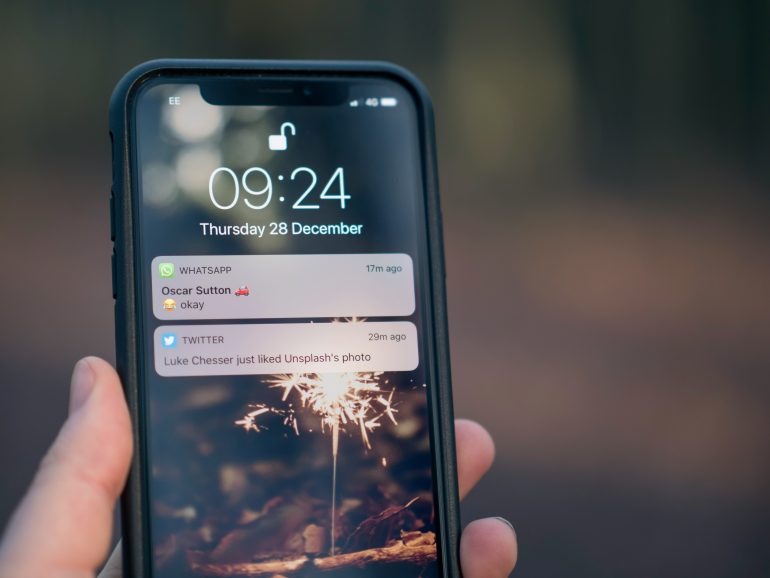How to Fix Kernel Data Inpage Error on Windows 10/11
The Kernel Data Inpage Error is a critical system error in Windows 10 and 11 that manifests as a Blue Screen of Death (BSOD). When this happens, your computer may unexpectedly crash, leading to potential data loss or disruption. This specific error typically indicates a problem with the system’s memory or hard drive or occasionally driver issues or malware interferences. Understanding its causes and knowing how to resolve them is crucial to maintaining the health and stability of your PC.
In this article, we will walk you through various proven solutions to fix the Kernel Data Inpage Error on Windows 10 and 11. These steps range from basic diagnostics to more advanced troubleshooting. Follow them in order, and you will significantly enhance your chances of resolving this alarming error permanently.
What Causes the Kernel Data Inpage Error?
Table of Contents
The Kernel Data Inpage Error is denoted by the Stop Code 0x0000007A. The causes can be varied and often point toward hardware failure or corruption in memory modules.
Common causes include:
- Bad sectors on your hard drive or solid-state drive (SSD)
- Faulty RAM or memory modules
- Corrupted system files
- Outdated or incompatible device drivers
- Virus or malware infections
It’s crucial to identify the root cause to apply the correct solution. Here is a step-by-step guide to tackle the problem efficiently.
1. Check for Faulty RAM
Random Access Memory (RAM) is often responsible for memory-related errors. You can use the built-in Windows Memory Diagnostic Tool to check if your RAM is functioning properly.
- Press Win + R, type
mdsched.exe, and press Enter. - Choose Restart now and check for problems.
- Your PC will restart and begin the memory diagnosis test.
After the test completes, if errors are detected, you might need to replace your RAM sticks.

2. Check Your Hard Drive for Errors
If the problem lies with your storage device, it may cause the Kernel Data Inpage Error when the system struggles to read from a failing hard drive. Use the chkdsk command to identify and repair any hard drive issues.
- Open the Command Prompt as administrator. (Search for “cmd”, right-click, and select Run as administrator)
- Enter the command:
chkdsk C: /f /r - Press Enter and type Y when prompted to schedule a scan at the next restart.
- Restart your computer to allow the scan and repair process to begin.
This can help fix corrupted sectors or physical issues that are interfering with Windows’ interaction with the storage drive.
3. Scan for Malware
Malicious software, especially those that manipulate low-level system processes or access areas of memory and disk directly, can trigger the Kernel Data Inpage Error. Performing a full-system antivirus scan is essential.
- Open Windows Security (search for it from the Start menu).
- Click Virus & threat protection.
- Select Scan options and choose Full scan.
- Click Scan now.
Alternatively, use a trusted third-party antivirus tool to complete the scan.

4. Update or Reinstall Device Drivers
Outdated or corrupted device drivers—particularly for hard drives, storage controllers, and other core components—can also be culprits. Updating or reinstalling device drivers can help resolve the issue:
- Right-click on Start Menu and select Device Manager.
- Expand each category related to storage (e.g., Disk drives, IDE ATA/ATAPI controllers).
- Right-click on each device and select Update driver.
- Choose Search automatically for drivers.
If Windows fails to find a better driver, visit your hardware manufacturer’s website and download the latest drivers manually.
5. Run System File Checker (SFC)
Corrupted system files can cause unpredictable issues, including critical system errors. Windows includes a tool to automatically check and restore those files:
- Open Command Prompt as administrator.
- Type the following and hit Enter:
sfc /scannow - Wait for the process to complete—it may take several minutes.
If any corruption is found, the system will attempt to fix it automatically.
6. Run DISM Tool
Sometimes, the System File Checker (SFC) isn’t enough on its own. If you’re still encountering errors, run the DISM (Deployment Imaging Service and Management) tool to repair Windows itself:
- Open Command Prompt as administrator.
- Enter the following commands one at a time and hit Enter after each:
DISM /Online /Cleanup-Image /CheckHealth
DISM /Online /Cleanup-Image /ScanHealth
DISM /Online /Cleanup-Image /RestoreHealth
This process can take some time but is highly effective in repairing deeper system issues.
7. Check Virtual Memory Settings
Virtual memory acts as an overflow when your system runs out of RAM. Wrong or corrupted paging file settings can lead to the Kernel Data Inpage Error.
- Right-click This PC and choose Properties.
- Click Advanced system settings.
- Under the Advanced tab, click Settings in the Performance section.
- Go to the Advanced tab again and select Change under Virtual Memory.
- Ensure Automatically manage paging file size is checked, or configure it manually with recommended values.
8. Check SATA and Power Cables
It might sound simple, but physical issues, such as loose or failing SATA cables connected to your hard drive or SSD, can also lead to intermittent data access problems, culminating in this error.
Shut down your PC and check for the following:
- All cables are tightly and securely connected.
- No obvious signs of wear or damage.
- Try swapping the cables if you have spares.
9. Perform a Clean Boot
Sometimes, third-party software or services may conflict with Windows processes, causing the Kernel Data Inpage Error. A clean boot will start Windows with only essential drivers and programs.
- Press Win + R, type
msconfigand hit Enter. - Under the Services tab, check Hide all Microsoft services and click Disable all.
- Under the Startup tab in Task Manager, disable all startup items.
- Restart your computer.
If the issue no longer appears with the clean boot, gradually enable services to identify the problematic application.

10. Replace Faulty Hardware
If none of the above methods work, it may be time to consider your hardware’s integrity. Aging or failing hard drives, motherboards, or RAM can all be sources of persistent Kernel Data Inpage Errors.
- Use manufacturer diagnostic tools for HDDs or SSDs.
- Replace RAM modules if memory tests show errors.
- Visit a certified technician for a complete hardware checkup.
</ul