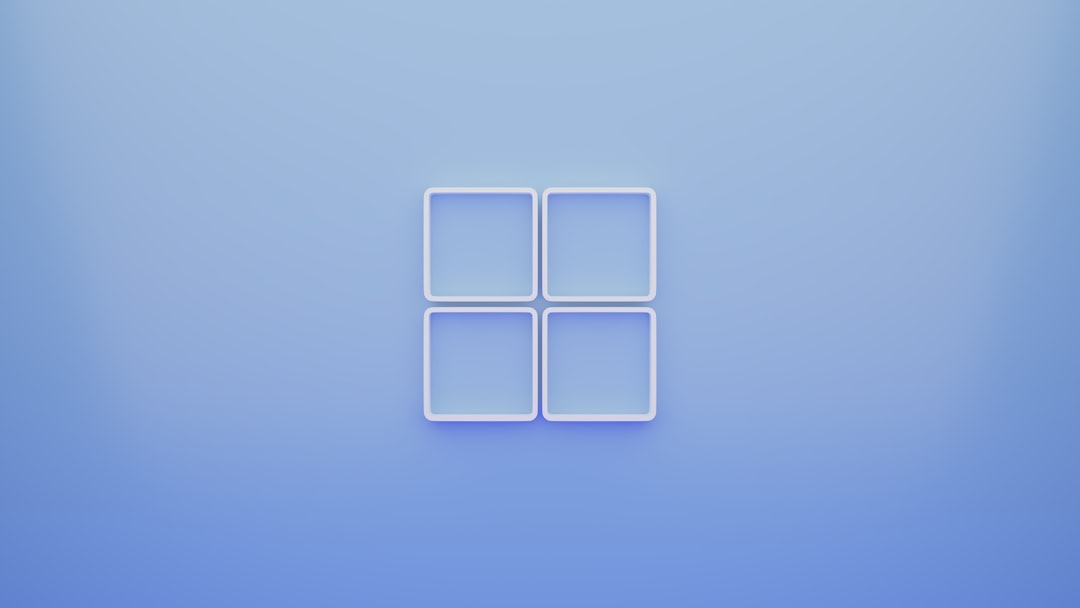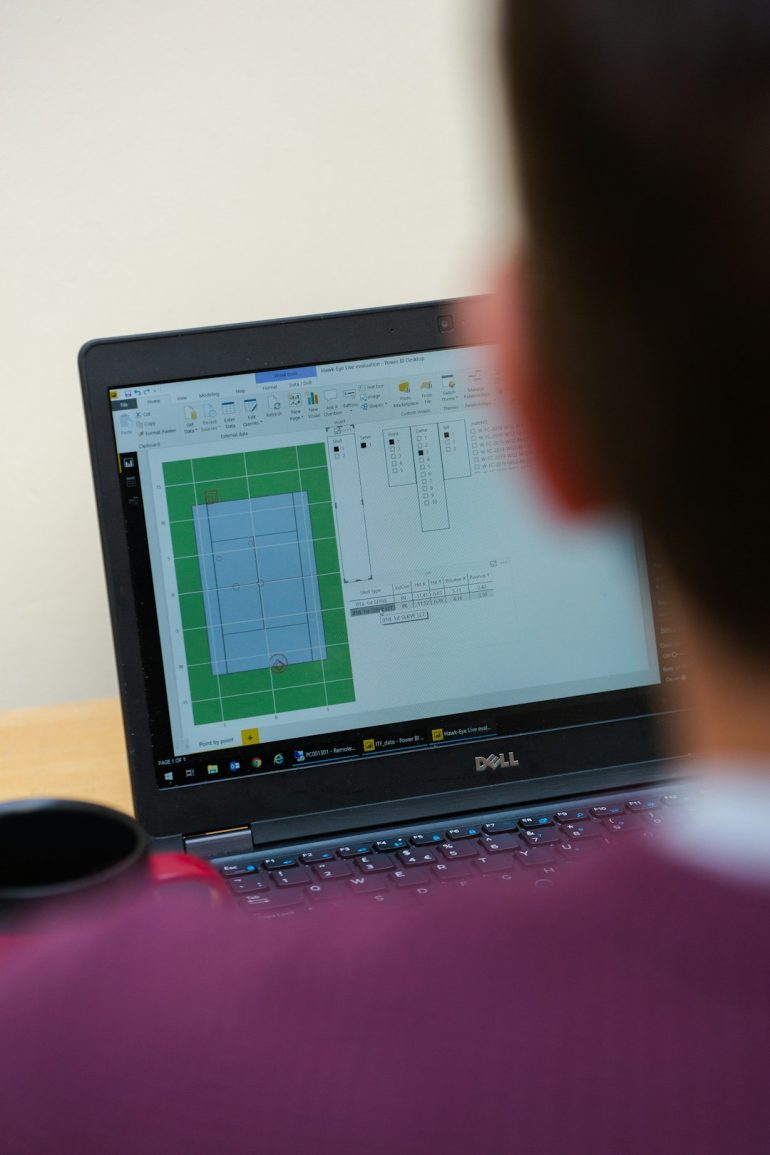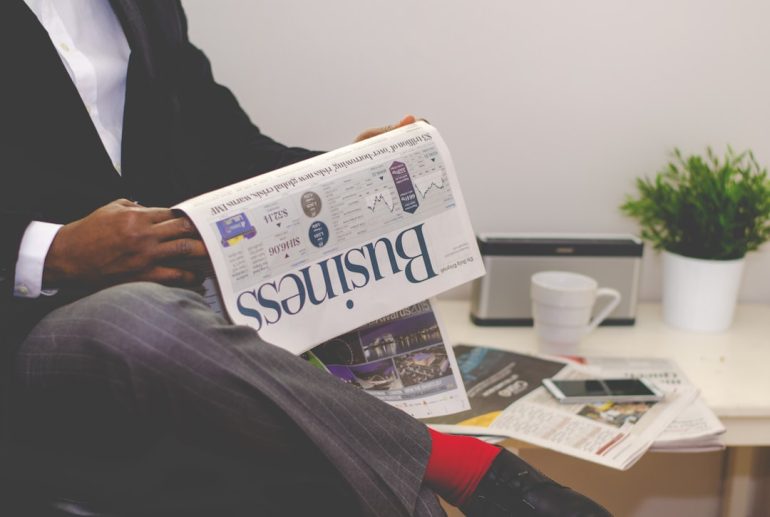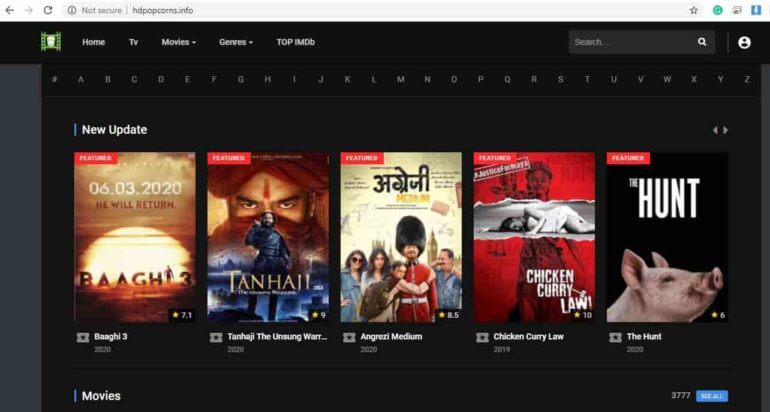Fix “System Error 5 Has Occurred, Access is Denied” in Windows
Imagine this: you’re typing in a command on your Windows computer, feeling tech-savvy and unstoppable. Then suddenly—bam! You see this:
System Error 5 Has Occurred. Access is Denied.
That’s like Windows saying, “Nope, not today.” Annoying, right? But don’t worry! This guide will help you fix it, and it won’t be boring. Pinky promise.
What’s This Error Anyway?
Table of Contents
Think of your computer like a gated community. Some commands need special keys to get through. If you don’t have those keys (a.k.a. Administrator rights), Windows shuts the gate in your face.
System Error 5 usually pops up in the Command Prompt when you’re trying to do something that needs admin permission—like create a new user or change system files.

Why’s It Happening?
Here are the usual suspects:
- You’re using a standard user account instead of an administrator one.
- You’re not running the Command Prompt as an admin.
- Group policies or antivirus software is blocking you.
- Your user account is limited due to parental controls or corporate settings.
How Do You Fix It?
Easy! Let’s walk through the steps.
1. Run Command Prompt as Administrator
This is the most common solution. And it’s super simple.
- Click the Start button or press the Windows key.
- Type cmd in the search bar.
- When Command Prompt shows up, right-click it and choose “Run as administrator”.
A black window opens. This time, it has superpowers.
Now try your command again. No more System Error 5, hopefully!
2. Check If You Have Admin Rights
If running as admin doesn’t help, maybe your account doesn’t have the right permissions.
- Open the Control Panel.
- Go to User Accounts.
- Click Manage another account.
- See if it says “Administrator” under your name.
If you’re not an admin, ask someone who is (like your computer-savvy cousin or scary IT guy at work) to change your rights—or log in using an admin account.
3. Use the Hidden Administrator Account
Did you know your computer has a *secret* admin account? It’s like Batman for Windows.
Here’s how to unmask it:
- Open the Command Prompt as administrator (remember how?).
- Type this:
net user administrator /active:yes
Hit Enter.
Now, log out. You’ll see a new user called “Administrator.” Log in and try your command again!
After you’re done, it’s best to hide this account again. Just run:
net user administrator /active:no
4. Disable User Account Control (Optional)
This one’s for the brave. It turns off that pop-up asking, “Do you want to allow this app to make changes to your device?”
Warning: This makes your PC a bit risky (less secure). Only do it temporarily.
- Press Windows + R, type Control Panel, and hit Enter.
- Go to User Accounts > Change User Account Control settings.
- Drag the slider down to “Never Notify”.
Restart your computer and check if the error is gone.
5. Turn Off Antivirus or Firewall (Temporarily)
Sometimes your own antivirus plays the villain. It blocks useful commands because it’s trying to protect you. Appreciate it, but tell it to chill—for a bit.
Open your antivirus settings and switch it off. Then open Command Prompt as admin and try again.
Important: Turn your antivirus back on afterward. You don’t want surprises from viruses or malware later.
6. Reset Permissions with Local Security Policy
This step is for pro users, but we’ll make it easy-peasy.
- Hit Windows + R.
- Type secpol.msc and press Enter.
- Go to Local Policies > Security Options.
- Find “Accounts: Administrator account status” and make sure it’s Enabled.
While you’re there, check “User Account Control: Run all administrators in Admin Approval Mode” — set it to Disabled (just temporarily).
Restart and try your command. Hopefully, no more errors!
Bonus Tips
Here are a few extra tips in case you’re still stuck:
- Use PowerShell instead of Command Prompt. It’s stronger and fancier.
- Keep your Windows updated: sometimes updates fix bugs like this.
- Don’t pirate Windows or software: some illegal versions mess with permissions.
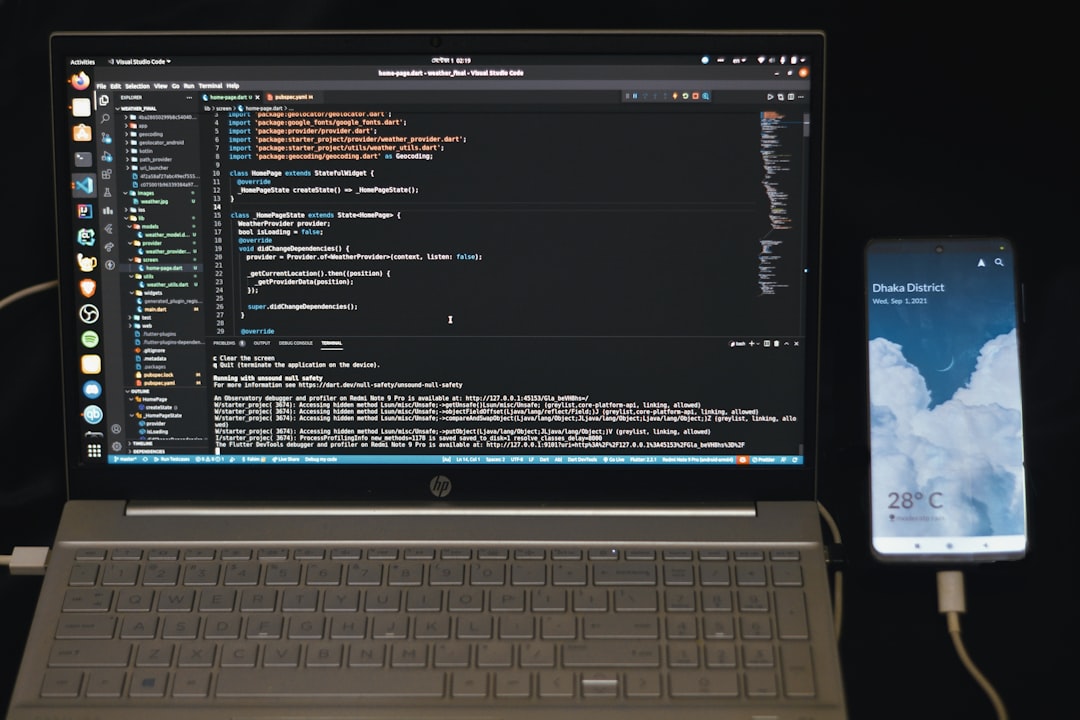
Still Not Working?
If none of these work, it might be time for backup:
- Google the exact command you’re trying to use. Maybe there’s a different syntax.
- Join tech forums like Reddit’s r/techsupport or Microsoft’s own community.
- Ask a friend who knows their C:\ from their elbow.
Wrap-Up
System Error 5 sounds scary. But now you know it’s really just a permissions issue. With a few clicks and a brave heart, you can beat it!
Here’s a quick recap:
- Always run Command Prompt as admin.
- Check if you’re using an administrator account.
- Use the hidden admin account if needed.
- Only disable security settings temporarily.
- Ask for help if you’re still stuck.
So next time Windows throws a System Error 5 in your face, don’t panic. Just smile, flex your troubleshooting muscles, and fix it like a champ.
You’ve got this!