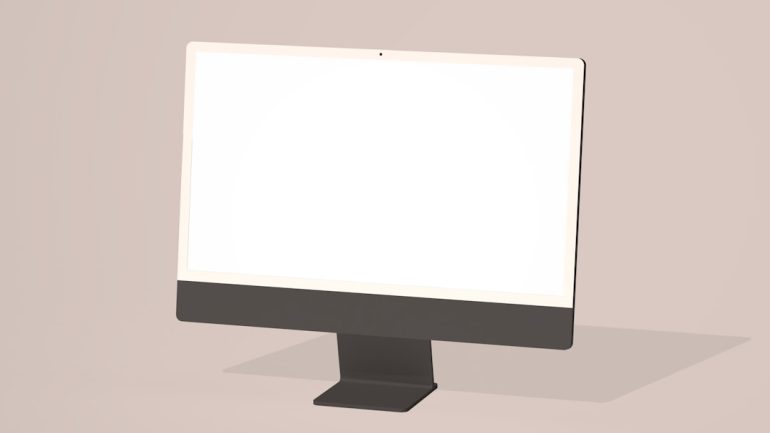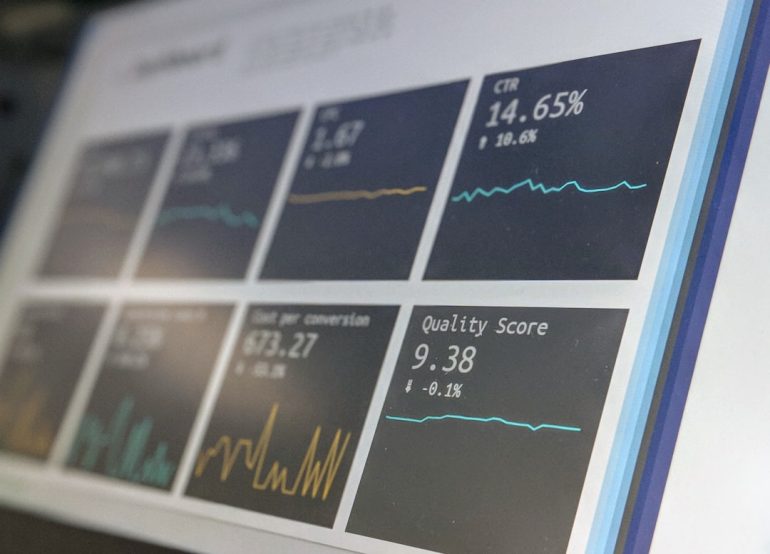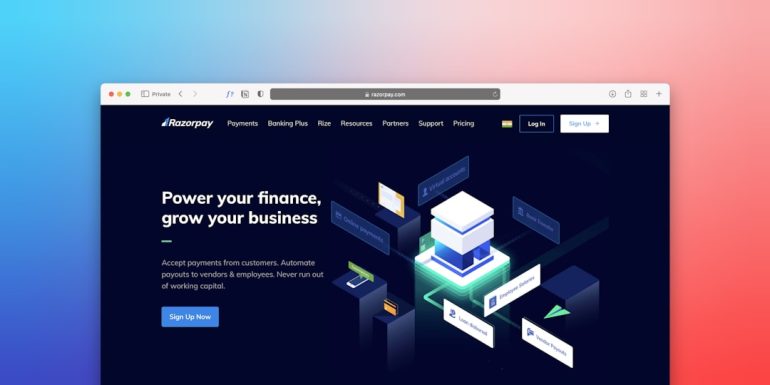How to Remove a Payment Method from Lyft (Step-by-Step)
In today’s world of on-demand services, apps like Lyft make transportation easier than ever. Whether it’s for your daily commute or a night out with friends, Lyft offers a convenient and accessible way to get around. One important component of using the app is managing your payment methods. Over time, you may wish to remove an old or unused payment method for security, convenience, or simply to tidy things up. This article offers a complete, step-by-step guide on how to remove a payment method from Lyft.
Why You Might Want to Remove a Payment Method
Table of Contents
There are several reasons why a user would choose to remove a payment method from their Lyft account:
- Security: You may want to remove an expired or compromised card.
- Decluttering: Too many payment options can make it hard to choose the right one quickly.
- Switching Cards: If you’ve got a new credit or debit card, it makes sense to remove the old one.
Whatever the reason, Lyft makes it relatively straightforward to manage your payment options.
Step-by-Step Guide to Remove a Payment Method from Lyft
If you’re ready to clean up your Lyft account and take out a payment method, follow the steps below:
Step 1: Open the Lyft App
Start by opening the Lyft app on your smartphone. Ensure you’re using the latest version to access the newest features and updates.
Step 2: Tap on Your Profile Icon
In the upper-left corner of the home screen, there’s a round profile picture or icon. Tap it to open the menu where you can access your account settings.
Step 3: Navigate to ‘Payment’
From the menu, select the ‘Payment’ section. This area shows all linked payment methods including credit/debit cards, PayPal, and more.
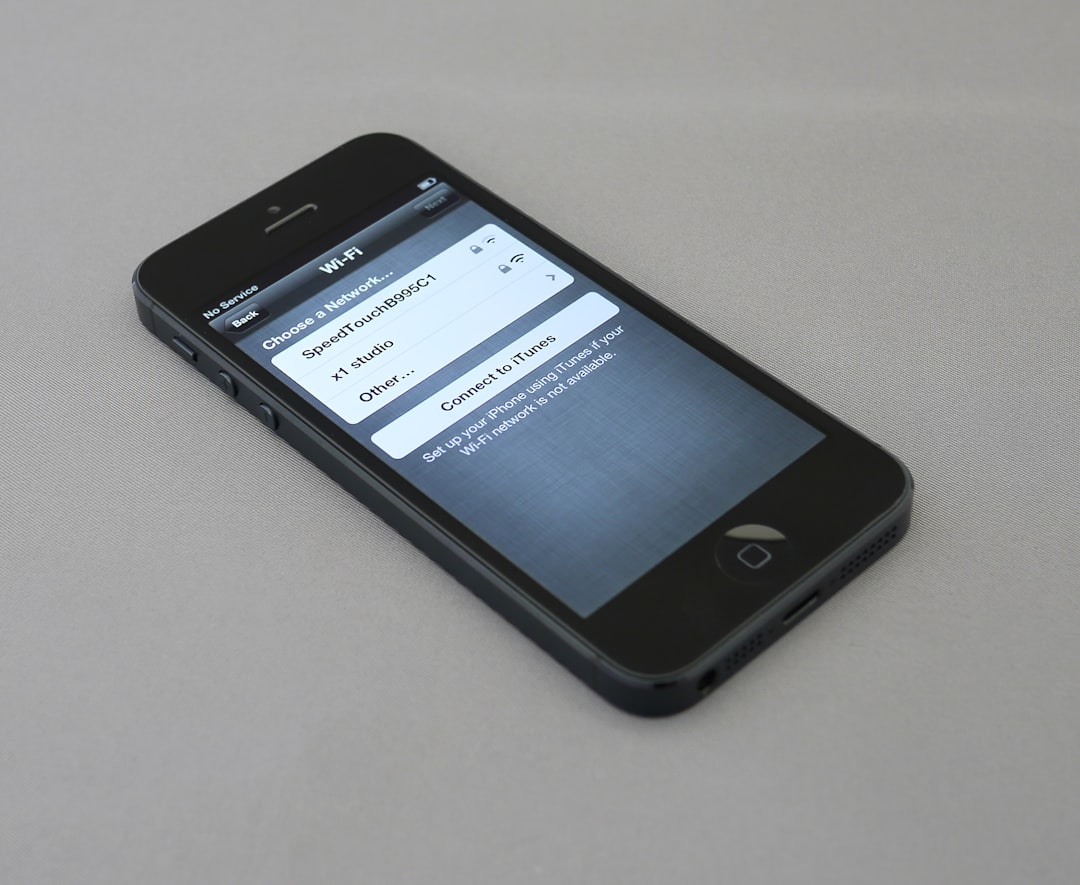
Step 4: Select the Payment Method You Want to Remove
Scroll through the list of added payment methods and tap the one you wish to remove. You’ll be taken to a screen that shows the payment details.
Step 5: Tap ‘Remove’ or ‘Delete’
Once inside the payment method’s detail screen, you should see an option to ‘Remove’ or ‘Delete’. Tap on it. Lyft will typically ask you to confirm this action.
Note: If the payment method you’re trying to remove is set as your default, you may first need to assign another default payment method before you can delete the original one.
Step 6: Add a New Payment Method (If Necessary)
To avoid service interruption, ensure at least one valid payment method is associated with your account. If needed, tap ‘Add payment method’ to input new card details or link a PayPal account.
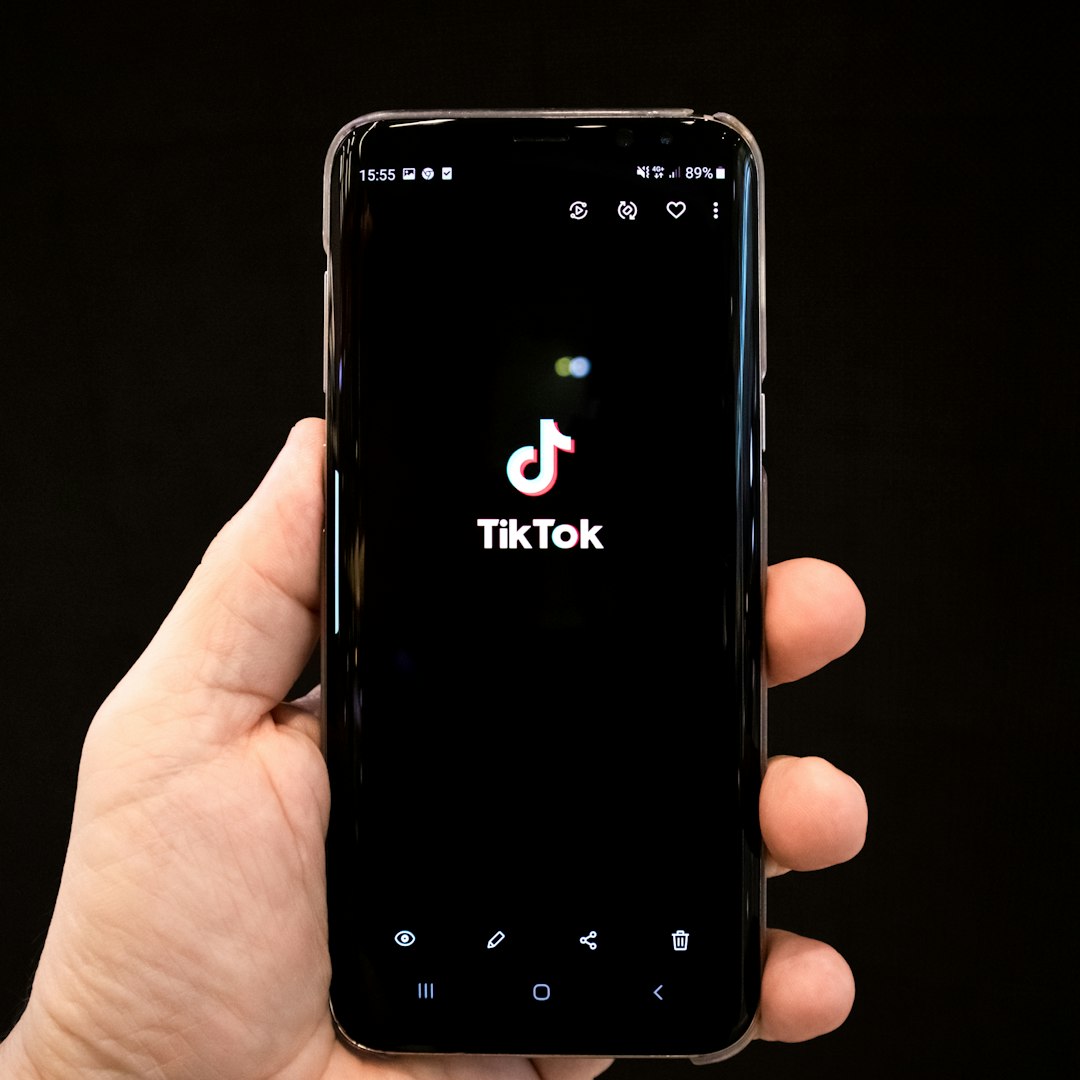
Situations Where a Payment Method Can’t Be Removed
In some cases, users might find that they’re unable to delete a certain payment method from their Lyft account. Typically, this happens for one of three reasons:
- It’s the Default Payment: Lyft requires a default payment option. You will need to modify your default before deleting.
- Outstanding Balance: If there’s an unpaid ride or cancellation fee, Lyft will block changes to that payment method.
- Ongoing Ride: You cannot remove a payment method if you are currently using a Lyft ride.
Always resolve any account or payment issues before attempting to delete a card or method.
Tips for Managing Payment Methods on Lyft
To make your experience smoother, follow these tips when managing your Lyft payments:
- Use Google Pay or Apple Pay: These platforms offer an easy and secure way to use your favorite card without having to manually update numbers.
- Regularly Review Payment Methods: Make it a habit to check your payment options every few months.
- Enable Notifications: This ensures you’re alerted to any payment issues like failed charges or expired cards.
Removing a Payment Method on a Web Browser
Unlike many service providers, Lyft does not allow full payment functionality via web browser. You will need to use the mobile app to remove or change payment options. However, you can still view some payment details by logging into your Lyft account through the official website. For full control though, stick with the app.
What Happens After You Remove a Payment Method?
Once you successfully delete a payment method:
- It’s immediately removed from your account.
- You’ll need to use another form of payment for upcoming rides.
- There’s no email or in-app confirmation, but it will vanish from your payment list.
Make sure your account still has a valid payment method to avoid getting stranded or delayed when requesting your next ride.
Troubleshooting Common Issues
If you encounter problems, try these troubleshooting steps:
- Update the App: Running an outdated version can result in bugs and restrictions.
- Check Internet Connection: Poor connectivity might prevent changes from being saved.
- Clear App Cache: On Android, go to Settings > Apps > Lyft > Storage > Clear Cache & Data.
- Reboot Your Device: A quick restart can resolve temporary glitches.
If problems persist, contact Lyft’s customer support through the app under ‘Help’.
Frequently Asked Questions (FAQ)
Can I remove all payment methods from my Lyft account?
No, Lyft requires at least one active payment method. You must add a new method before removing the last available one.
Can I use PayPal as my only payment option?
Yes, PayPal is supported. Just add it from the ‘Payment’ section and set it as your default method before removing others.
Is there a way to delete payment methods from the Lyft website?
No, full payment management—including removal of cards—is only available via the mobile app.
Does Lyft notify me when a payment method is removed?
No, Lyft does not send a separate confirmation message. However, the payment method will be gone from your list once it’s deleted.
Why can’t I delete my card even after clearing balances?
Double-check that it’s not set as your default or linked to any active services like Lyft Rentals or business billing profiles.
What if I accidentally deleted the wrong payment method?
No worries. Just tap ‘Add payment method’ to re-enter the card details and save it again.
Managing your payment settings in Lyft is a small task, but one that adds to your financial security and user experience. By following the steps outlined above, you can easily update, manage, or remove outdated payment methods from your account. Always ensure you have at least one valid payment method ready to go—because you never know when you’ll need a Lyft.