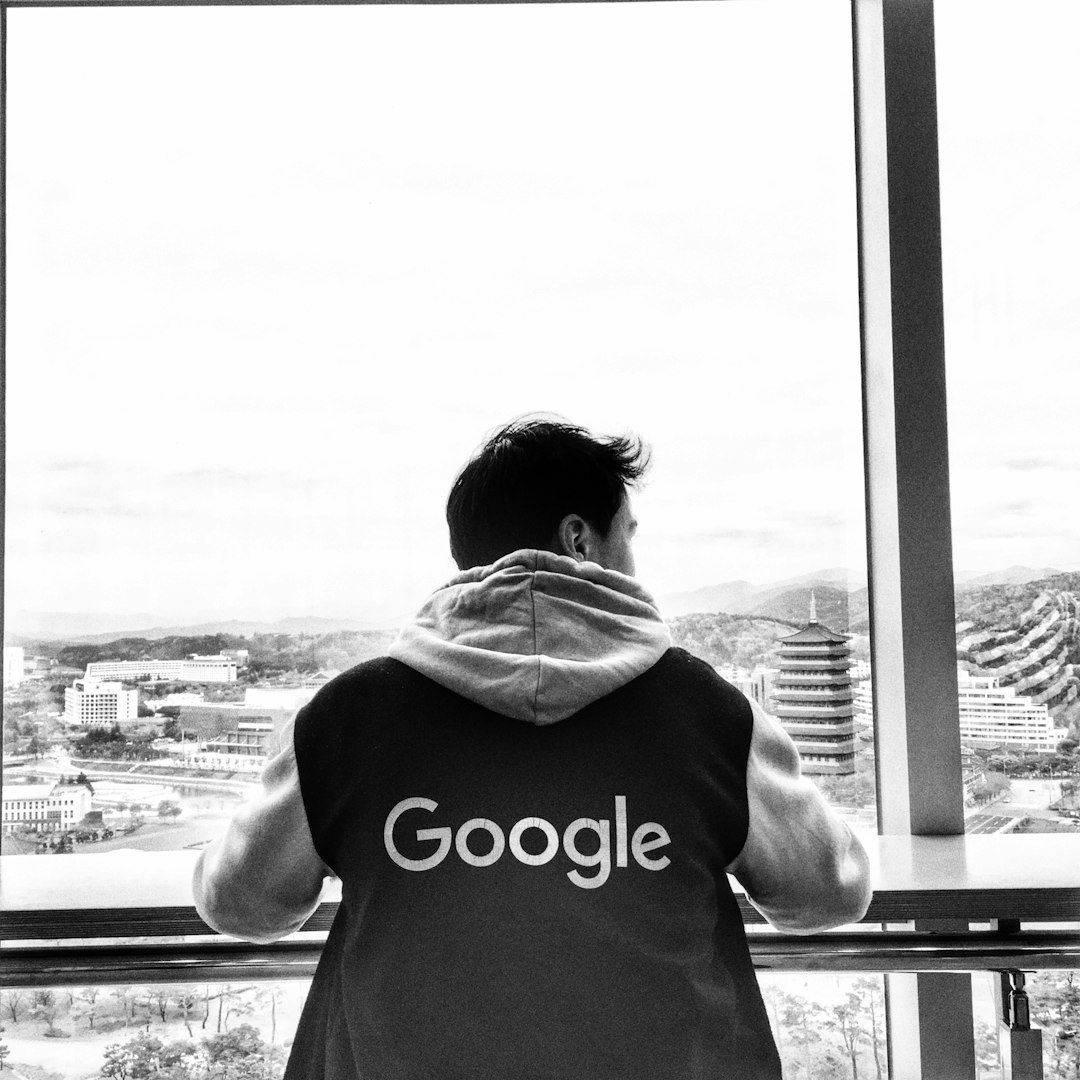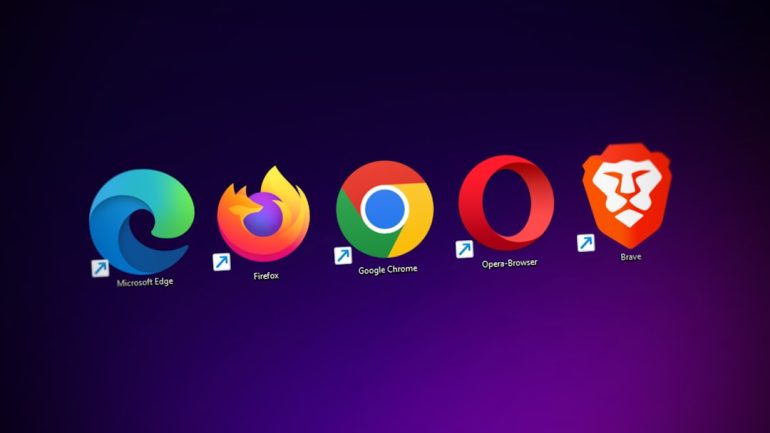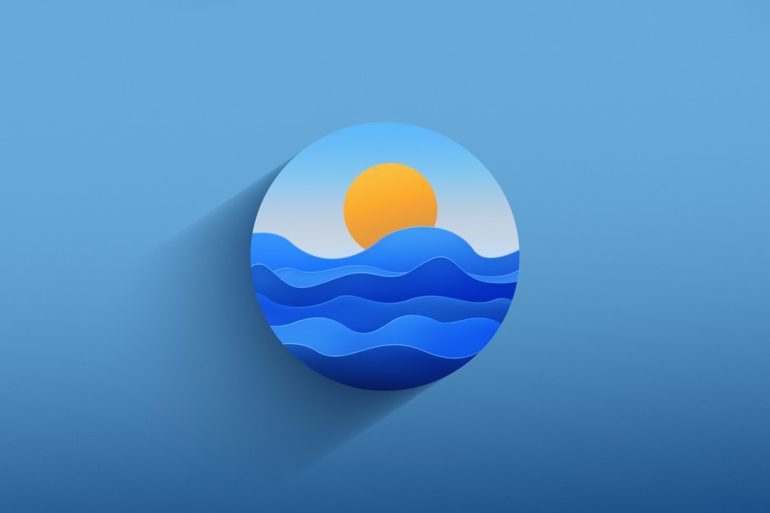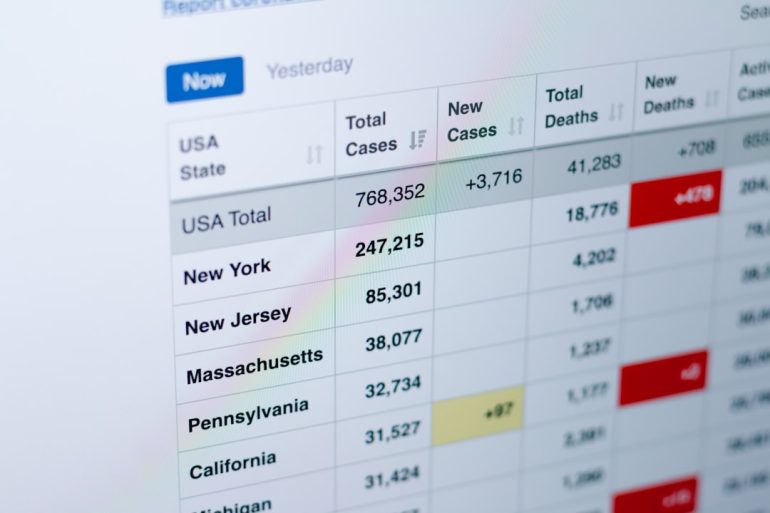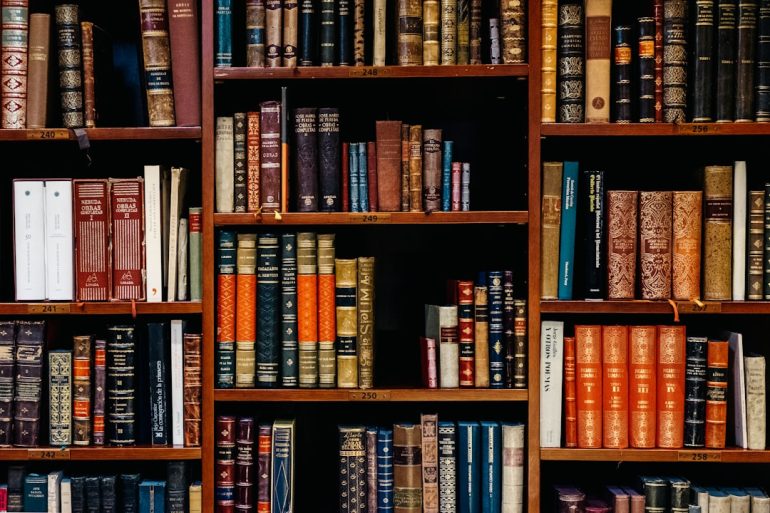How to Fix Google Docs Not Working on Any Browser
If you’ve found yourself unable to access or use Google Docs on any browser, you’re not alone. While Google Docs is renowned for its convenience and cloud-based collaboration, technical issues can occasionally prevent it from working properly on all browsers, including Chrome, Firefox, Safari, Edge, and others. Fortunately, most problems have straightforward solutions if approached methodically.
Common Causes of Google Docs Not Working
Table of Contents
Before jumping into solutions, it’s important to understand what might be causing the issue. Typical culprits include:
- Browser extensions or ad blockers interfering with functionality
- Corrupted browser cache or cookies
- Outdated browser versions
- Account or syncing issues with Google
- Disabled JavaScript or incompatible browser settings
Step-by-Step Solutions to Fix the Problem
Here are several proven troubleshooting steps you can follow to get Google Docs working again on your browser:
1. Clear Cache and Cookies
Corrupted cache and cookies can often cause performance issues with web applications like Google Docs. Cleaning them from your browser is a simple and effective fix.
- Open your browser settings
- Navigate to Privacy & Security
- Select Clear Browsing Data
- Choose time range as All time
- Check options for Cookies and other site data and Cached images and files
- Click Clear Data
After clearing, restart your browser and try accessing Google Docs again.
2. Disable Extensions and Try Incognito Mode
Browser extensions like ad blockers, grammar tools, or security plugins might conflict with Google Docs. Try running your browser in Incognito or Private Browsing mode to rule this out.
If Google Docs works in Incognito mode, the issue likely stems from an extension. Disable all extensions and re-enable them one at a time to find the problematic one.
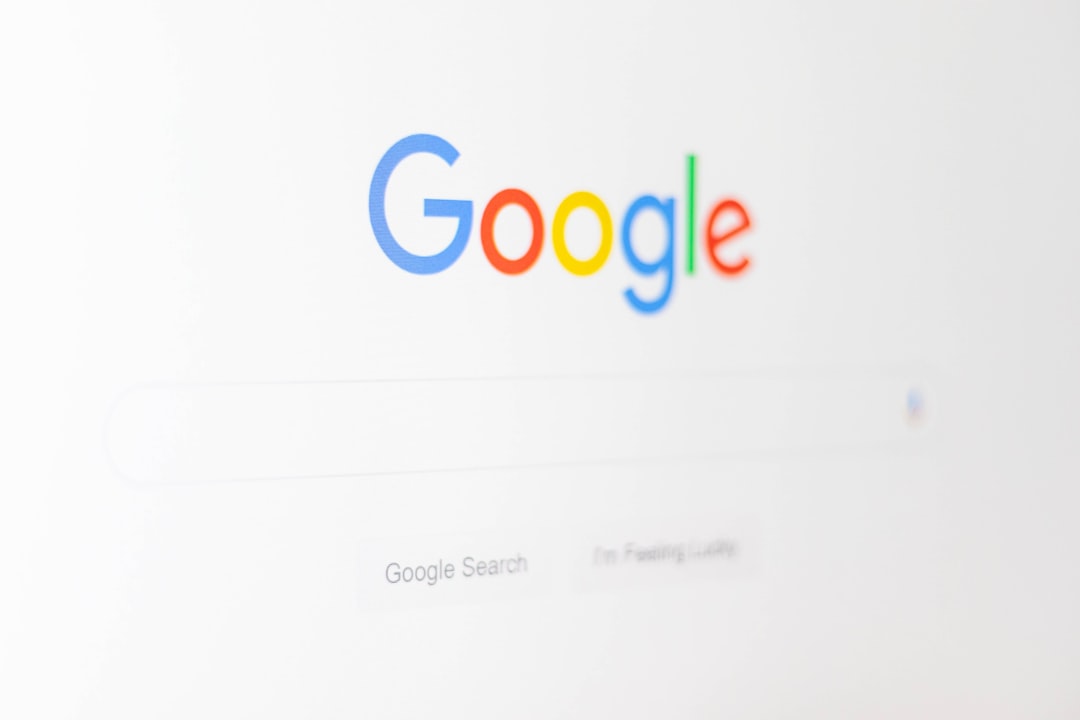
3. Ensure JavaScript is Enabled
Google Docs relies heavily on JavaScript to function properly. Disabling JavaScript either manually or through certain browser settings may break Docs’ core features.
Check your browser’s content settings and confirm that JavaScript is enabled. You can usually find this option under the Privacy and security or Site settings section.
4. Update Your Browser
Running an outdated browser can lead to compatibility issues. Always ensure you are using the latest version of your browser.
- For Chrome: Go to Settings > About Chrome and update if needed
- For Firefox: Click Help > About Firefox
- For Safari and Edge: These generally update with system updates, so check your OS for pending updates
Restart your browser after updating and test Google Docs again.
5. Try a Different Browser or Device
To determine if the issue is browser-specific, try accessing Google Docs on a different browser or computer. If it works there, your usual browser may have compatibility or software issues that need further investigation.
6. Check Internet Connection and Firewall Settings
A slow or unstable internet connection can interfere with cloud-based services. Ensure your internet is stable and that your firewall or proxy settings aren’t blocking access to Google services.
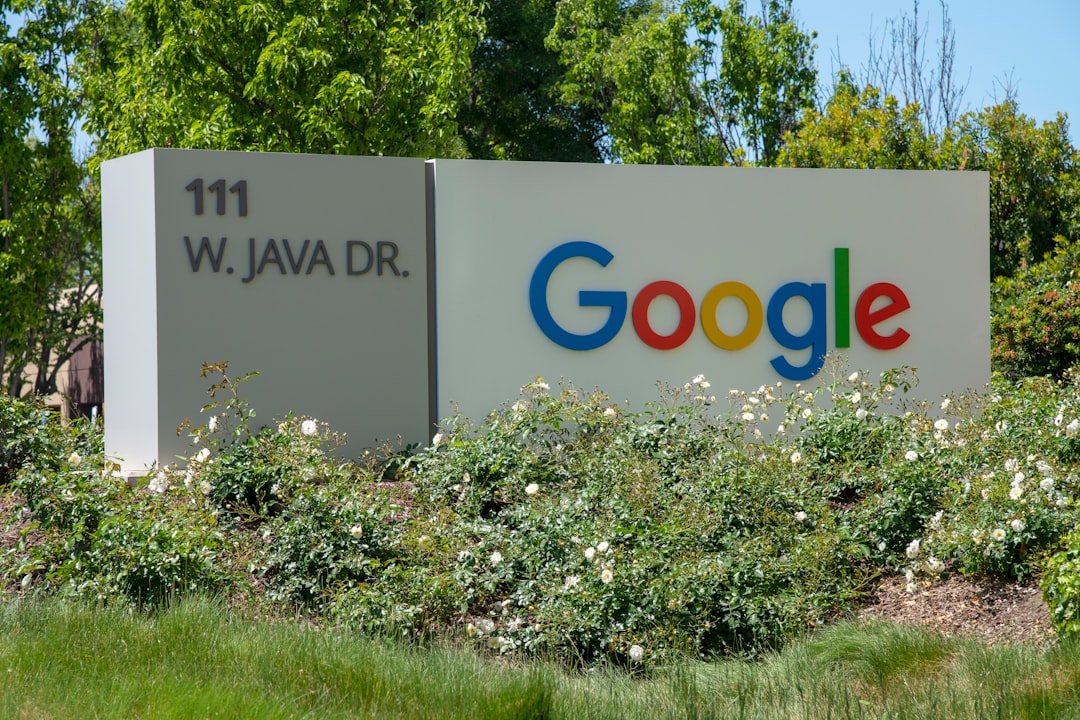
7. Log Out and Log Back In to Your Google Account
Session or syncing issues with your Google account might prevent Google Docs from functioning. Log out of your Google account and then log back in to refresh your session credentials.
8. Reset Browser Settings
If nothing else works, consider resetting your browser to its default settings. This will remove all extensions, custom settings, and saved data, which can fix deep-seated issues.
When to Contact Google Support
If none of the above solutions fix the issue, contact Google Workspace Support or visit the Google Docs Help Center. Be sure to provide detailed information including:
- Your browser version
- Operating system
- Screenshots of any visible errors
- Steps you’ve already tried
Conclusion
Google Docs not working across all browsers is a frustrating issue, but it’s often resolvable with a few troubleshooting steps. By clearing your cache, disabling problematic extensions, and ensuring proper browser settings, you can usually restore full functionality.
Consistently maintaining your browser and minimizing extension clutter will also help prevent issues in the future. If problems persist beyond these steps, Google Support remains your best resource for specialized assistance.