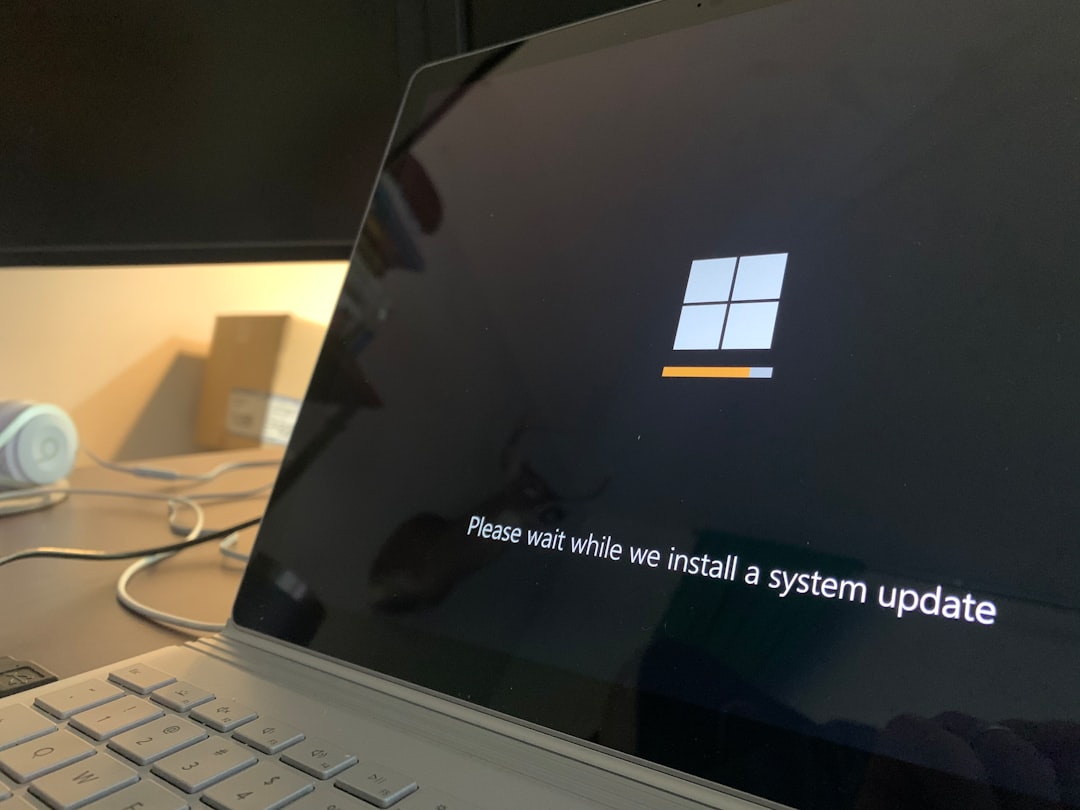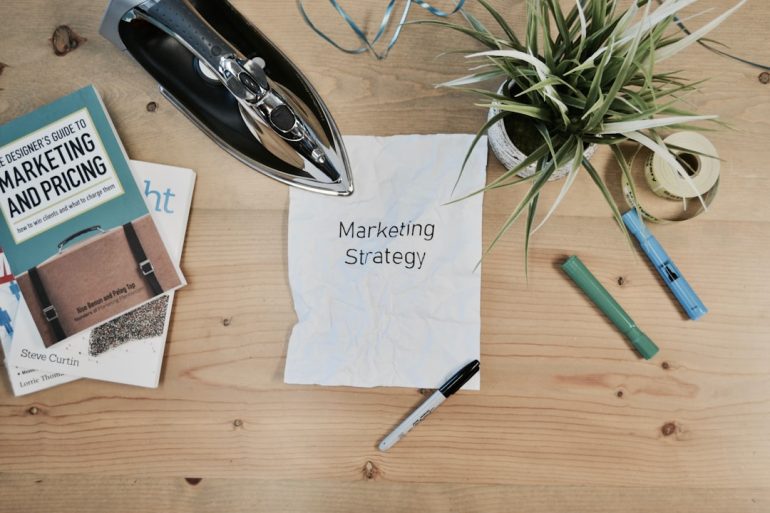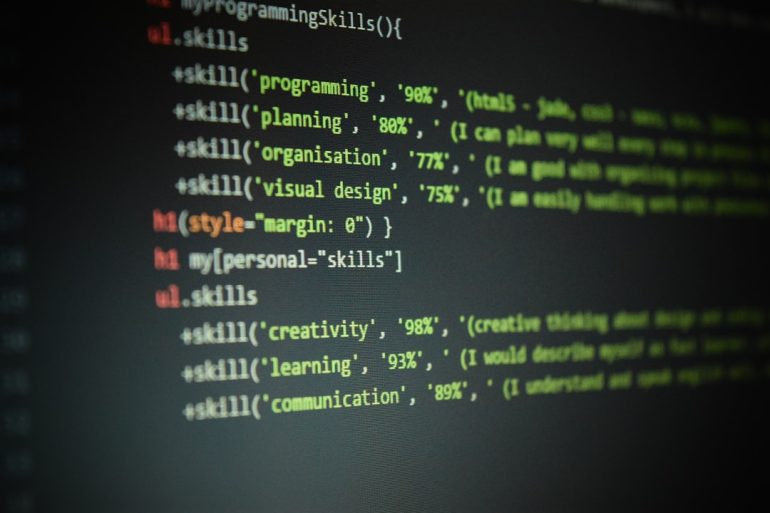Fix Failed to Load Channels in BlueStacks Emulator
BlueStacks is a widely-used Android emulator that allows users to run mobile apps on their Windows or macOS devices. However, from time to time, users may encounter the frustrating “Failed to Load Channels” error. This error typically occurs when opening BlueStacks to launch the game or application but getting stuck with a blank or non-functioning home screen. Fortunately, resolving this issue is achievable through various troubleshooting steps.
This article outlines the most effective methods to fix the “Failed to Load Channels” error in BlueStacks, ensuring users get back to their Android experience efficiently.
What Causes the “Failed to Load Channels” Error?
Table of Contents
Several factors can lead to this issue in the BlueStacks emulator:
- Corrupted application data or cache
- Internet connectivity problems
- Outdated or incomplete installation of BlueStacks
- Conflicts with antivirus or firewall settings
- Graphics driver issues

Step-by-Step Solutions to Fix the Error
1. Check Internet Connection
Since BlueStacks relies on a stable internet connection to load home screen elements and channels, an unstable or poor connection can prevent it from functioning properly. Try the following:
- Restart the router or modem
- Switch to a wired connection if you’re using Wi-Fi
- Disable VPN if active
- Run a speed test to ensure broadband quality
2. Restart BlueStacks
Sometimes, simply closing and reopening BlueStacks can resolve temporary glitches. Make sure to quit BlueStacks completely from the system tray before restarting it.
3. Clear Cache and App Data
Corrupted cache files are a frequent culprit for the “Failed to Load Channels” error. To clear the cache:
- Open BlueStacks
- Go to Settings → Apps
- Select the problematic app
- Tap on Storage and click Clear Cache and Clear Data
Restart BlueStacks and check if it resolves the issue.
4. Update or Reinstall BlueStacks
Running an outdated version may cause compatibility issues. Updating can help fix bugs and errors:
- Visit the official BlueStacks website and download the latest version
- Install it over the existing copy, or perform a clean installation
- For a clean install: uninstall BlueStacks completely using a tool like Revo Uninstaller, then reinstall it

5. Adjust Antivirus or Firewall Settings
Sometimes your security programs may interfere with BlueStacks. Here’s what to do:
- Temporarily disable your antivirus and firewall
- Whitelist or allow BlueStacks through your firewall settings
- Ensure that no internet security tools are blocking access to core services
Always remember to re-enable your antivirus once the issue is resolved.
6. Update Graphics Drivers
BlueStacks utilizes GPU resources extensively. If your graphics drivers are outdated, it may cause loading failures. To resolve:
- Check your device manufacturer’s website (NVIDIA, AMD, Intel)
- Download and install the latest graphics card drivers
- Restart your computer to apply changes
Additional Tips
Here are a few bonus suggestions to prevent or fix the error:
- Run BlueStacks as Administrator
- Switch BlueStacks engine mode between Performance and Compatibility
- Assign more RAM and CPU cores to BlueStacks via the settings panel
FAQ: Fixing “Failed to Load Channels” in BlueStacks
- Q1: What causes the “Failed to Load Channels” error?
- A: It is commonly caused by internet issues, corrupt cache, outdated software, or firewall interference.
- Q2: Can antivirus software block BlueStacks?
- A: Yes, some antivirus programs may mistakenly block BlueStacks. Adding it to your exclusion list can help.
- Q3: Should I reinstall BlueStacks if nothing works?
- A: Yes, a clean reinstall often fixes persistent issues by removing broken or corrupt files.
- Q4: Will clearing app data delete my game progress?
- A: If your game isn’t linked to a cloud account like Google Play or Facebook, clearing data may erase progress.
- Q5: Is there a difference between BlueStacks 5 and previous versions regarding this issue?
- A: BlueStacks 5 is more stable and optimized than earlier versions. Updating to it often reduces such errors.
With the right steps, users can quickly troubleshoot and fix the “Failed to Load Channels” error, restoring full functionality to their Android apps on a PC or Mac.