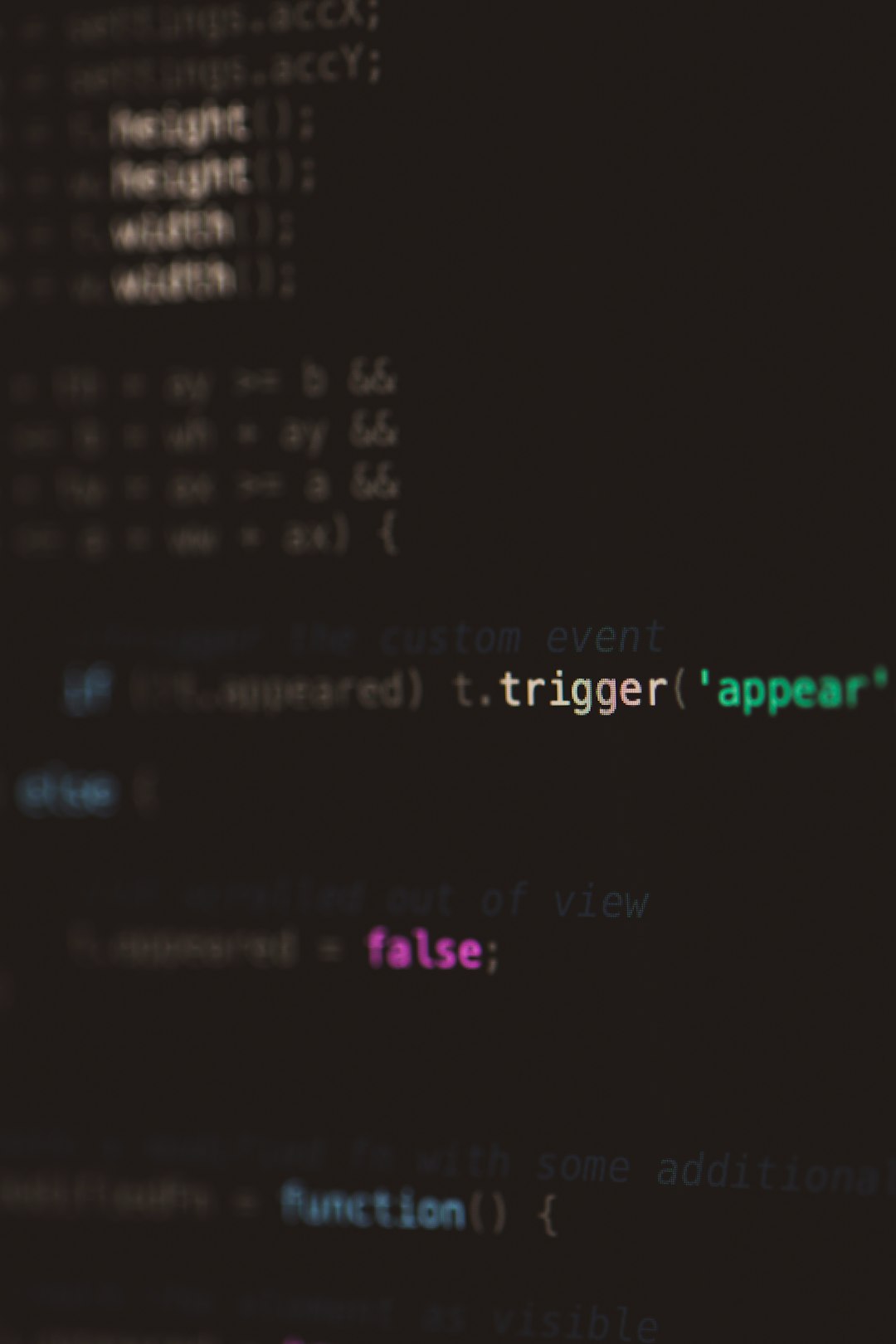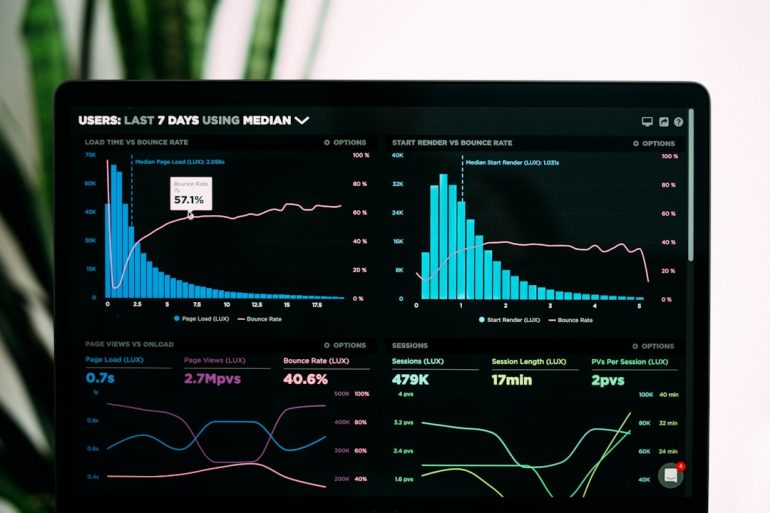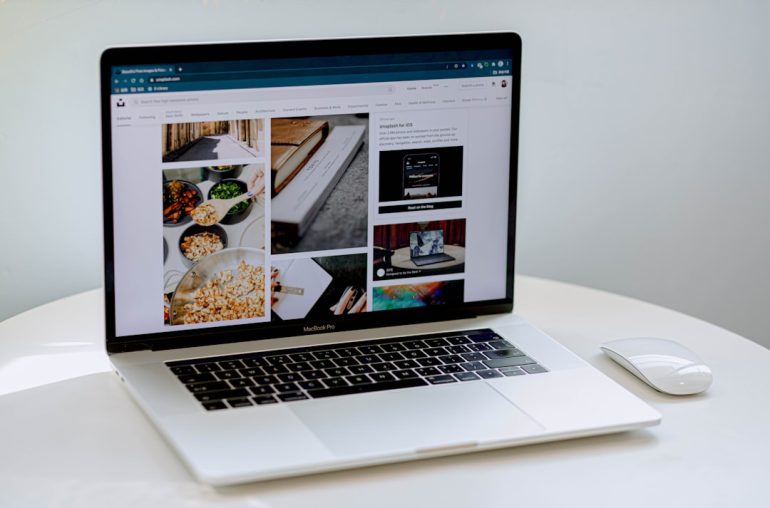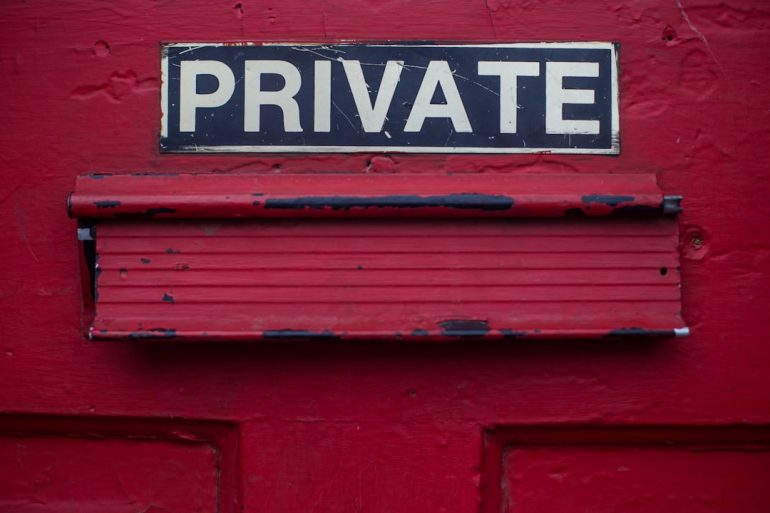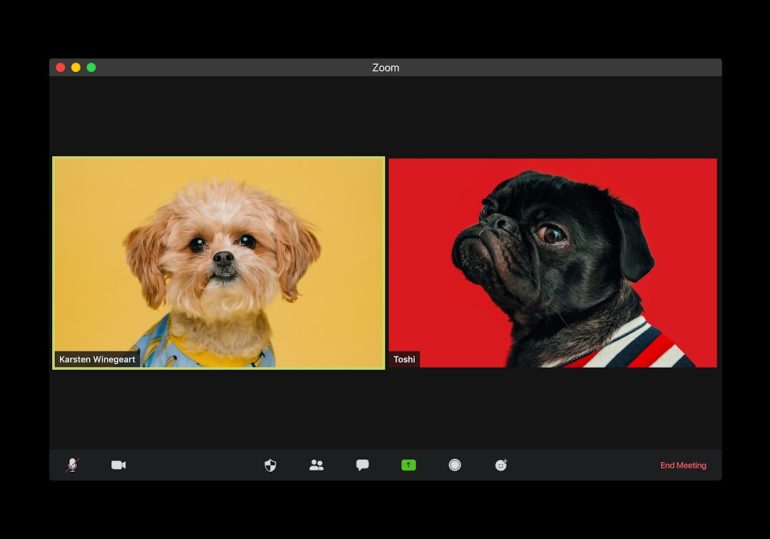Fix Error 0x80070666 When Installing Microsoft Visual C++
Encountering error code 0x80070666 when trying to install Microsoft Visual C++ Redistributable can be a frustrating experience. This common error typically occurs due to conflicts with existing installations, registry inconsistencies, or corrupted setup files. Whether you’re a developer or an end-user installing software that requires the Visual C++ components, this article offers a detailed, reliable guide to resolving the issue effectively.
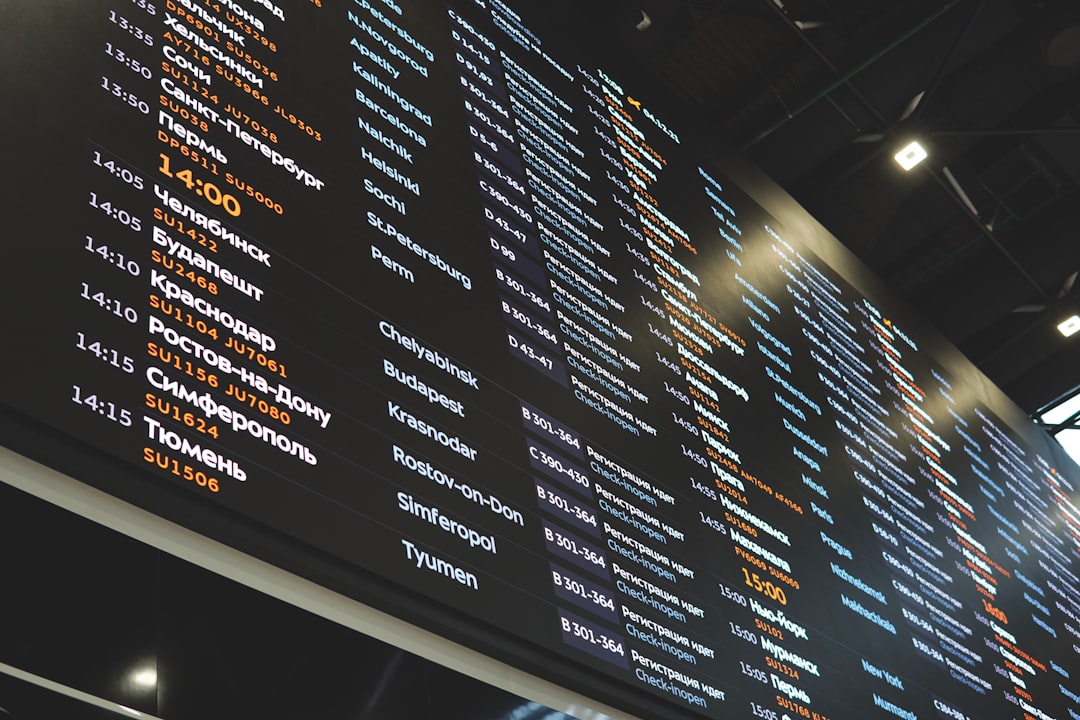
What Causes Error 0x80070666?
Table of Contents
This error generally signifies that a version of the Visual C++ Redistributable is already installed on the system, which conflicts with the version you’re attempting to install. Here are the typical causes:
- A newer or same version of the Redistributable is already on your system.
- Corrupted or incomplete previous installation.
- System registry entries are preventing proper installation.
- Residual files from previous setup attempts are interfering.
How to Fix Error 0x80070666
To resolve this issue, follow each of the steps described below. In most cases, one of these methods will fix the problem and allow the installation to succeed.
1. Check for Existing Versions
Before adding a new version, check if your system already has it installed:
- Open Control Panel → Programs and Features.
- Look for entries titled Microsoft Visual C++ [Year] Redistributable.
- If you find the same version you are trying to install, note whether it’s the x86 or x64 version.
- If it’s already installed, you may not need to install it again unless it’s corrupt. Consider repairing it instead (see next section).
2. Repair the Existing Installation
If the same version is listed in Programs and Features, you can attempt a repair:
- Click the existing Visual C++ Redistributable entry.
- Choose Change from the top menu or right-click → Change.
- Select Repair in the setup window that appears.
- Follow the on-screen instructions to complete the repair process.

3. Use the Command Line to Uninstall Conflicting Versions
If repairing doesn’t work or multiple conflicting versions are present, consider uninstalling them:
- Open Command Prompt as Administrator.
- Use the wmic command to find the application:
- Note the name of the conflicting version and uninstall it manually from Control Panel or using:
wmic product where "name like '%%Microsoft Visual C++%%'" get name, versionmsiexec /x{your-product-code}Note: You’ll need the specific product code or package ID, which can be found in the Windows Registry or installed logs.
4. Use Microsoft Program Install and Uninstall Troubleshooter
This is a helpful utility provided by Microsoft to resolve installation issues automatically:
- Download the tool from Microsoft’s official site.
- Run it and select “Installing” when prompted.
- Allow the tool to detect and fix problems with Visual C++ Redistributable.
5. Install Missing Windows Updates
Sometimes the error occurs because your system lacks necessary updates:
- Go to Settings → Update & Security → Windows Update.
- Click Check for updates and install any that are pending.
Reboot your computer after installing updates and try running the setup again.
6. Use an Administrative Installer Script
Some users report success by running the installer manually with administrator privileges and logging enabled:
vc_redist.x64.exe /log install.log /quiet /norestartThis command attempts a quiet installation and writes detailed logs to help identify the problem if it fails.
Final Tips
If you’ve tried all the above steps and still get the 0x80070666 error, here are some last-resort options:
- Use a System Restore Point prior to the failed installation.
- Contact Microsoft Support if you believe it’s a system integrity issue.
- Reinstall Windows only as a final step when all else fails.
The Microsoft Visual C++ Redistributables are critical for the operation of many applications. Ensuring a clean, unconflicted installation is essential. By understanding the error and following these tested solutions, you can eliminate error 0x80070666 and restore full functionality to your applications and development environments.