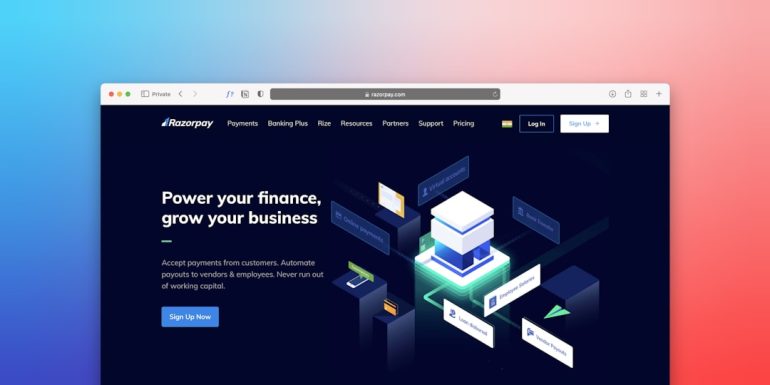Troubleshoot HDMI Audio Not Working Issues Quickly
You’re all set for movie night or an important presentation, you plug in your HDMI cable—and then, silence. HDMI is supposed to carry both video and audio in one neat package, but when the audio doesn’t work, it can be incredibly frustrating. Thankfully, there are quick and effective ways to troubleshoot HDMI audio issues without diving too deep into technical jargon.
Why HDMI Audio May Not Work
Table of Contents
HDMI audio problems are surprisingly common. They can stem from a wide range of issues such as incompatible settings, faulty cables, or outdated drivers. Understanding the root cause is the first step to fixing the problem efficiently.

Quick Troubleshooting Steps
Here are the top steps you can take to identify and resolve HDMI audio issues:
1. Check Your Cable Connection
- Make sure the HDMI cable is securely plugged into both the output (e.g., computer or Blu-ray player) and input device (e.g., TV or AV receiver).
- Try swapping the HDMI cable with another one to rule out a defective cable.
2. Select the Correct Playback Device
On Windows:
- Right-click the Sound icon in the taskbar and choose Playback devices.
- Find your HDMI device in the list — it might be labeled as your TV or AV Receiver.
- Select it and click Set Default.
On macOS:
- Go to System Preferences > Sound.
- Click the Output tab and select your HDMI device.
3. Check Volume Settings
- Ensure that the volume isn’t muted or turned down on your device, TV, or external speakers.
- Some devices have multiple volume controls; check both your computer and your television volume levels.
4. Update or Reinstall Audio Drivers
Incorrect or outdated drivers can cause audio issues. Here’s how to make sure they’re up to date:
- Go to Device Manager on your PC.
- Expand Sound, video and game controllers.
- Right-click on your HDMI audio device and select Update driver.
If updating doesn’t work, try uninstalling the driver and rebooting; Windows will attempt to reinstall it automatically.
5. Configure TV or Receiver Settings
Some TVs and receivers don’t automatically switch audio outputs. Look through your device’s sound or input settings menu and make sure it’s set to accept HDMI audio.

Advanced Tips
If the basic steps don’t resolve the issue, consider these deeper troubleshooting methods:
- Try Different HDMI Ports: Some devices support audio through only specific HDMI inputs.
- Check for Firmware Updates: Your TV or AV receiver may need updated firmware to support your HDMI device.
- Experiment With Audio Formats: Sometimes HDMI audio fails due to unsupported audio formats. Go into your device’s audio settings and set the output to stereo or PCM instead of surround sound formats like Dolby Digital or DTS.
Using HDMI Splitters and Adapters
If you’re using an HDMI splitter or adapter (such as DisplayPort to HDMI), ensure it’s compatible with audio transmission. Some adapters carry only video signals, so double-check the product specs.
When All Else Fails
If you’ve exhausted all these steps and still aren’t hearing anything, the problem may lie in the hardware itself. Test your HDMI source with another display and try connecting a different source to your TV. This will help you isolate whether the issue is with the source or the destination.
Conclusion
Troubleshooting HDMI audio issues doesn’t have to be rocket science. By methodically going through each of these steps, you significantly increase your chances of resolving the issue quickly. Whether it’s a simple cable problem or a more nuanced driver configuration, there’s always a solution close at hand. With a little patience—and perhaps a new cable—you’ll be back to experiencing full digital audio in no time.