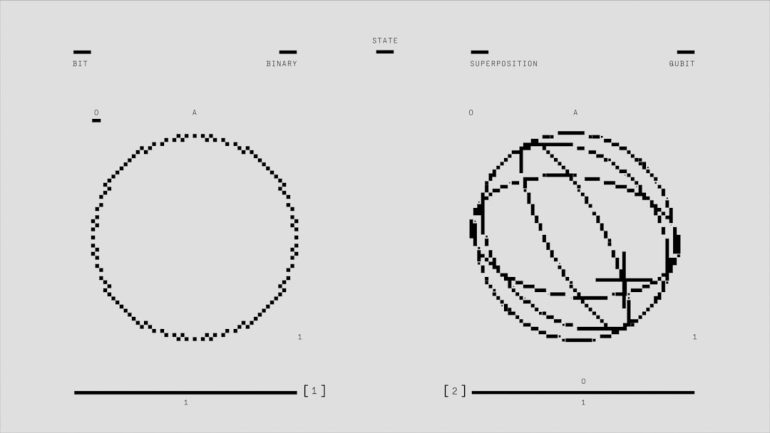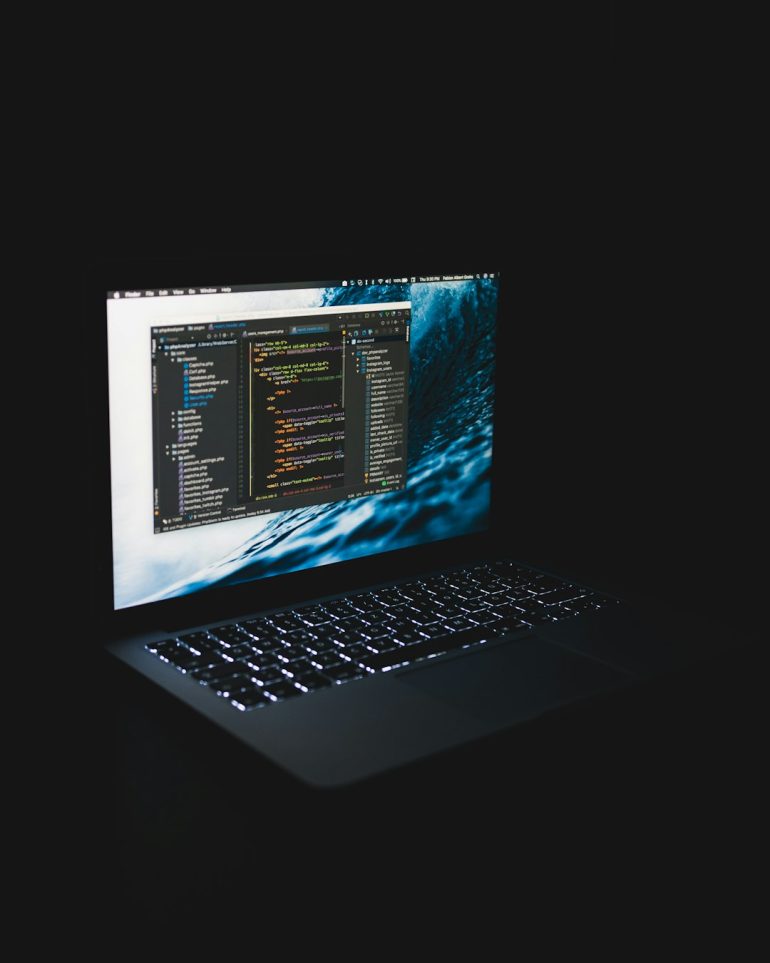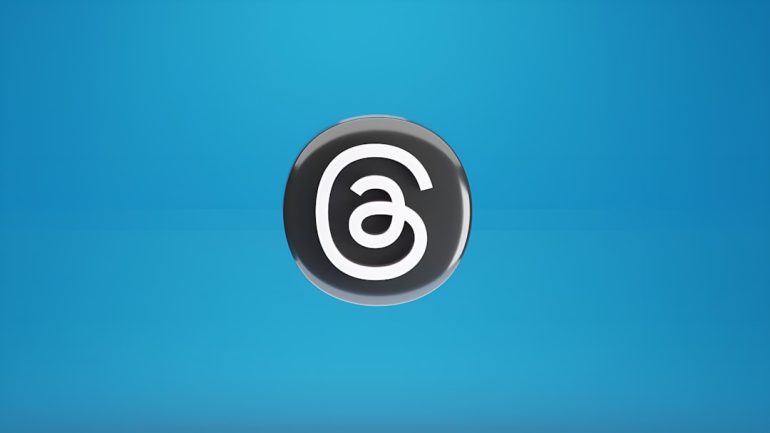Battlefield 2042 Can’t Connect to EA Servers? Here’s How to Fix It
Nothing’s more frustrating than grabbing your gear, booting up Battlefield 2042, and getting slapped with the message: “Can’t connect to EA servers.” Ugh. But don’t worry — your squad isn’t leaving without you. We’ve got some fun and simple ways to get you back into action!
Why Does This Happen?
Table of Contents
Before we dive into the fixes, let’s understand the possible causes. It’s not always your fault — sometimes the game just has a bad day. Here are a few common reasons:
- EA servers are down
- Your internet is acting up
- Corrupted game cache
- Firewall or antivirus block
- Your game or console needs an update

1. Check the EA Server Status
It’s always good to start here. Go to the EA Help website or check EA’s official Twitter. If the servers are down, you’ll just have to wait it out. Maybe grab a pizza?
2. Restart Everything
This fix sounds goofy, but it’s magical. Try this:
- Close Battlefield 2042
- Reboot your console or PC
- Restart your internet router
Check if you can connect now. Simple, yet effective.
3. Test Your Internet
Slow or unstable internet can mess things up. Try these steps:
- Go to Speedtest.net and run a test
- You want at least 10 Mbps download and 1 Mbps upload for smooth gameplay
- If your speed is low, try using a wired connection (like good ol’ Ethernet)
Still using Wi-Fi? Maybe it’s time to give Ethernet some love. Trust us.
4. Clear Cache (Yes, It’s a Thing)
Corrupted game or system cache can cause connection issues. Here’s how to fix it:
For consoles:
- Power off your console completely
- Unplug it for 2 minutes
- Plug back in and power on
For PC:
- Close Origin or EA App
- Go to EA App settings and clear cache from there
Now launch the game again and see if it connects.
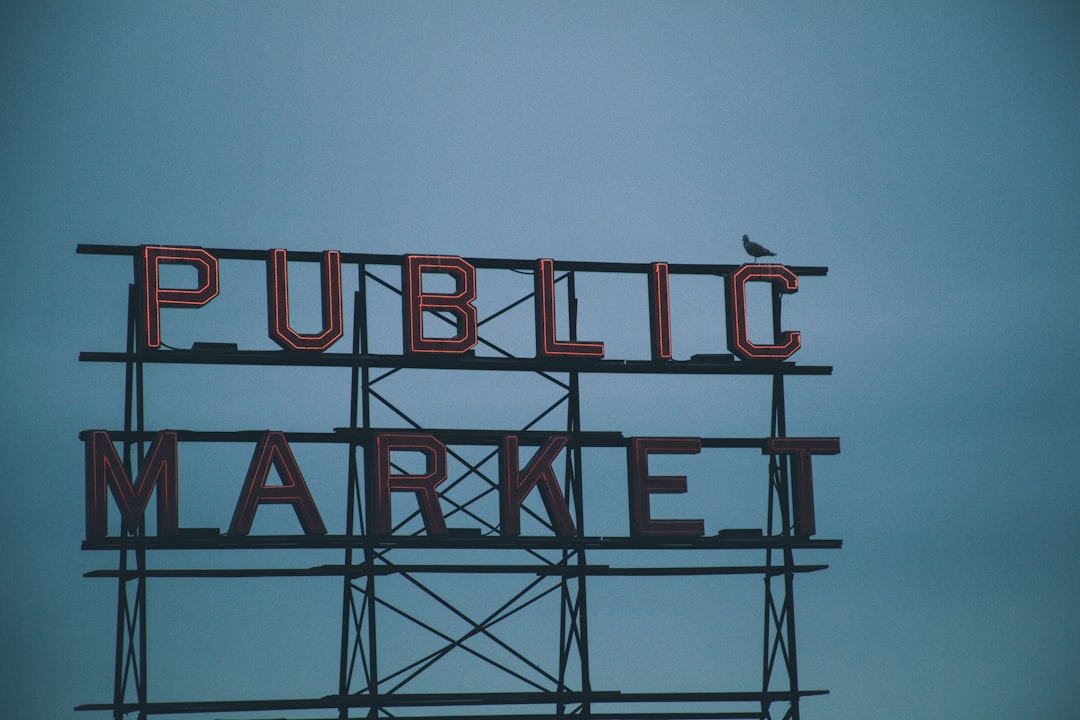
5. Disable Antivirus or Firewall Temporarily
Your security software might think Battlefield 2042 is an undercover virus. Whoops! Try turning off antivirus or firewall briefly and connect again. Just don’t forget to turn them back on later!
6. Update, Update, Update
An outdated game or system can cause trouble. Make sure everything is current:
- Update Battlefield 2042
- Update your EA app
- Update console firmware or PC drivers
Once you’re updated, try launching again.
Bonus Tip: Clean Reinstall
If all else fails, deleting and reinstalling the game might help. Yes, it takes time. But it might be worth it just to stop seeing that annoying connection error.
When To Call For Backup
If nothing works, it’s time to bring in the big guns — EA Support. Visit EA’s contact page and explain the issue. They’ll help sort things out. Maybe even faster than you’d expect.
Suit Up, Soldier!
We get it. Connection problems are a buzzkill. But now you have the tools — and the patience of a battlefield veteran. Go try these fixes. One of them is bound to work!
Once you’re back in, remember to teabag responsibly and capture that objective like a pro!