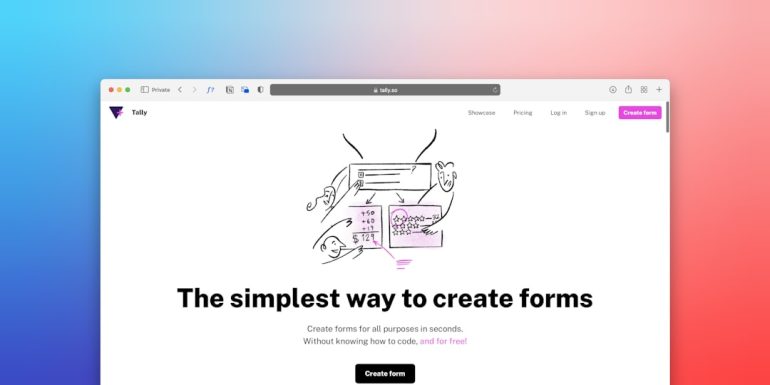How To Fix ChatGPT Not Working Or Loading Error FAST!
It’s incredibly frustrating when you’re trying to use ChatGPT, and it just won’t load or work properly. Whether you’re relying on it for productivity, creative writing, research, or just some casual fun, running into a loading or functionality error can be a major inconvenience. Fortunately, there are several quick fixes you can try to get ChatGPT up and running again in no time.
Common Reasons Why ChatGPT Isn’t Working
Table of Contents
Before diving into the fixes, it helps to know what might be causing the issue. Here are some of the most common reasons ChatGPT might not load:
- Server Overload or Downtime
- Browser-Related Issues
- Network Problems
- Corrupted Cookies or Cache
- Device-Specific Errors
Quick Fixes for ChatGPT Not Working
Now that you know what might be causing the issue, here are some fast and effective ways to fix the problem:
1. Refresh the Page or Restart the Browser
It might sound obvious, but a simple refresh can often solve temporary glitches. If that doesn’t work, try closing and reopening your browser.
2. Try a Different Browser
Sometimes, the issue could be browser-related. If you’re using Chrome and facing issues, try Firefox, Safari, or Edge instead.
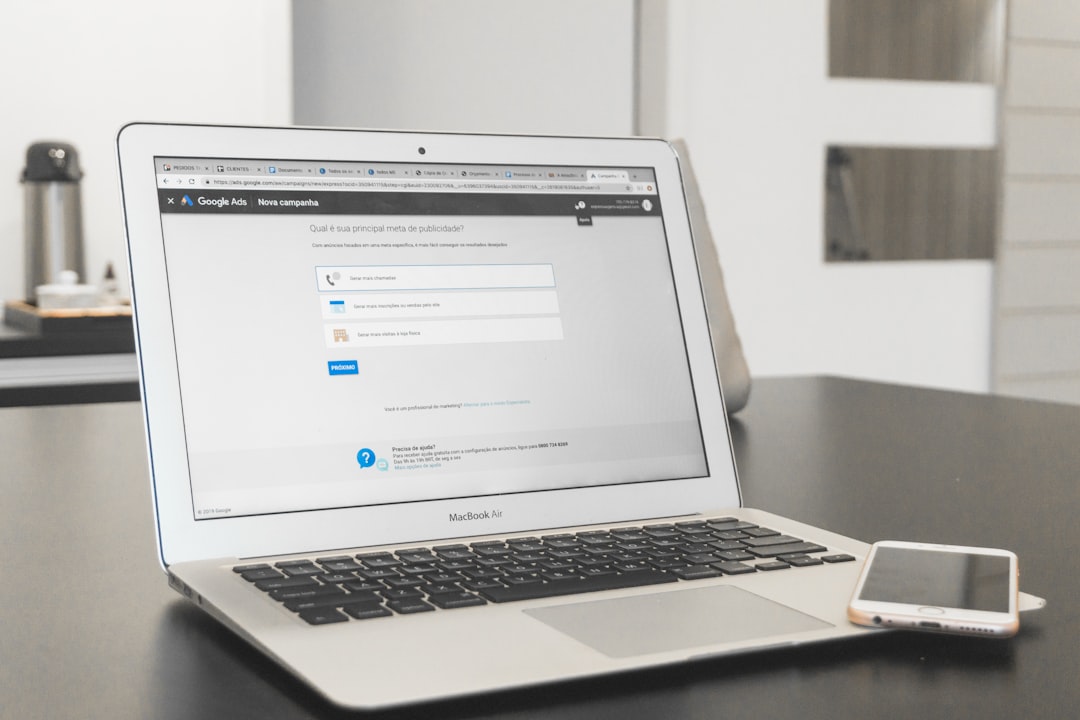
3. Clear Cache and Cookies
Over time, your browser stores data that can become outdated or corrupted. Here’s how to clear your cache and cookies:
- Open your browser’s settings
- Go to Privacy & Security
- Select Clear Browsing Data
- Choose Cookies and Cached Images
- Click Clear Data
Note: This will sign you out of most sites, so be sure you know your passwords before proceeding.
4. Check ChatGPT Server Status
Sometimes, the problem isn’t on your end. OpenAI servers can go down or become overloaded. You can check their status at:
If you see reported outages, all you can do is wait for the team to fix the issue.
5. Disable Browser Extensions
Browser extensions—especially ad blockers or script blockers—can interfere with site functionality. Try disabling them temporarily:
- Go to your browser’s extension page
- Disable suspicious or unnecessary add-ons
- Reload ChatGPT to see if that resolves the issue
6. Switch Devices or Networks
If the issue persists, try accessing ChatGPT from another device or Wi-Fi network. This helps identify if the problem is local to your current setup.

7. Update or Reinstall the App (Mobile Users)
If you’re using ChatGPT on a mobile device, make sure the app is up-to-date. If updating doesn’t help, uninstall and reinstall the app from your device’s store.
8. Disable VPN or Proxy
VPNs and proxy servers can slow down or block access to some services. If you’re using one, try disabling it and reload ChatGPT.
When All Else Fails: Contact Support
If none of the above solutions work, it may be time to reach out to OpenAI’s support team. You can contact them through the Help section on OpenAI’s official website.
Prevent Future Issues
Once you’ve resolved the problem, take a few steps to help prevent it from happening again:
- Keep your browser and apps updated regularly
- Clear your cache periodically
- Use ChatGPT during off-peak hours to avoid server overload
- Bookmark the server status page for quick reference
Final Thoughts
ChatGPT is an incredibly powerful tool, but like any service, it can experience hiccups. The good news is most issues are relatively easy to solve. With these quick fixes at your fingertips, you’ll know exactly what to do the next time ChatGPT refuses to cooperate.
Stay productive and keep experimenting—your AI assistant is only a few clicks away from being back on track!