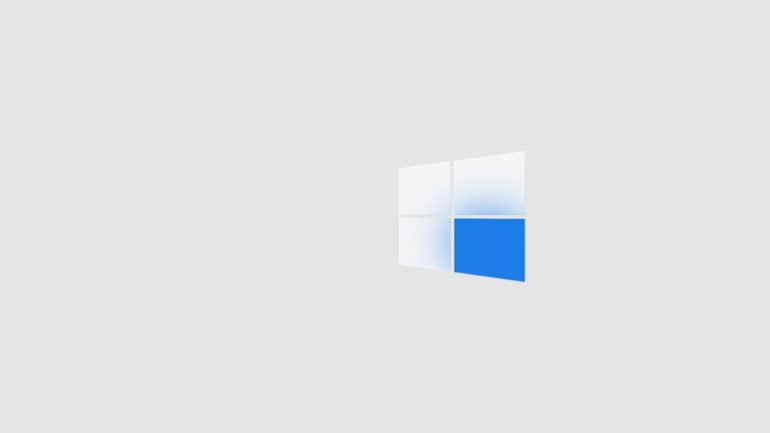How to Change the Text Color in Discord
For many Discord users, especially those active in servers and communities, adding a bit of personal flair to text messages is a fun and engaging way to stand out. While Discord doesn’t officially support rich-text formatting like changing font color through its GUI, there are creative ways to change the color of your text using syntax highlighting in code blocks. Whether you’re new to Discord or a seasoned user looking to spice up your text, this guide will walk you through how to change the text color in Discord using simple methods.
Understanding Discord’s Markdown Limitations
Table of Contents
Discord uses a plain-text syntax based on Markdown, which lets you format text—such as using italics, bold, inline code, and more. Unfortunately, Markdown alone does not support colored text. However, by using Discord’s support for syntax-highlighted code blocks, you can simulate colored text by leveraging programming language syntax.
Using Code Blocks for Colored Text
Syntax highlighting tricks Discord into applying colored formats to text segments, simulating various text colors. This is done using triple backticks (```) and a language indicator. Here’s how you can use this trick:
```diff
+ This will appear green
- This will appear red
! This will be orange or yellowish
```Here’s how it looks in context:
+ Green text(used for additions)- Red text(used for deletions)! Orange text(used for warnings or important messages)

Remember to always use triple backticks to create a multiline code block. The text color is purely aesthetic and does not affect how others interact with it. Also, keep in mind that different themes or devices may render the colors slightly differently.
Popular Syntax Styles for Text Colors
Apart from diff, Discord recognizes other programming languages that offer different styles of syntax highlighting. Here are some examples with simple usage:
- JSON: Creates lime green and red highlights.
```json
"message": "Hello World"
``````css
[Text Here]
``````ini
[This is blue]
```
Using Bots and External Tools
If you participate in a server that allows bots, there are bots and third-party tools that offer enhanced formatting capabilities—including colored embeds and rich text customization. Some popular bots include:
- Dyno: Offers embed customization with colored accents.
- Embed Generator Tools: External websites that let you copy-paste colored, styled text into Discord using webhooks or bot commands.
These tools allow for precise style control, ideal for server admins or content creators who need a consistent look and feel in their messaging.
Important Tips and Limitations
When using syntax highlighting to color your text in Discord, keep these tips in mind:
- It’s not true text coloring: You are simulating the appearance of colored text.
- Colors depend on Device and Theme: Not all users may see the same colors, especially when in dark vs. light mode.
- Limited Character Options: Some color effects work only with specific characters, as shown with the ‘+’ or ‘-’ in diff.
Enhancing Communication Through Visuals
Changing text color can boost engagement, emphasize important messages, and add a touch of creativity to your chats. It’s a subtle strategy that can go a long way in building community presence or simply making your messages stand out in a fast-moving server.
Try experimenting with different language syntax styles, characters, and combinations to find the style that best fits your needs. Feliz formatting, and let your texts shine on Discord!



![How to Reset Acer Notebook to Factory Settings [Guide]](https://hitechweirdo.com/wp-content/uploads/2025/09/a-computer-generated-image-of-a-computer-backup-files-cloud-drive-usb-770x433.jpg)