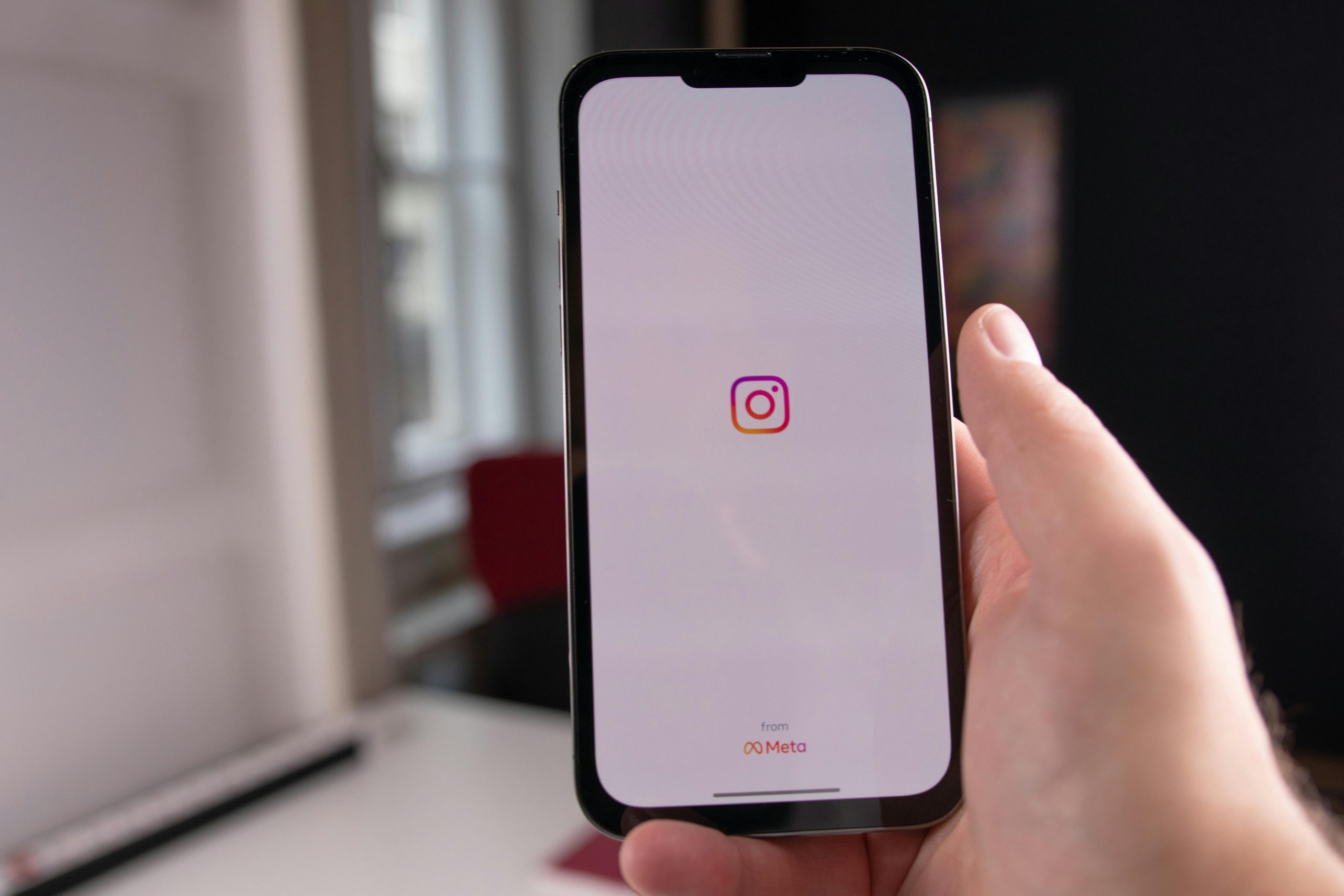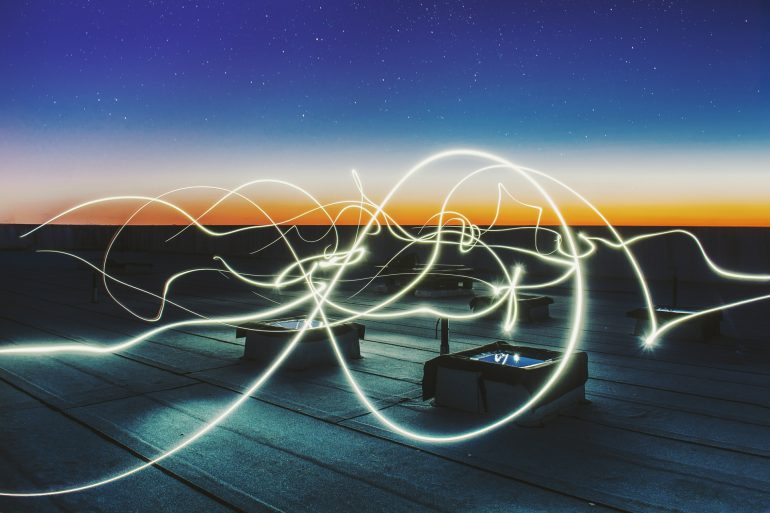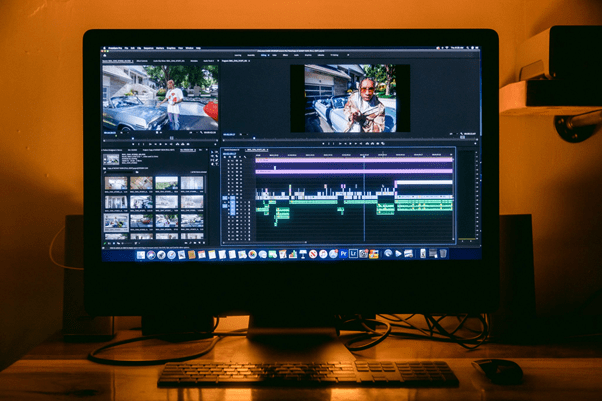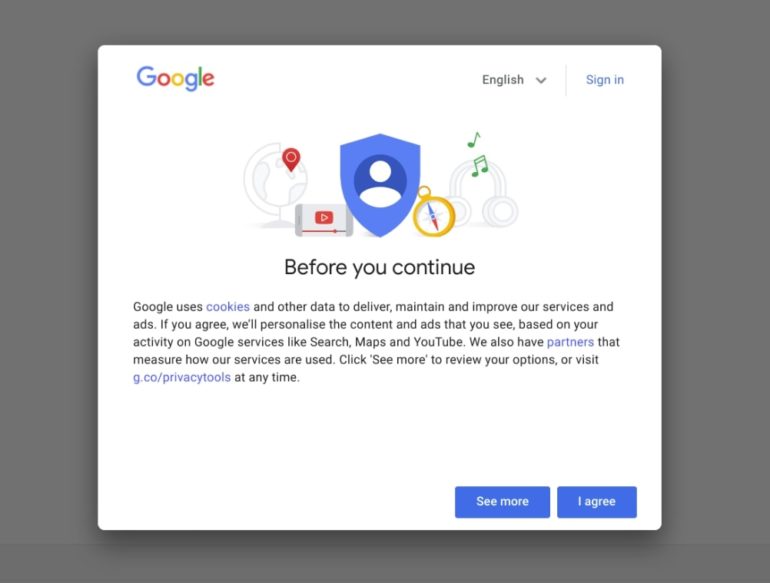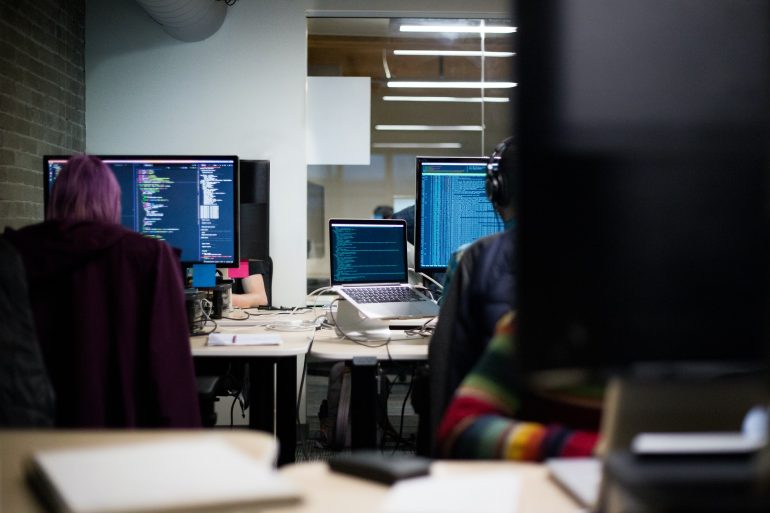How to Delete or Deactivate Your Instagram Account
Instagram, one of the most popular social media platforms, offers users the ability to connect with friends, share photos, and explore content from around the world. However, there may come a time when you need a break from social media or wish to delete your account entirely. Whether you’re looking to temporarily deactivate your account or permanently delete it, Instagram provides clear steps to accomplish both. Here’s a guide on how to delete or deactivate your Instagram account.
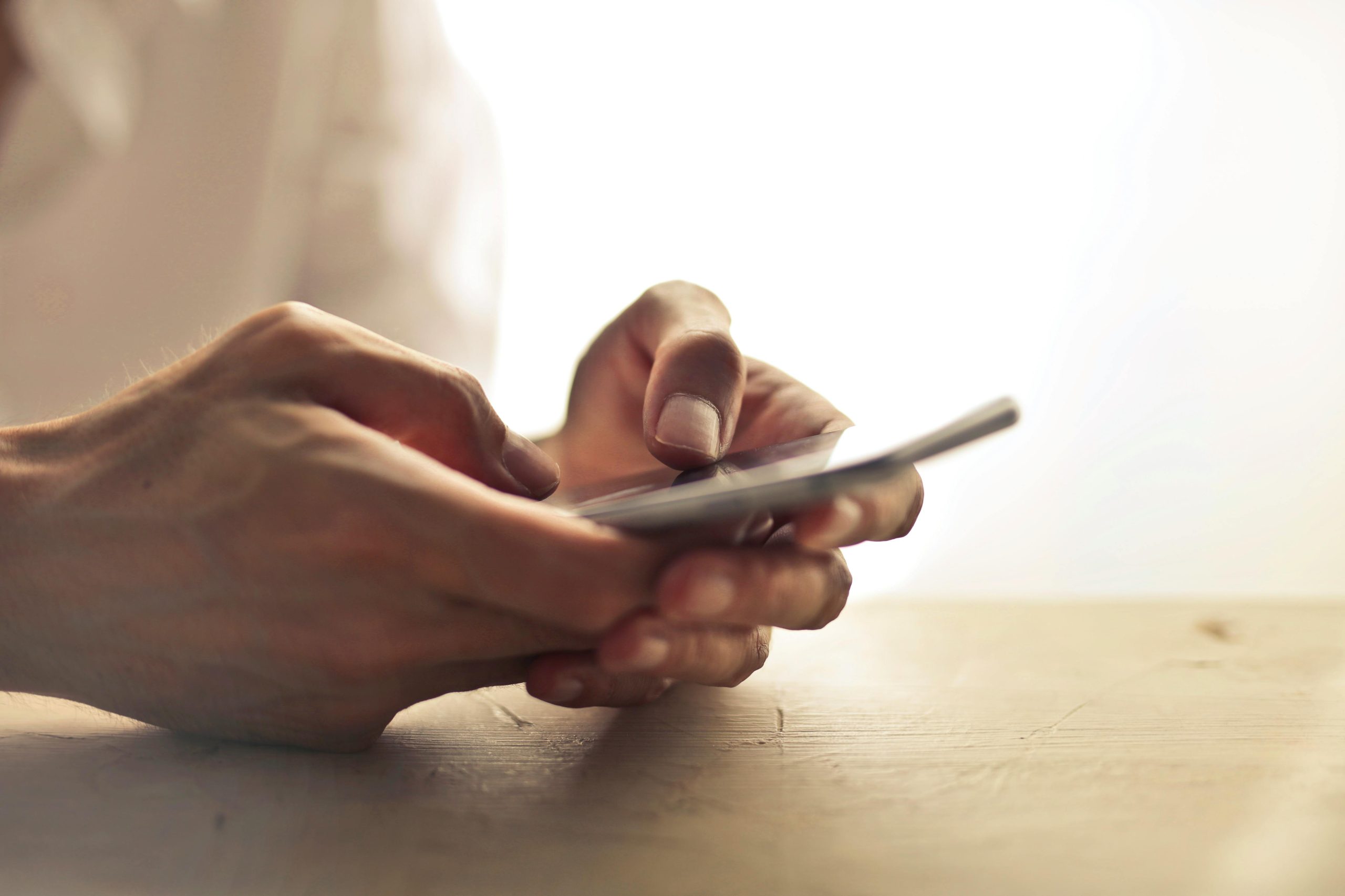
Deactivating Your Instagram Account
Table of Contents
If you simply need a break and plan to return to Instagram in the future, deactivating your account is a good option. Deactivating your account hides your profile, photos, comments, and likes until you reactivate it by logging back in.
1. Log In to Instagram on a Web Browser
– Deactivation can only be done via a web browser, not through the mobile app. Go to [Instagram’s website](https://www.instagram.com) and log in with your credentials.
2. Go to Your Profile
– Click on your profile picture at the top right corner of the screen and select “Profile” from the dropdown menu.
3. Edit Profile
– On your profile page, click the “Edit Profile” button next to your username.
4. Temporarily Disable Account
– Scroll down and click the link that says “Temporarily disable my account” at the bottom right.
5. Select a Reason
– Instagram will ask you to select a reason for deactivating your account. Choose an option from the dropdown menu.
6. Re-enter Your Password
– For security purposes, you will need to re-enter your password.
7. Disable Account
– Click on “Temporarily Disable Account” to confirm. Your account will be deactivated immediately.
Deleting Your Instagram Account
If you’re sure you want to permanently delete your account, it’s important to note that this action is irreversible. All your photos, followers, comments, and likes will be permanently removed, and you won’t be able to sign up again with the same username or add the same username to another account.
1. Log In to Instagram on a Web Browser
– As with deactivation, deleting your account must be done via a web browser. Go to [Instagram’s account deletion page](https://www.instagram.com/accounts/remove/request/permanent/) and log in.
2. Select a Reason
– Instagram will ask why you want to delete your account. Choose an option from the dropdown menu.
3. Re-enter Your Password
– For security purposes, you will need to re-enter your password.
4. Permanently Delete Account
– Click “Permanently delete my account” to confirm. Your account will be deleted after 30 days. During this period, your account will be deactivated and not accessible. If you change your mind, you can log back in and cancel the deletion request.
Things to Consider
– Data Backup: Before deactivating or deleting your account, consider downloading a copy of your data, including photos, videos, and messages. Go to Settings > Security > Download Data in the Instagram app or website.
– Inform Contacts: If you manage business accounts or community pages, inform your followers or collaborators about your decision to deactivate or delete the account.
– Alternative Options: If privacy is a concern, consider adjusting your account settings to make it private rather than deactivating or deleting it.
Whether you need a temporary break from Instagram or have decided to permanently delete your account, following the correct steps ensures your decision is executed smoothly. Remember to download any important data before making any changes. By understanding these processes, you can manage your Instagram presence effectively according to your personal needs.