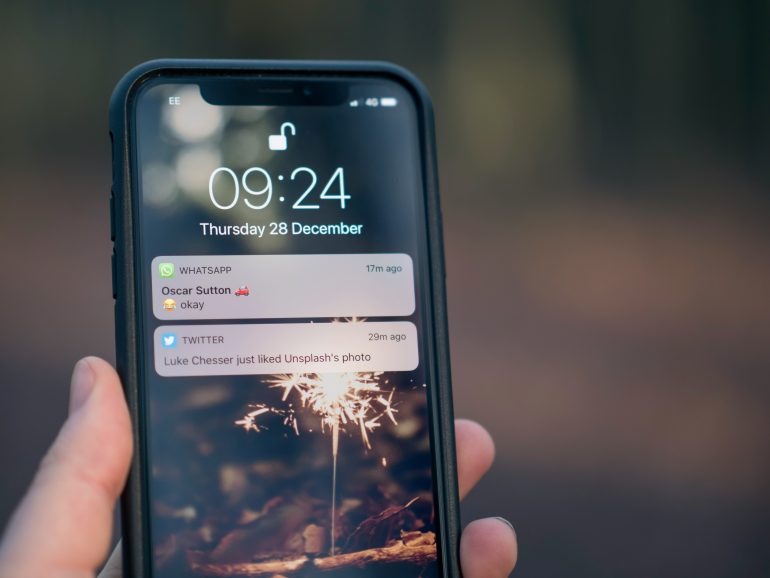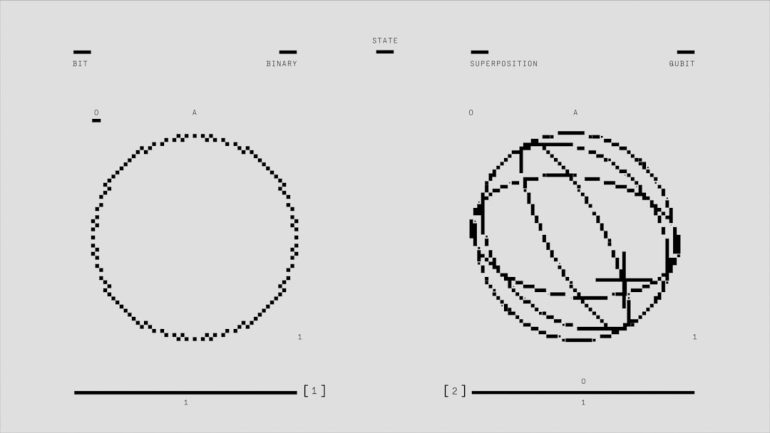5 Quick Ways to Solve “Error 503 Backend Fetch Failed”
When browsing a website, encountering an “Error 503 Backend Fetch Failed” message can be frustrating. This particular error originates when a server is temporarily unable to handle a request. Typically seen on websites using reverse proxies like Varnish, it indicates that the front-end server was unable to fetch content from the back-end server. Fortunately, there are quick ways to troubleshoot and resolve this error.
1. Refresh the Web Page
Table of Contents
Sometimes, the simplest solution is the most effective. A temporary connectivity issue may have caused the backend fetch failure. Refreshing the page gives the server another opportunity to process the request successfully.
- Click the refresh/reload button in your browser
- Use the keyboard shortcut (usually Ctrl + R or Cmd + R depending on the system)
Make sure you give it a few seconds between refresh attempts. Repeatedly refreshing too rapidly could contribute to the server overload and worsen the problem.
2. Clear Browser Cache and Cookies
Corrupted cache or outdated cookies can trigger a 503 error due to conflicting stored data. Clearing these can reset the browser environment and allow a clean connection to the server.
Steps to clear cache and cookies:
- Open browser settings
- Navigate to Privacy & Security
- Click on Clear Browsing Data
- Select Cached images and files and Cookies
- Click on Clear Data

Restart your browser after clearing the data to ensure that the new session starts without stored problems.
3. Restart the Backend Server or Hosting Service
If the website is self-hosted or managed via a virtual private server, restarting the server could instantly resolve the 503 error. Many times, backend services crash due to high load or memory leaks.
For administrators:
- Log in to the server using SSH
- Restart the web server (Apache, Nginx, etc.)
- Restart the Varnish cache (if used)
- Monitor server resources after restart
Hosting dashboards like cPanel or Plesk often provide quick reboot options without requiring command-line access.
4. Examine Server Logs for Clues
Server logs are invaluable when diagnosing persistent 503 errors. Both Apache and Nginx maintain access and error logs that can highlight what’s going wrong behind the scenes.
Look for the following:
- Timeouts or resource limits being exceeded
- Backend (PHP or database engine) crashes
- Error messages like “Backend died while processing request”
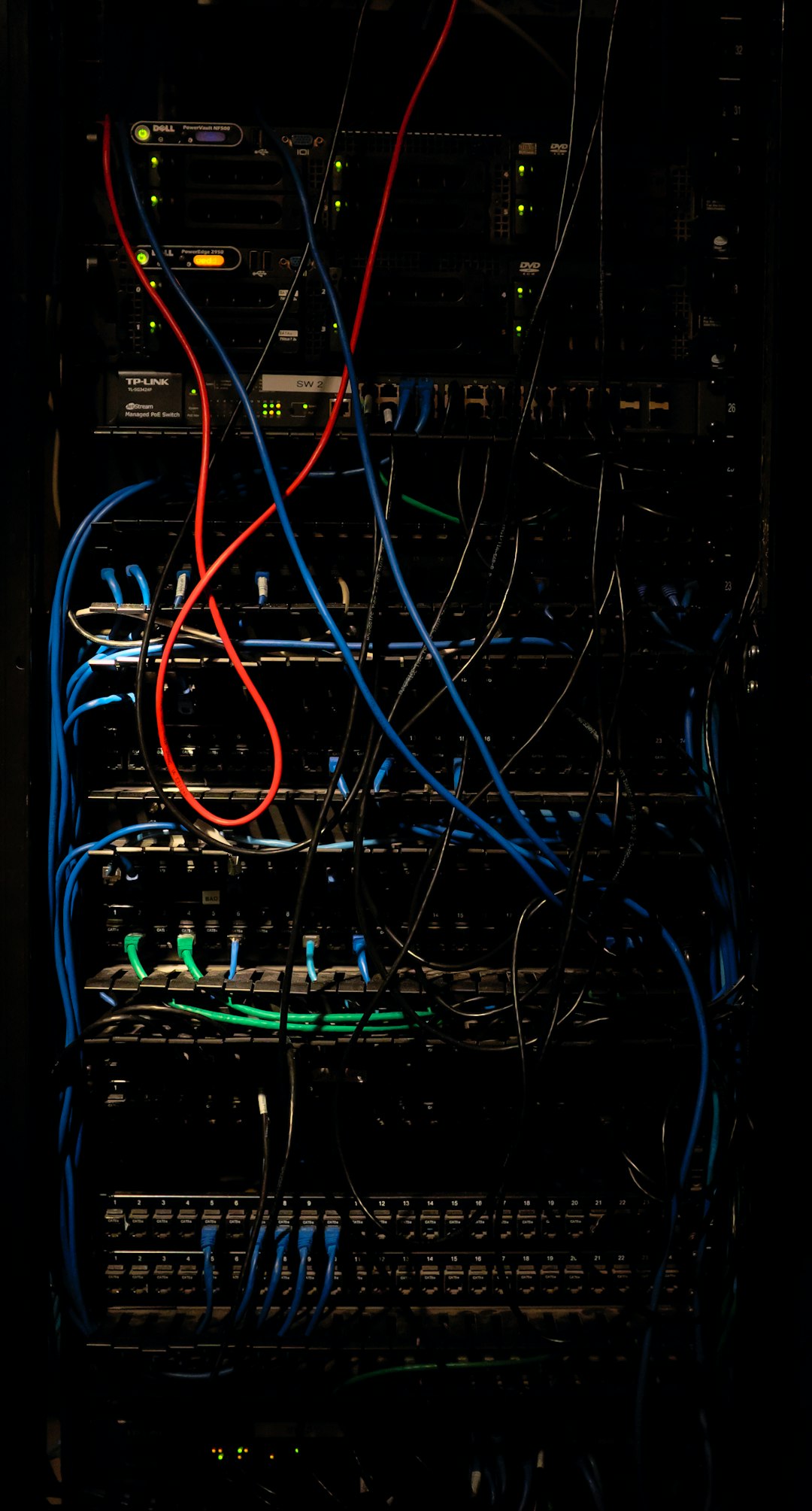
Once the root issue is identified, appropriate changes—like increasing memory limits or fixing broken services—can be applied.
5. Disable or Reconfigure Varnish Cache
Since the “503 Backend Fetch Failed” error is commonly associated with Varnish Cache, misconfiguration or overload in this layer might be causing the issue.
To address this:
- Temporarily disable Varnish to test content delivery directly from the backend server
- Check the default VCL (Varnish Configuration Language) for improper settings or misrouted requests
- Increase timeout values in the Varnish configuration
After updating the configuration, restart the Varnish service and test again. Optimizing cache rules and TTL values can also prevent future 503 errors.
Final Thoughts
While a 503 Backend Fetch Failed error can appear daunting, it’s typically manageable with a few quick fixes. Whether it’s a browser issue, server overload, or misconfigured cache, identifying the specific cause enables a fast resolution. For long-term stability, regular server maintenance and resource monitoring are essential.
Frequently Asked Questions (FAQ)
- What causes the 503 Backend Fetch Failed error?
It’s usually caused by server overload, misconfigured caching, or backend service failure that prevents the frontend from fetching content. - Is the 503 error permanent?
No, it is generally temporary and can often be resolved by refreshing the page or clearing the cache. - Can users fix a 503 error on their own?
Yes, end-users can try refreshing, clearing the cache or restarting the browser. However, server-side fixes usually require admin access. - Does this error affect SEO?
If persistent, yes. Search engines may view repeated 503s as a sign of site instability, affecting search rankings. - Should I disable Varnish if I keep getting this error?
Disabling Varnish can help diagnose the issue, but it’s better to reconfigure it properly rather than remove it entirely.